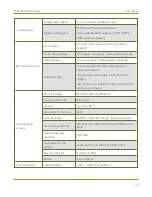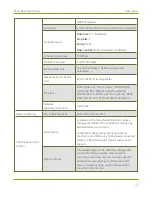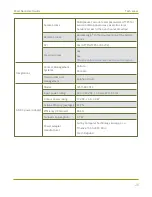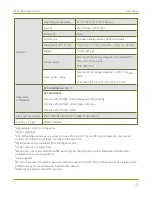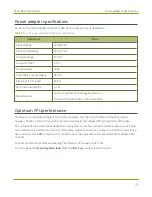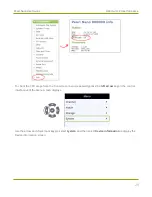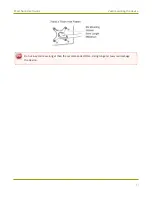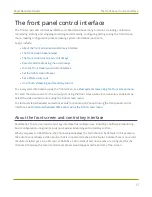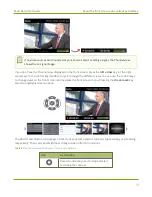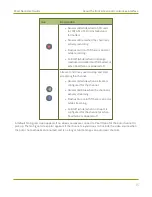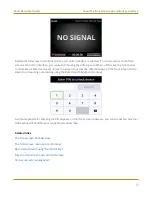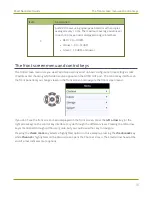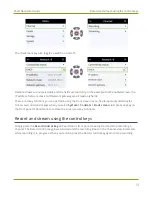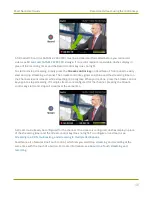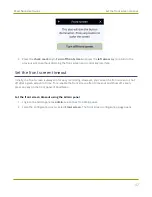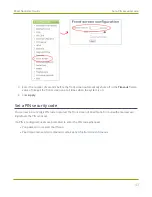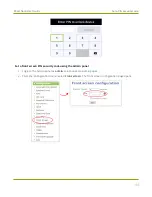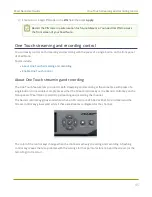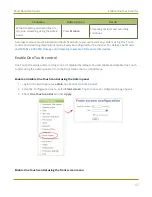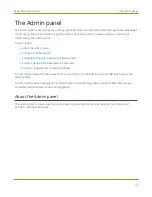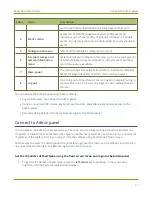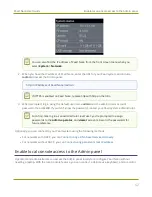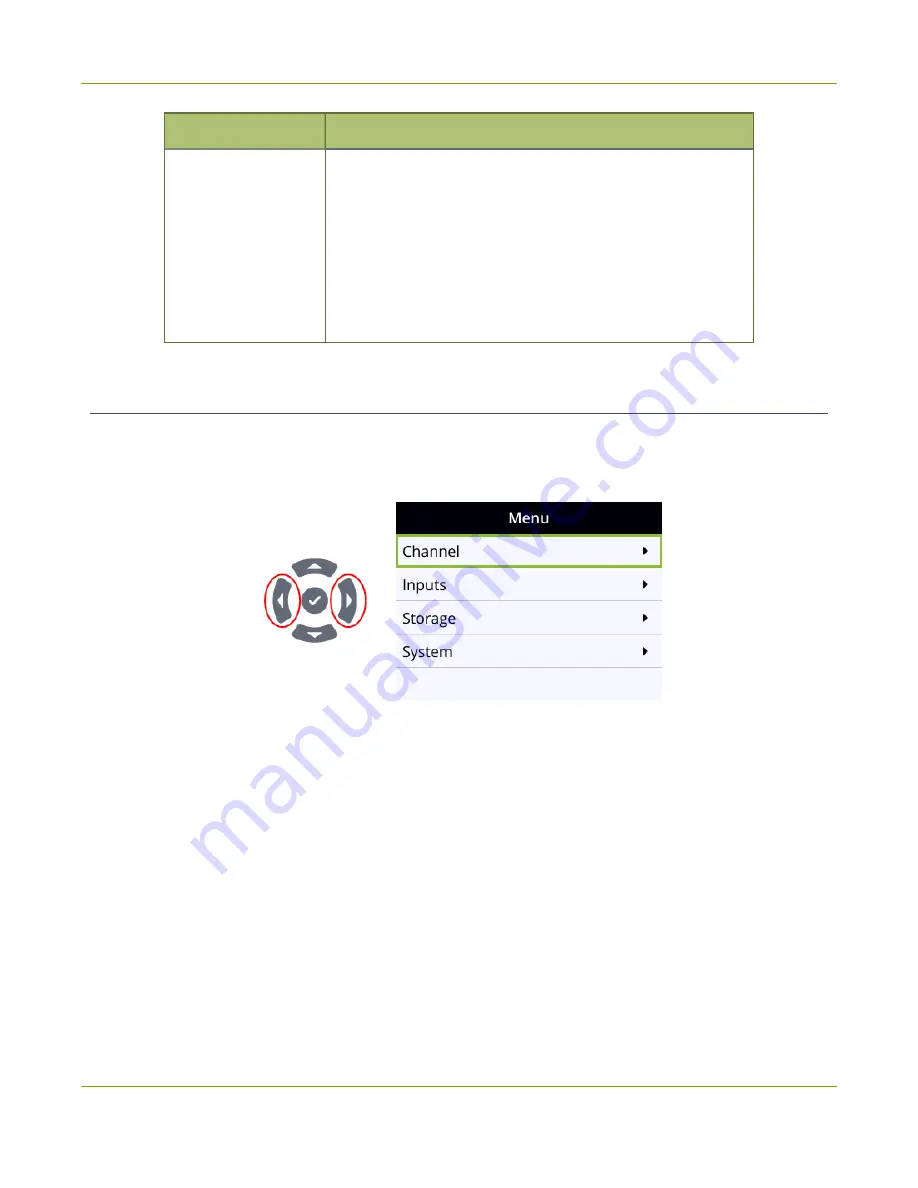
Pearl Nano User Guide
The front screen menu and control keys
Item
Description
6
Audio VU meter using quasi-peak ballistics with samples
averaged every 10 ms. The maximum average audio level
in each 100 ms period is displayed using colored bars.
l
RED = 0 to -9 dBFS
l
Yellow = -9 to -18 dBFS
l
Green = -18 dBFS and lower
The front screen menu and control keys
The front screen menu lets you view Pearl Nano settings and do basic configuration, like setting a static
IP address and choosing which video source appears on the HDMI OUT port. The control key interface on
the front panel lets you change views on the front screen and navigate the front screen menu.
If you don't see the front screen menu displayed on the front screen, press the
left arrow
key (or the
right arrow key) on the control key interface to cycle through the different views. Pressing the left arrow
key is mentioned throughout the user guide, but you could use either key to navigate.
Pressing the
check mark
key selects a highlighted option. In this example, pressing the
check mark
key
while
Channel
is highlighted on the Menu screen opens the Channel screen. The small arrow head at the
end of a row indicates more options.
38
Summary of Contents for Pearl Nano
Page 100: ...Pearl Nano User Guide Disable the network discovery port 87 ...
Page 315: ...Pearl Nano User Guide Start and stop streaming to a CDN 302 ...
Page 325: ...Pearl Nano User Guide Viewing with Session Announcement Protocol SAP 312 ...
Page 452: ...Pearl Nano User Guide Register your device 439 ...
Page 484: ... and 2021 Epiphan Systems Inc ...