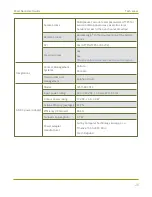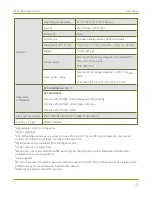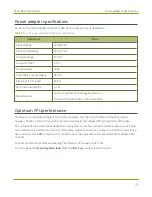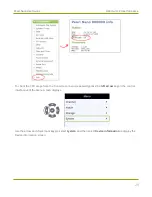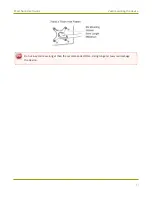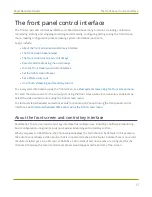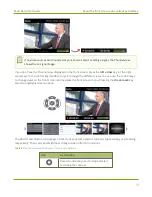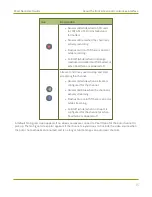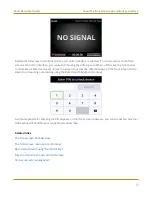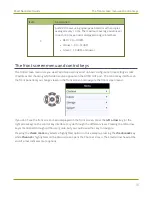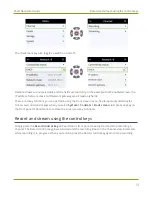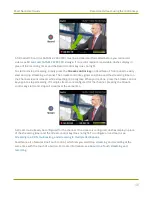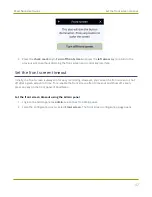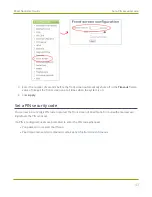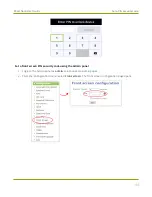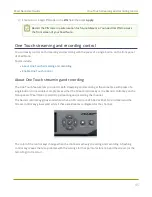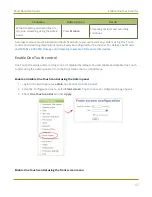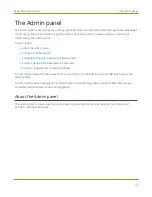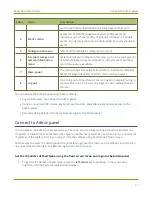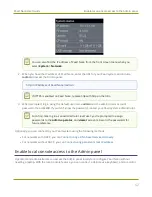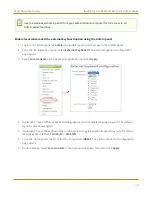Pearl Nano User Guide
Record and stream using the control keys
A formatted SD card (or SATA M.2 2280 SSD) must be installed and formatted before you can record
video, see
SD card and SATA M.2 2280 SSD storage
. If no record medium is available, dashes display in
place of the recording timer and the Record control key does not light.
To start and stop streaming, simply press the
Stream control key
on Pearl Nano's front panel to easily
start and stop streaming a channel. The Stream control key glows solid blue and the streaming timer on
the Channel view increments while streaming is in progress. When you're done, press the Stream control
key again to stop streaming. If multiple streams are configured for the channel, pressing the Stream
control key starts and stops all streams at the same time.
A stream must already be configured for the channel. If no stream is configured, dashes display in place
of the streaming timer and the Stream control key does not light. To configure a live stream, see
Streaming to a CDN, multicasting, and streaming to multiple destinations
Pearl Nano also features One Touch control, which lets you start/stop streaming and recording at the
same time with the touch of a button. For more information, see
.
40
Summary of Contents for Pearl Nano
Page 100: ...Pearl Nano User Guide Disable the network discovery port 87 ...
Page 315: ...Pearl Nano User Guide Start and stop streaming to a CDN 302 ...
Page 325: ...Pearl Nano User Guide Viewing with Session Announcement Protocol SAP 312 ...
Page 452: ...Pearl Nano User Guide Register your device 439 ...
Page 484: ... and 2021 Epiphan Systems Inc ...