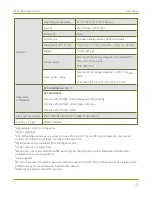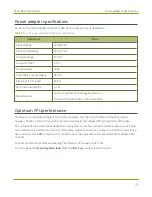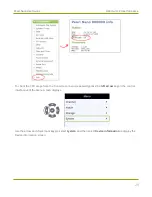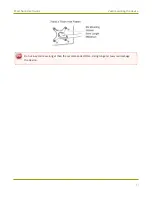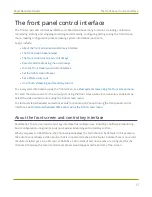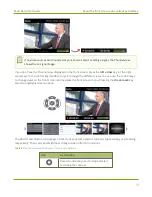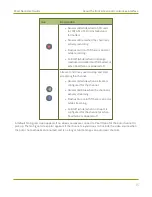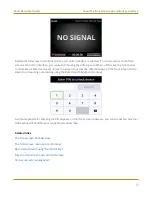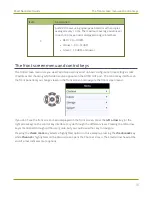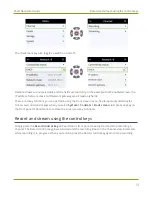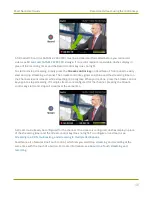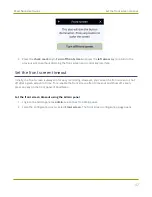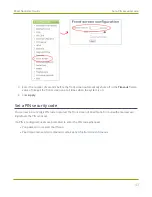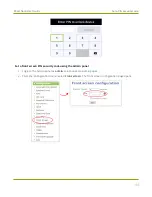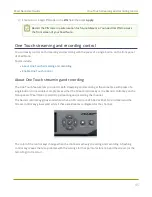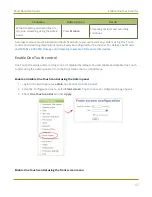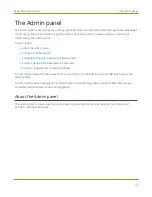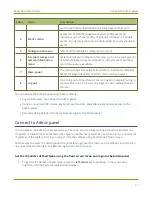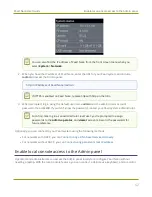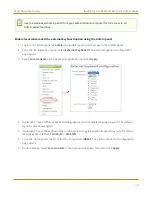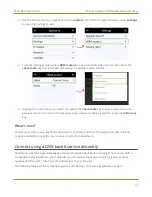Pearl Nano User Guide
Dim the front screen and control interface
Dim the front screen and control interface
You can temporarily dim the front screen and control keys using the front screen menu. Just press any
key on the front panel of Pearl Nano to restore the screen and key luminance. Alternatively, you could set
an inactivity timeout and automatically dim the screen and control keys using the Admin panel, see
Dim the front screen and control interface using the front screen menu
1. Press the
left arrow
key repeatedly on the control key interface until the Menu screen displays.
2. Use the arrow and check mark keys to select
System
. Then from the System screen, select
Controls
to open the Controls screen.
3. From the Controls screen, press the
check mark
key to select
Front screen
.
41
Summary of Contents for Pearl Nano
Page 100: ...Pearl Nano User Guide Disable the network discovery port 87 ...
Page 315: ...Pearl Nano User Guide Start and stop streaming to a CDN 302 ...
Page 325: ...Pearl Nano User Guide Viewing with Session Announcement Protocol SAP 312 ...
Page 452: ...Pearl Nano User Guide Register your device 439 ...
Page 484: ... and 2021 Epiphan Systems Inc ...