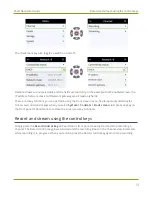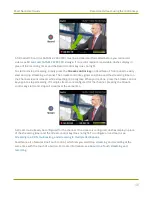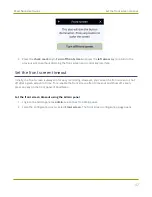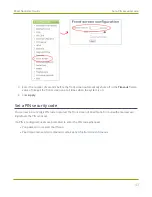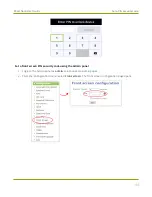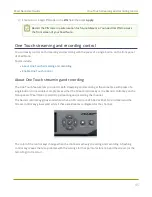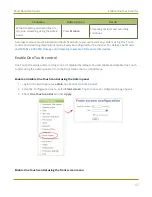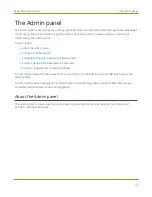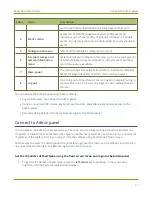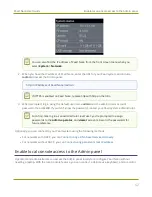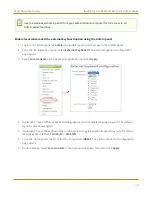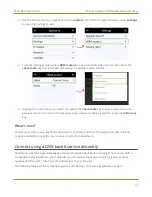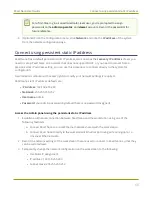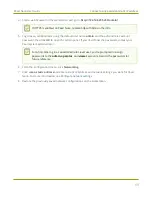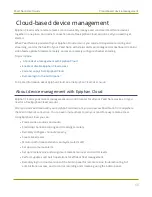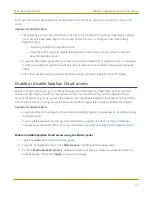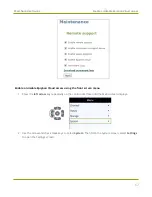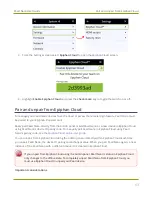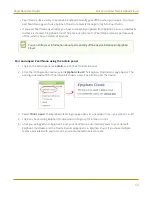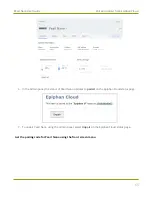Pearl Nano User Guide
Enable local console access to the Admin panel
directly to Pearl Nano. Or you can connect a touch screen monitor. Pearl Nano also supports connection
of a USB wireless RF receiver or USB hub for local console.
A built-in virtual keyboard is readily available, but you can also connect an external USB keyboard. When
you enable local console, you must also enable the
External keyboard
option.
Use the Admin panel or the front screen menu on Pearl Nano to enable local console and the external
USB keyboard. Once enabled, simply connect your USB mouse, USB keyboard, and an HDMI monitor to
the HDMI OUT port that has local console enabled. You cannot use the HDMI pass-through port for local
console.
Optionally, you can disable whether or not users must login to the Admin panel when they access the
local console. Login is enabled by default.
You can also change the layout of the built-in and external keyboards to any of the supported languages.
If you select multiple languages, you can toggle between languages using Ctrl+Shift (or Ctrl+Alt).
l
American English
l
Dutch
l
French
l
German
l
Italian
l
Netherlands
l
Portuguese (European)
l
Spanish (Spain)
l
Swiss
l
Norwegian (Bokmal)
l
Russian
Important considerations
l
The live preview link is not accessible from the Channel Status page using the local console.
l
You cannot upload/download the following types of media using the local console:
l
Images
l
Channel recordings
l
EDID files
l
Configuration files
l
Firmware update files
53
Summary of Contents for Pearl Nano
Page 100: ...Pearl Nano User Guide Disable the network discovery port 87 ...
Page 315: ...Pearl Nano User Guide Start and stop streaming to a CDN 302 ...
Page 325: ...Pearl Nano User Guide Viewing with Session Announcement Protocol SAP 312 ...
Page 452: ...Pearl Nano User Guide Register your device 439 ...
Page 484: ... and 2021 Epiphan Systems Inc ...