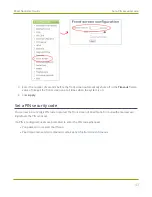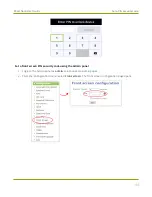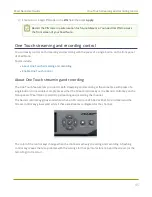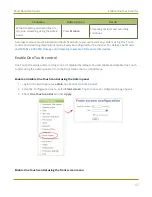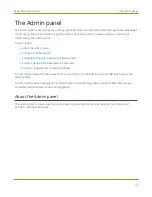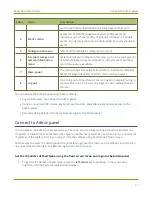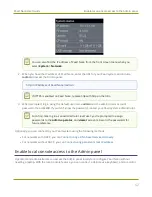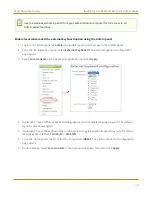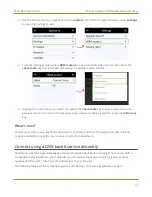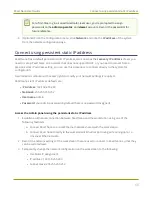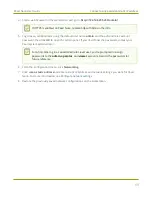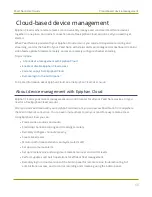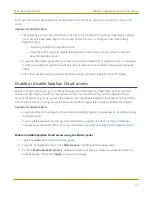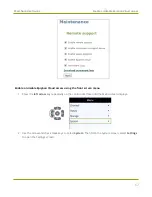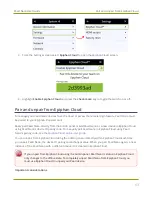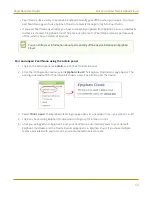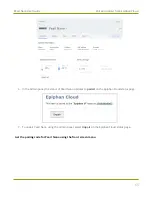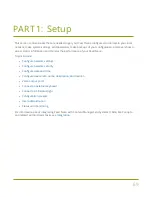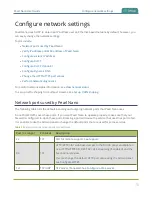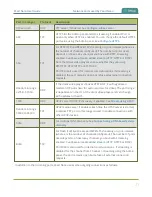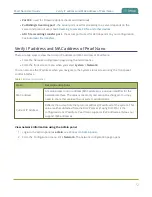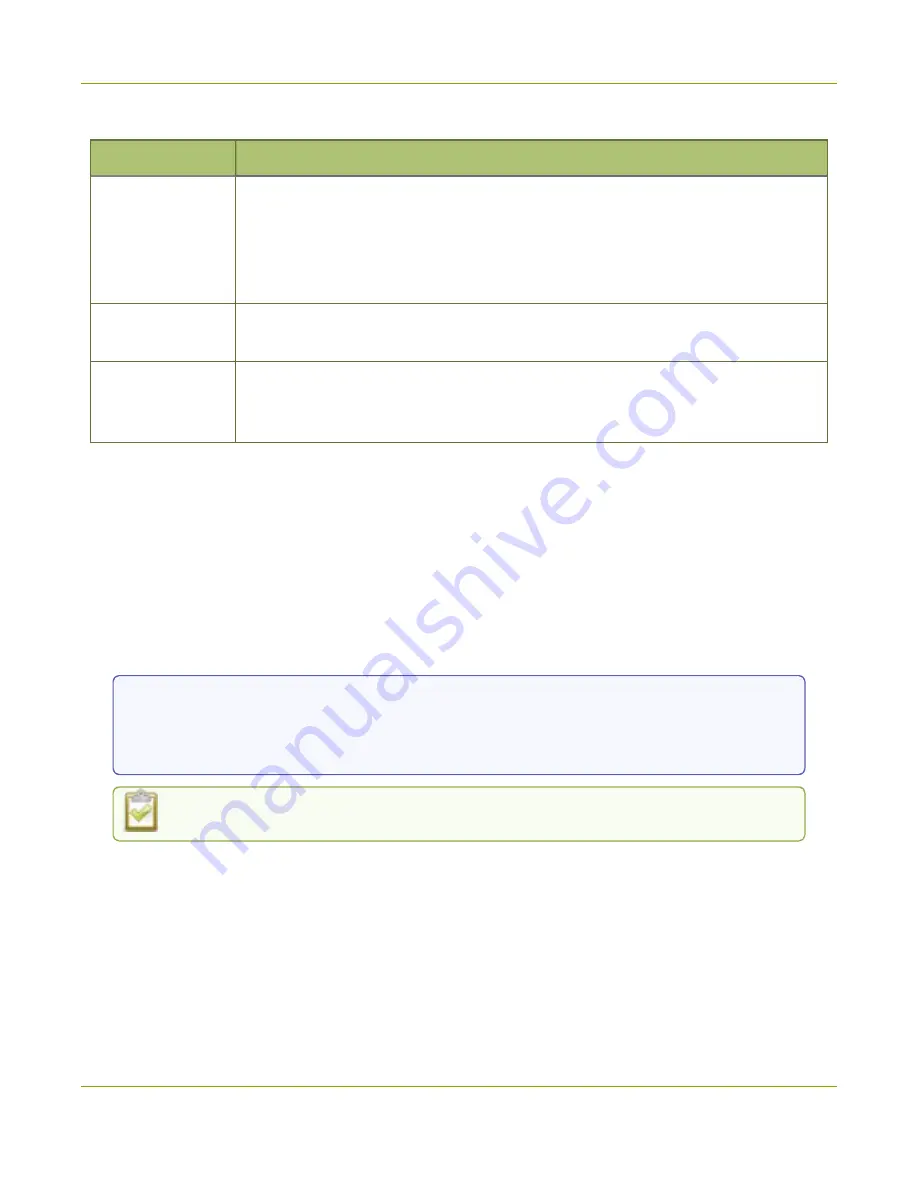
Pearl Nano User Guide
Connect using a DNS-based service discovery
Table 12
Install Bonjour Print Services
System
Action Needed
Microsoft
Windows
You must install Bonjour Print Services:
1. Use the following URL
http://support.apple.com/kb/DL999
2. Click Download.
3. Follow the system prompts to download and install the application.
Mac OS X
The Bonjour software used for service discovery is built into the Mac OS. No
special actions are needed.
Linux
The Avahi implementation used for DNS-based discovery is shipped with most
Linux distributions. If necessary, check with your administrator to ensure you have
the Avahi package installed.
Access the Admin panel of Pearl Nano using DNS discovery
1. Find the system’s serial number that's printed on a label attached to the device.
TIP
: The serial number also appears on the Device information screen from the front screen menu.
Use the arrow keys and check mark to navigate the front screen menu and select
System > Device
information
.
2. Enter the following string into the address bar of your web browser on your admin computer,
where
<serial>
is the serial number of your Pearl Nano:
http://
<serial>
.local/admin
For example:
http://95dd40d5.local/admin
If HTTPS is enabled on Pearl Nano, replace
http
with
https
in the URL.
3. Log in as an administrator using the default user name
admin
and the administrator account
password, then click
OK
to open the Admin panel. If you don't know the password, contact your
Pearl system administrator.
57
Summary of Contents for Pearl Nano
Page 100: ...Pearl Nano User Guide Disable the network discovery port 87 ...
Page 315: ...Pearl Nano User Guide Start and stop streaming to a CDN 302 ...
Page 325: ...Pearl Nano User Guide Viewing with Session Announcement Protocol SAP 312 ...
Page 452: ...Pearl Nano User Guide Register your device 439 ...
Page 484: ... and 2021 Epiphan Systems Inc ...