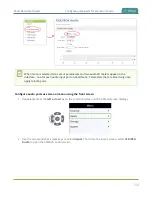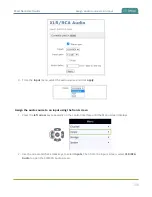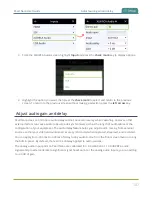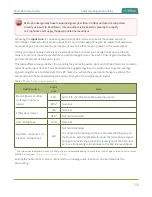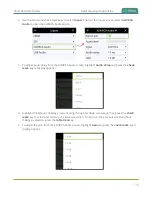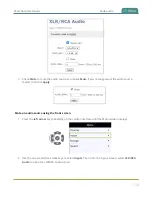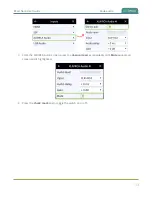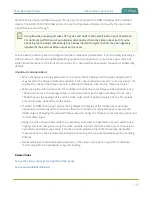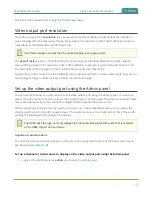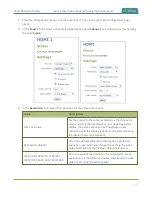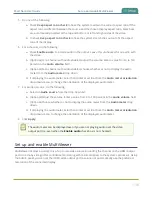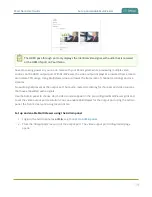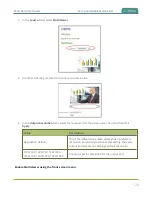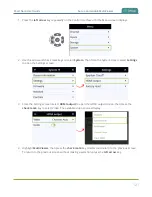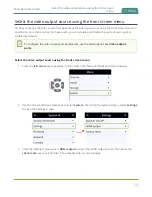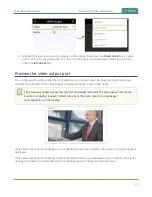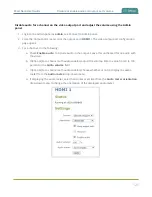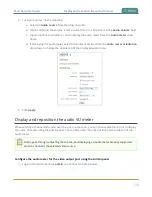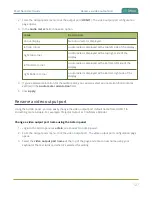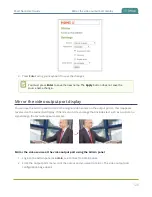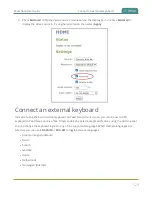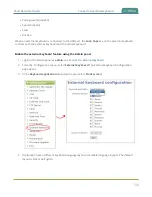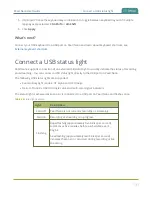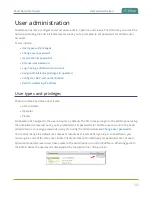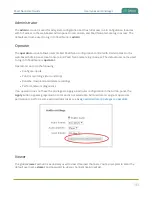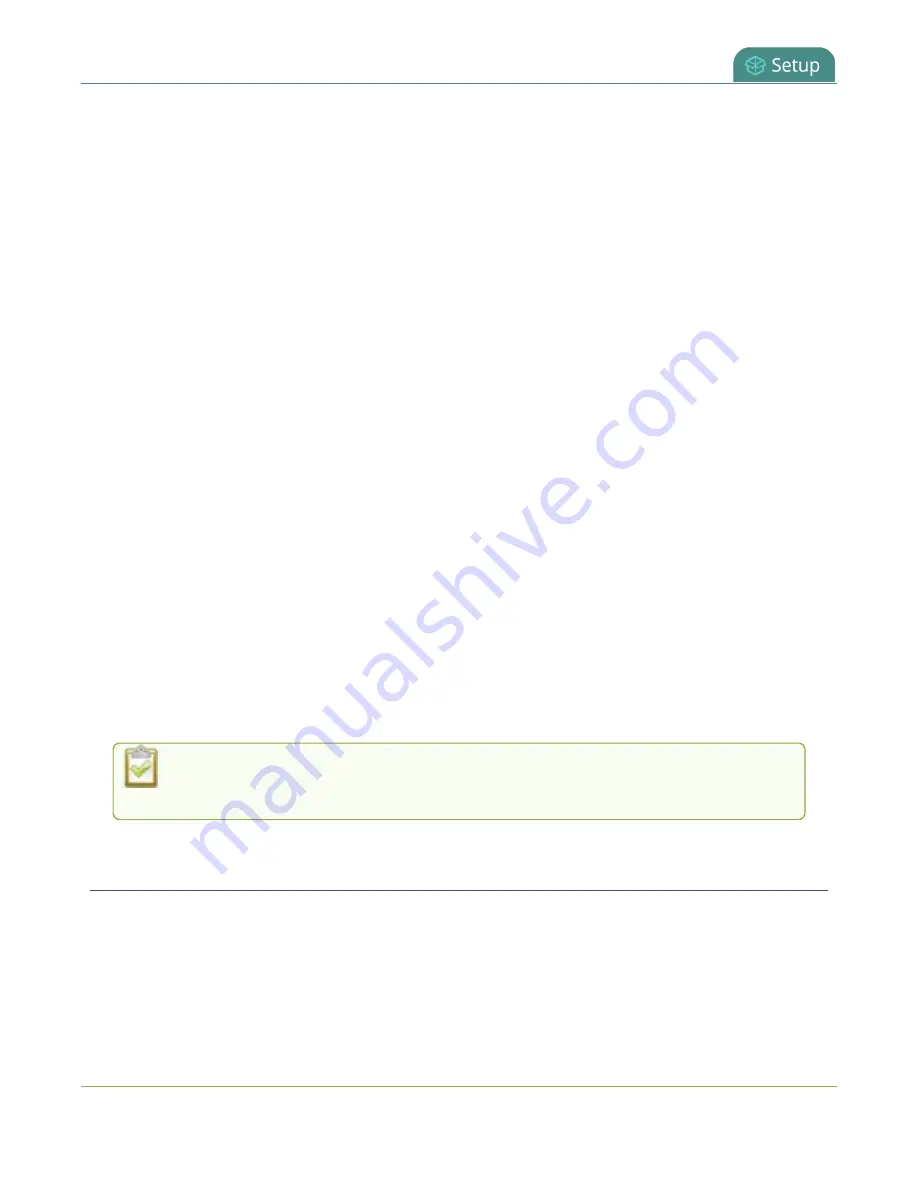
Pearl Nano User Guide
Set up and enable MultiViewer
5. Do one of the following:
a. Check
Keep aspect ratio check
to have the system maintain the correct aspect ratio. If the
aspect ratio is different between the source and the chosen display aspect ratio, black bars
are automatically inserted at the top and bottom or left and right sides of the video.
b. Uncheck
Keep aspect ratio check
to have the system stretch the source to fit the aspect
ratio of the display.
6. For a channel, do the following:
a. Check
Enable audio
to include audio in the output. Leave this unchecked for no audio with
the video.
b. (Optional) For a channel with audio enabled, adjust the volume. Enter a value from 0 to 100
percent in the
Audio volume
field.
c. (Optional) For a channel with audio enabled, choose whether or not to display the audio
meter from the
Audio meter
drop down.
d. If displaying the audio meter, select horizontal or vertical from the
Audio meter orientation
drop-down menu to change the orientation of the displayed audio meter.
7. For an input source, do the following:
a. Select an
Audio source
from the drop down list.
b. (Optional) Adjust the volume. Enter a value from 0 to 100 percent in the
Audio volume
field.
c. (Optional) Choose whether or not to display the audio meter from the
Audio meter
drop
down.
d. If displaying the audio meter, select horizontal or vertical from the
Audio meter orientation
drop-down menu to change the orientation of the displayed audio meter.
8. Click
Apply
.
The audio meter can be displayed even if you are not playing audio over the video
output port (i.e. even when the
Enable audio
check box is not checked).
Set up and enable MultiViewer
MultiViewer displays a custom mix of up to two video sources including the channel on the HDMI output
port in a side-by-side grid for confidence monitoring with minimal impact to the system's processor. Using
the Admin panel, you can set the HDMI video output port resolution or automatically use the preferred
resolution of the connected display.
118
Summary of Contents for Pearl Nano
Page 100: ...Pearl Nano User Guide Disable the network discovery port 87 ...
Page 315: ...Pearl Nano User Guide Start and stop streaming to a CDN 302 ...
Page 325: ...Pearl Nano User Guide Viewing with Session Announcement Protocol SAP 312 ...
Page 452: ...Pearl Nano User Guide Register your device 439 ...
Page 484: ... and 2021 Epiphan Systems Inc ...