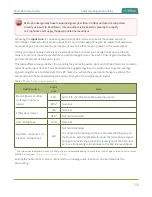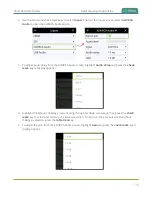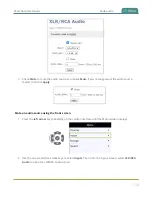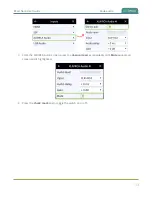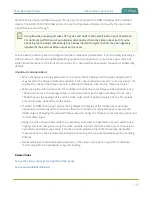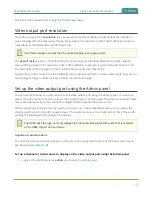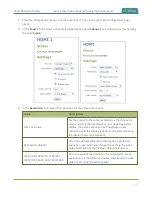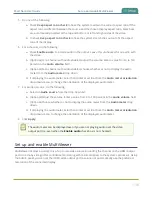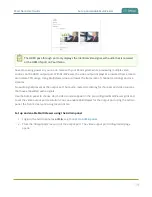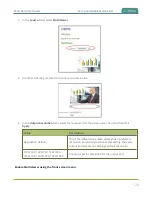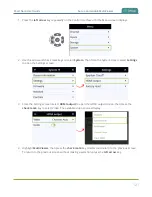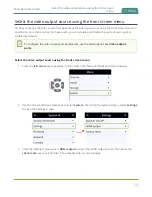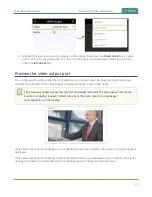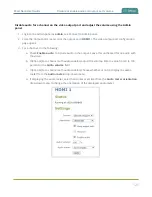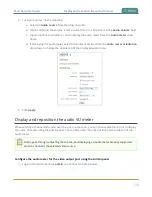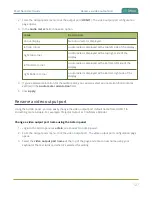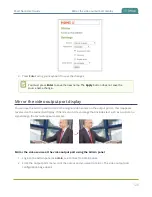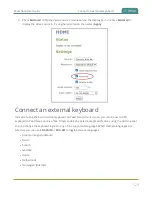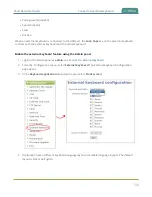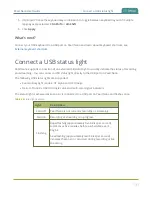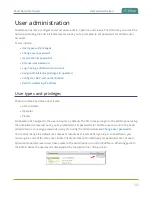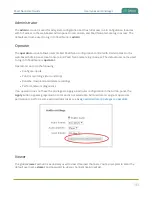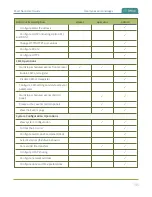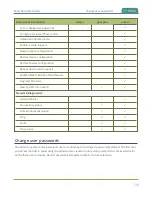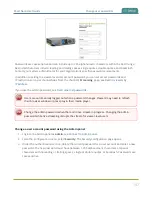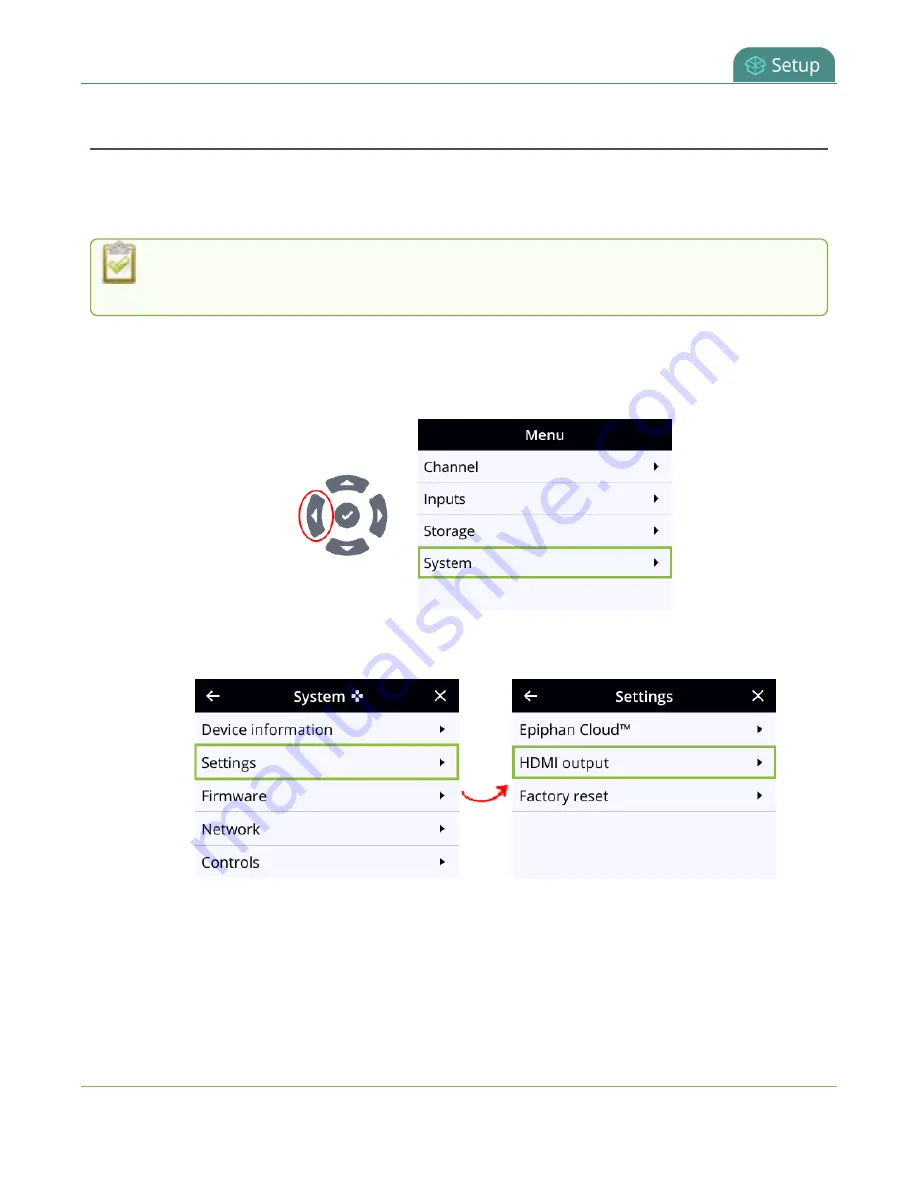
Pearl Nano User Guide
Select the video output source using the front screen
menu
Select the video output source using the front screen menu
It's easy to change the video source that appears at the video output port using the front screen menu on
Pearl Nano. For video sources that have audio, you can enable and disable the audio as well. Audio is
enabled by default.
To configure the video output port parameters, use the Admin panel. See
Select the video output source using the front screen menu
1. Press the
left arrow
key repeatedly on the control interface until the Menu screen displays.
2. Use the arrow and check mark keys to select
System
. Then from the System screen, select
Settings
to open the Settings screen.
3. From the Settings screen, select
HDMI output
to open the HDMI output screen, then press the
check mark
key to select Video. The available video sources display.
122
Summary of Contents for Pearl Nano
Page 100: ...Pearl Nano User Guide Disable the network discovery port 87 ...
Page 315: ...Pearl Nano User Guide Start and stop streaming to a CDN 302 ...
Page 325: ...Pearl Nano User Guide Viewing with Session Announcement Protocol SAP 312 ...
Page 452: ...Pearl Nano User Guide Register your device 439 ...
Page 484: ... and 2021 Epiphan Systems Inc ...