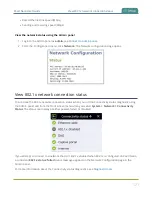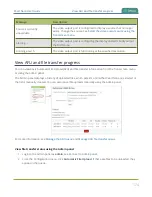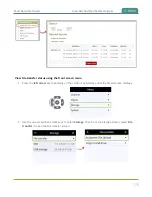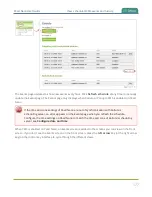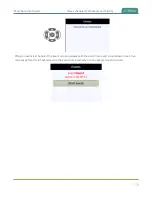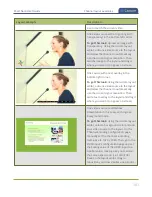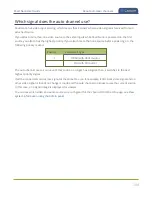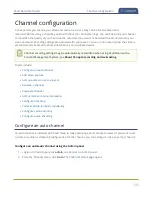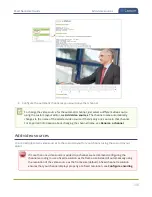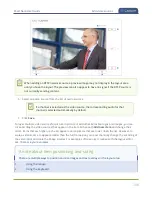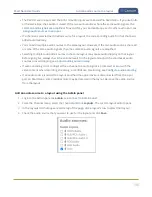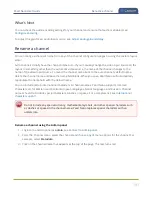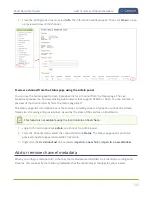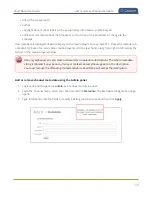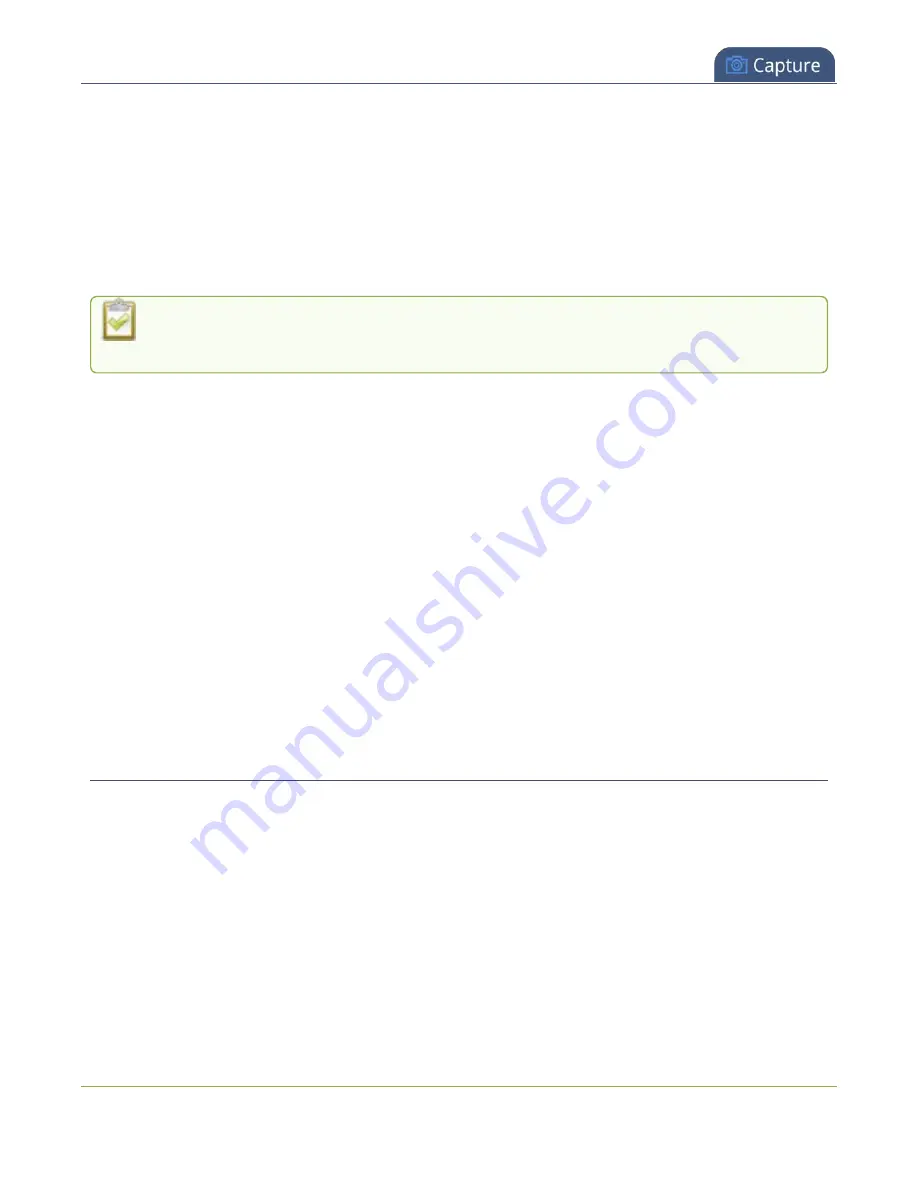
Pearl Nano User Guide
Channel configuration
Channel configuration
A channel lets you encode your video and audio sources so they can be live streamed and
recorded. Before using a channel, you should check the channel settings. You can fine-tune your channel
to maximize the quality of your live streams, minimize the amount of bandwidth used, and ensure your
video and audio encoding settings are optimized for your event. You can control exactly how the video is
presented and streamed to shared destinations and multiple viewers.
Channel encoding settings may be automatically overwritten when using Pearl Nano with a
Content Management System, see
About Panopto recording and webcasting
Topics include:
l
l
l
Add an audio source to a layout
l
l
l
Add or remove channel metadata
l
l
Codecs and file format compatibility
l
l
Configure an auto channel
An Auto channel is included with Pearl Nano to make setup quick and simple. However if you want to set
custom encoding or streaming configuration for the channel, you can configure it like any other channel.
Configure an automatic channel using the Admin panel
1. Login to the Admin panel as
admin
, see
.
3. From the Channel menu, click
Auto
. The channel's status page opens
185
Summary of Contents for Pearl Nano
Page 100: ...Pearl Nano User Guide Disable the network discovery port 87 ...
Page 315: ...Pearl Nano User Guide Start and stop streaming to a CDN 302 ...
Page 325: ...Pearl Nano User Guide Viewing with Session Announcement Protocol SAP 312 ...
Page 452: ...Pearl Nano User Guide Register your device 439 ...
Page 484: ... and 2021 Epiphan Systems Inc ...