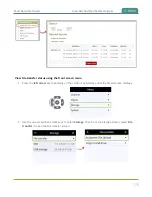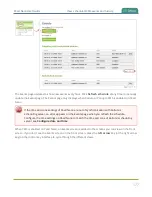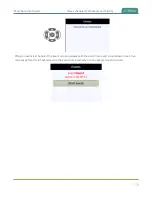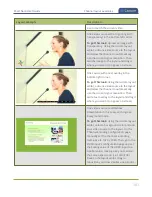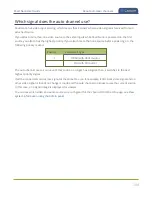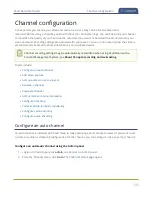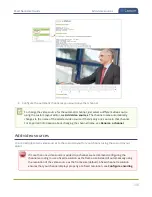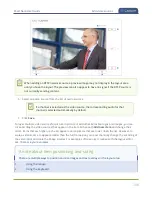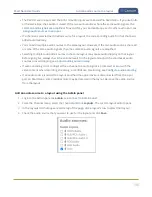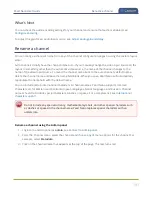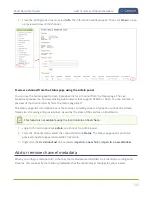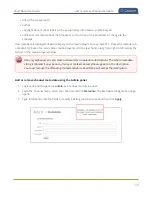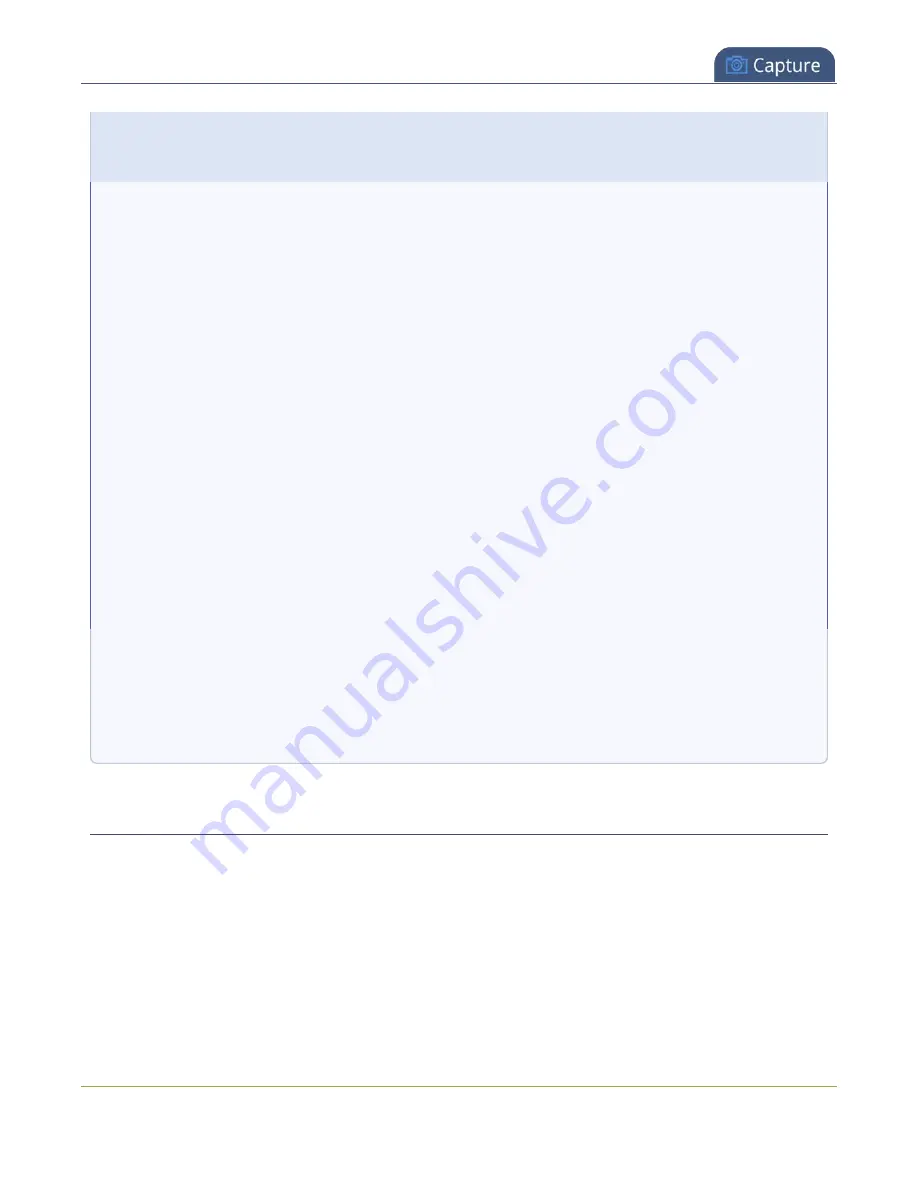
Pearl Nano User Guide
Add an audio source to a layout
3.
Using the manual positioning values with percents.
4.
Using the manual positioning values with pixels.
To use the mouse:
Click and drag to move the item. Click and drag the round, red and white handles to resize an
image (for text overlays, just use the padding settings). Using this method you can make quick
changes that are in increments of approximately 5% of the width or height of your layout area. For
more refined movements, press the Ctrl key on your keyboard while dragging the item with the
mouse.
To use the keyboard:
Use the arrow keys on the keyboard to move the item up, down, left or right in the layout. Changes
are in increments of approximately 5% of the height or width of the layout area. Press the Ctrl key
while using the arrow keys to make more refined movements. To change the size of an image,
press the Shift key while using the arrow keys (for text overlays, just use the padding settings).
Press both Ctrl and Shift for fine-grained size control.
Using percents:
Specify a whole number, followed by a percent sign (e.g. 4%) in any of the manual positioning
fields. See
Resize and position items using percents or pixels
for more information.
Using pixels:
If you need to specify an exact amount in pixels (rather than percent) you can type a pixel value in
any of the positioning value squares followed by the characters px (e.g. 56px). You can mix and
match pixels and percents changing only the boxes you want to use pixel values. At any time you
can switch back to percents by typing a percent. See
Resize and position items using percents or
for more information.
Add an audio source to a layout
You can add multiple audio sources to the layouts for a channel using the Admin panel. By default, audio
is enabled for the channel on the channel's encoding page.
Important considerations
l
For SRT and RTSP input sources, there's no need to manually add the audio sources separately to
your channel. When the network stream is connected to your Pearl Nano as an input source, a
corresponding audio source is automatically added to the list of audio sources for your channels,
even if there is no audio in the stream.
189
Summary of Contents for Pearl Nano
Page 100: ...Pearl Nano User Guide Disable the network discovery port 87 ...
Page 315: ...Pearl Nano User Guide Start and stop streaming to a CDN 302 ...
Page 325: ...Pearl Nano User Guide Viewing with Session Announcement Protocol SAP 312 ...
Page 452: ...Pearl Nano User Guide Register your device 439 ...
Page 484: ... and 2021 Epiphan Systems Inc ...