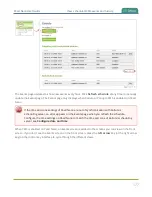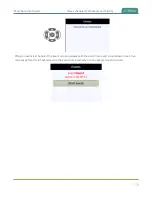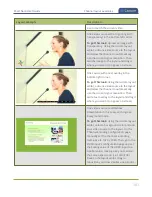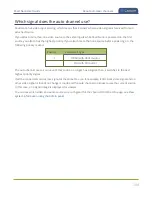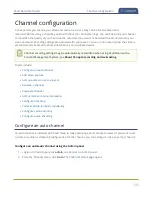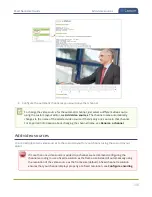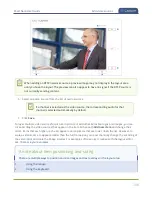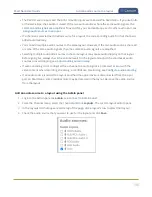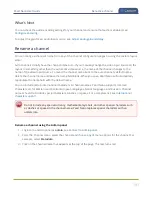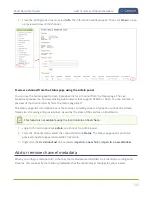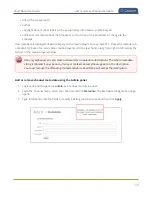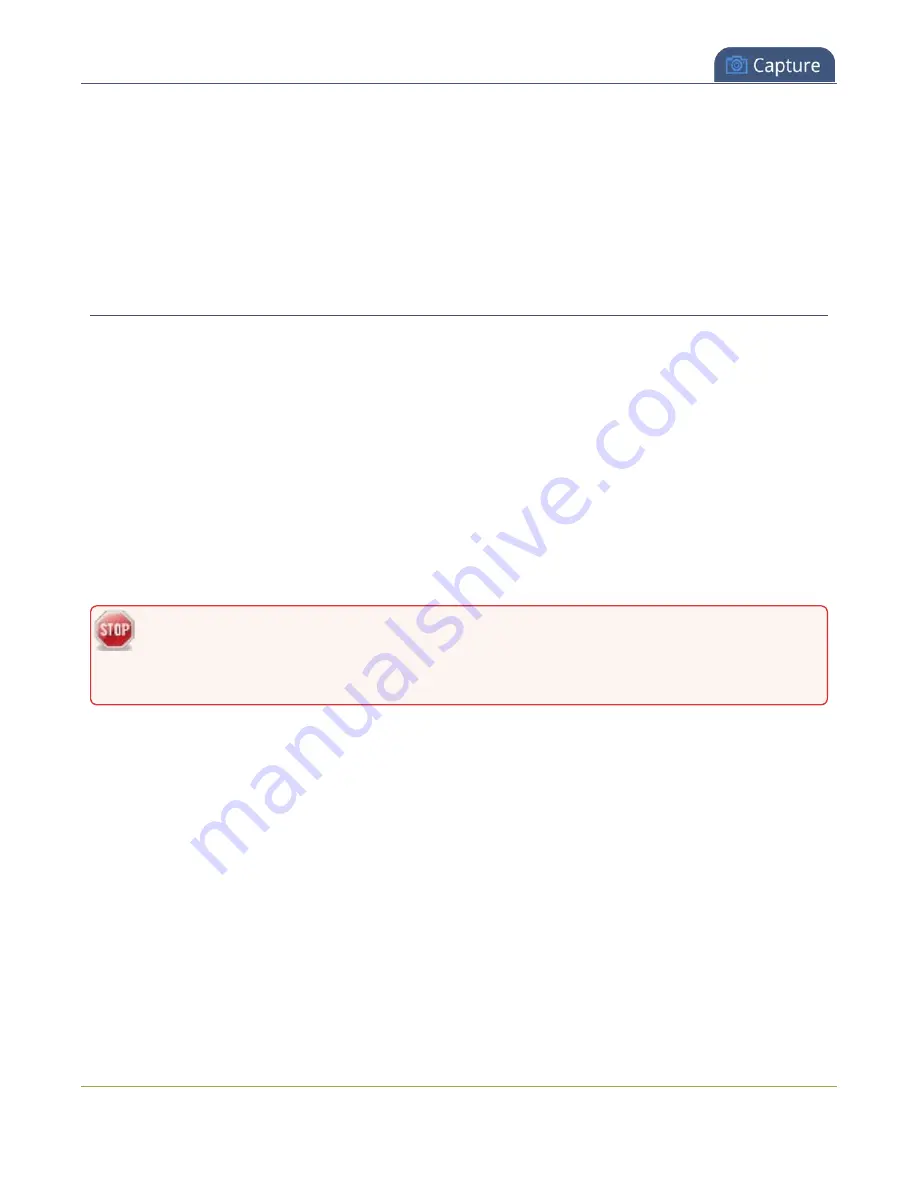
Pearl Nano User Guide
Rename a channel
What's Next
You can check the audio encoding settings for your channel and ensure that audio is enabled, see
To adjust the gain for an audio input source, see
Rename a channel
You can change a channel's name from any of the channel configuration pages or using the custom layout
editor.
Auto channels initially have the channel name Auto. If you manually change the video input source on the
layout to something other than the automatic video source, the name of the channel changes to the
name of the video input source. To revert the channel name back to the auto channel's default name,
delete the channel name and leave the name field blank. When you save, Pearl Nano will automatically
repopulate the name field with the default name.
You can include certain international characters in channel names. Pearl Nano supports common
character sets for Western and Central European languages, Nordic languages, and Russian. Channel
names should not include special characters, slashes, or spaces. For a complete list, see
.
Do not include any special currency, mathematical symbols, and other special characters such
as slashes or spaces in the channel name. Pearl Nano replaces special characters with an
underscore.
Rename a channel using the Admin panel
1. Login to the Admin panel as
admin
, see
.
2. From the Channel menu, select the channel and choose any of menu options for the channel. For
example, select
Metadata
.
3. Click on the channel name that appears at the top of the page. The text turns red.
191
Summary of Contents for Pearl Nano
Page 100: ...Pearl Nano User Guide Disable the network discovery port 87 ...
Page 315: ...Pearl Nano User Guide Start and stop streaming to a CDN 302 ...
Page 325: ...Pearl Nano User Guide Viewing with Session Announcement Protocol SAP 312 ...
Page 452: ...Pearl Nano User Guide Register your device 439 ...
Page 484: ... and 2021 Epiphan Systems Inc ...