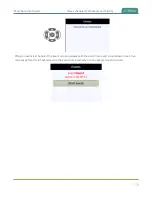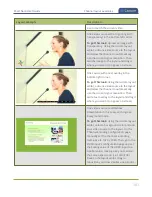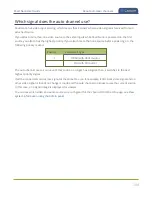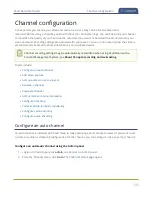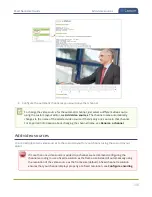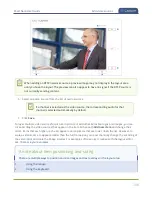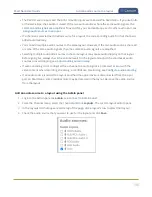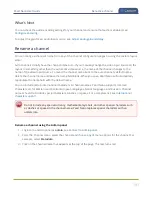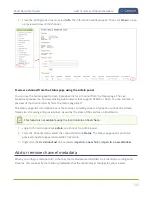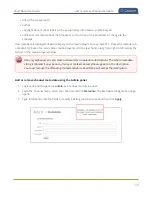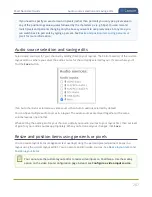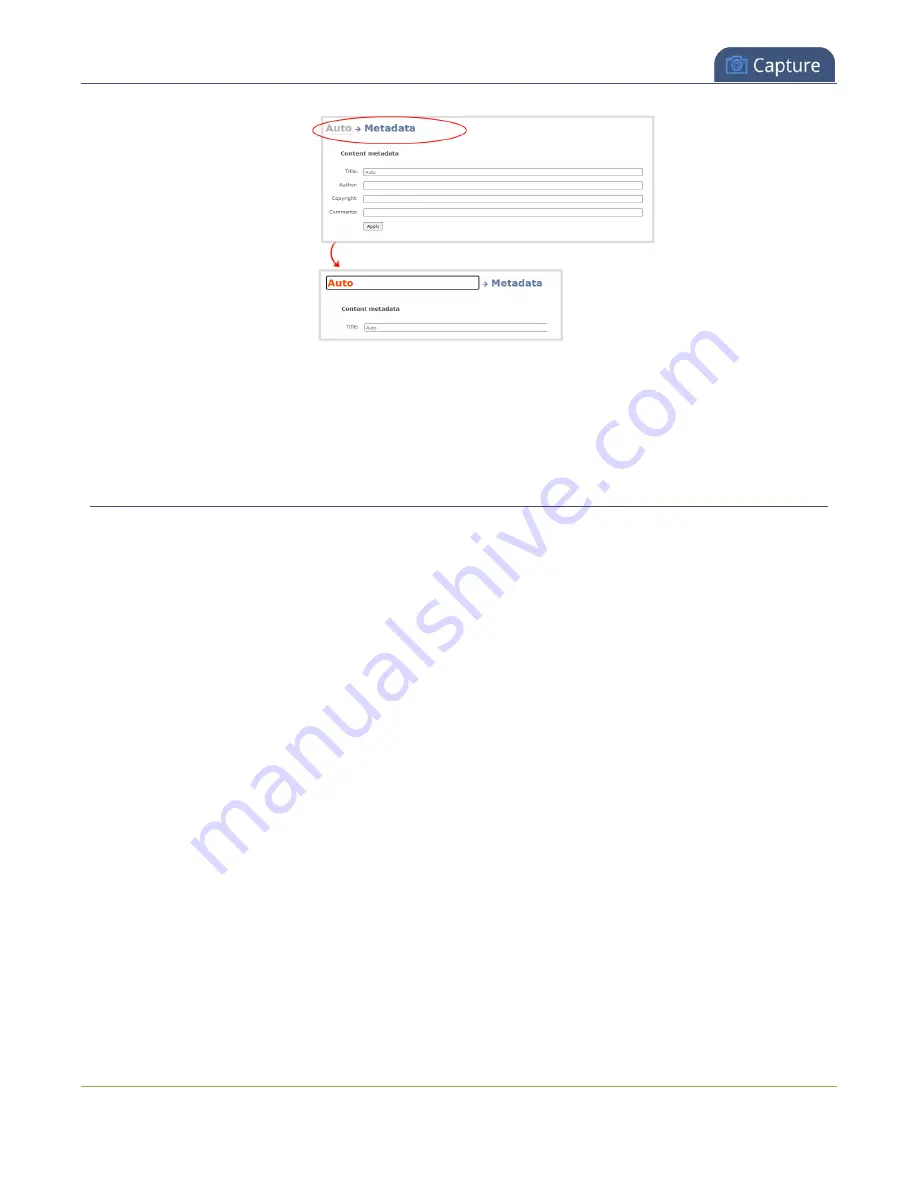
Pearl Nano User Guide
Preview a channel
4. Enter the new name using alphanumeric characters. We recommend using underscores to
separate words rather than using spaces.
5. Press
Enter
using your keyboard to save the new name.
Preview a channel
You can open a live preview of a channel in your web browser to see any configuration changes you make
to the channel as you make them. Web browsers that support HTML5 and Flash are supported.
There are several ways to preview a channel:
l
Preview a channel from the Info page
l
Preview a channel from the Status page
Important considerations
l
Some web browsers disable auto playback of videos with audio. In those cases, the audio for the
channel being previewed is muted by default.
l
HTML5 does not support PCM audio encoding. If PCM audio encoding is configured for a channel,
audio does not play in the preview link for the channel.
l
PCM audio encoding at 48 kHz is not supported. A live broadcast preview link is not provided for a
channel that is configured for PCM audio encoding with a sampling bitrate of 48 kHz.
l
If HTTPS is configured for Pearl Nano, the live broadcast URL will start with
https
instead of
http
.
Preview a channel from the Info page using the Admin panel
1. Login to the Admin panel as
admin
, see
.
192
Summary of Contents for Pearl Nano
Page 100: ...Pearl Nano User Guide Disable the network discovery port 87 ...
Page 315: ...Pearl Nano User Guide Start and stop streaming to a CDN 302 ...
Page 325: ...Pearl Nano User Guide Viewing with Session Announcement Protocol SAP 312 ...
Page 452: ...Pearl Nano User Guide Register your device 439 ...
Page 484: ... and 2021 Epiphan Systems Inc ...