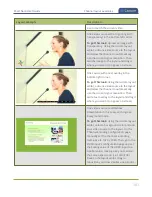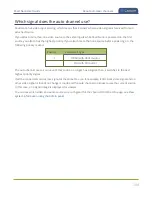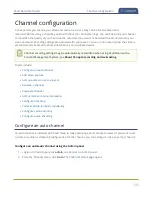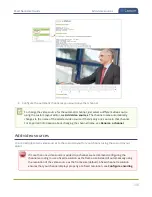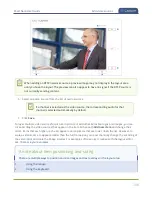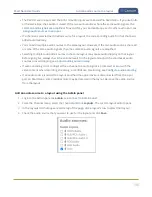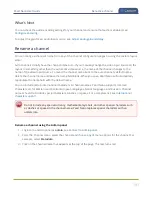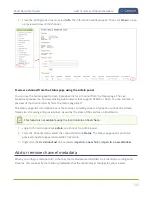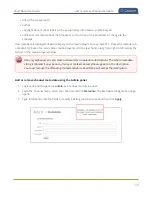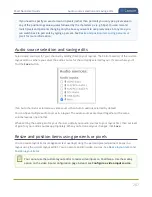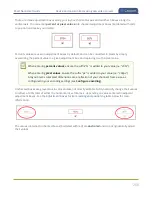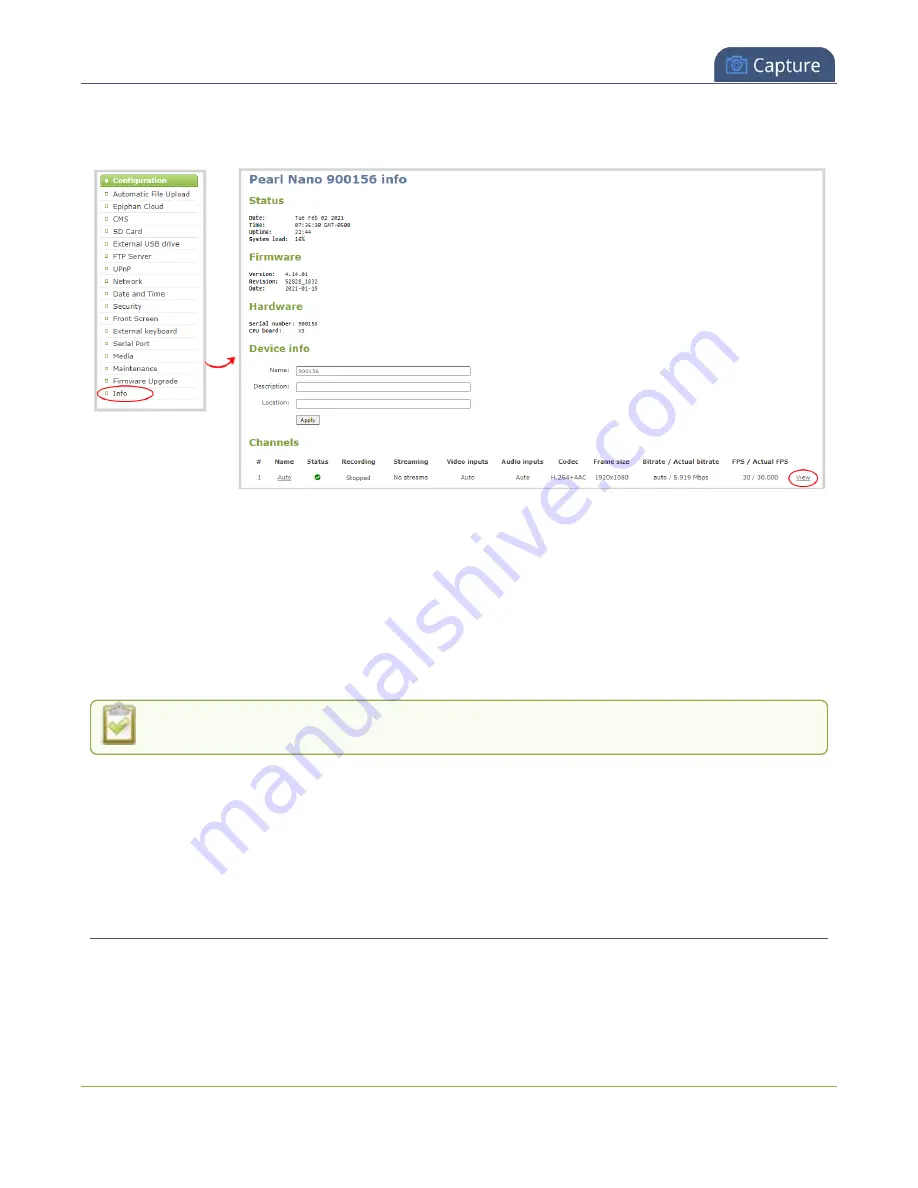
Pearl Nano User Guide
Add or remove channel metadata
2. From the Configuration menu, select
Info
. The information window opens. Then click
View
to open
a preview window of the channel.
Preview a channel from the Status page using the Admin panel
You can use the Admin panel to open a preview link for a channel from the Status page. The Live
broadcast preview can be viewed using web browsers that support HTML5 or Flash. You can also see a
preview of the channel directly from the Status page itself.
The Status page lists information about the channel, including stream information such as the bitrate,
frame size, streaming and preview links, as well as the state of the services on Pearl Nano.
This feature is not available using the local console on Pearl Nano.
1. Login to the Admin panel as
admin
, see
.
2. From the Channel menu, select the channel and click
Status
. The Status page opens and a live
preview snapshot appears below the Stream info.
3. Right-click the
Live Broadcast
link and select
Open in a new Tab
or
Open in a new Window
.
Add or remove channel metadata
When you configure metadata for a channel, that metadata is embedded in all channel recordings and
streams. You can specify the following metadata that the media player displays for your viewers:
193
Summary of Contents for Pearl Nano
Page 100: ...Pearl Nano User Guide Disable the network discovery port 87 ...
Page 315: ...Pearl Nano User Guide Start and stop streaming to a CDN 302 ...
Page 325: ...Pearl Nano User Guide Viewing with Session Announcement Protocol SAP 312 ...
Page 452: ...Pearl Nano User Guide Register your device 439 ...
Page 484: ... and 2021 Epiphan Systems Inc ...