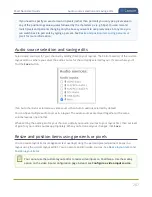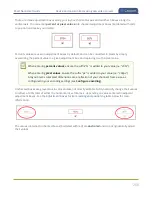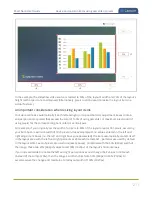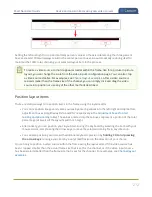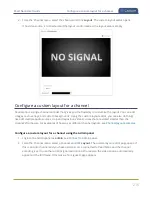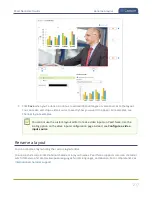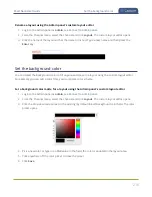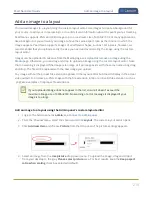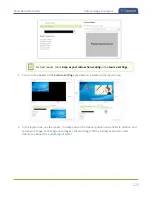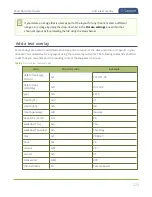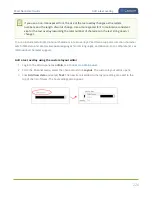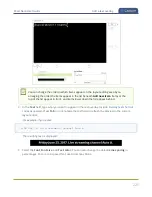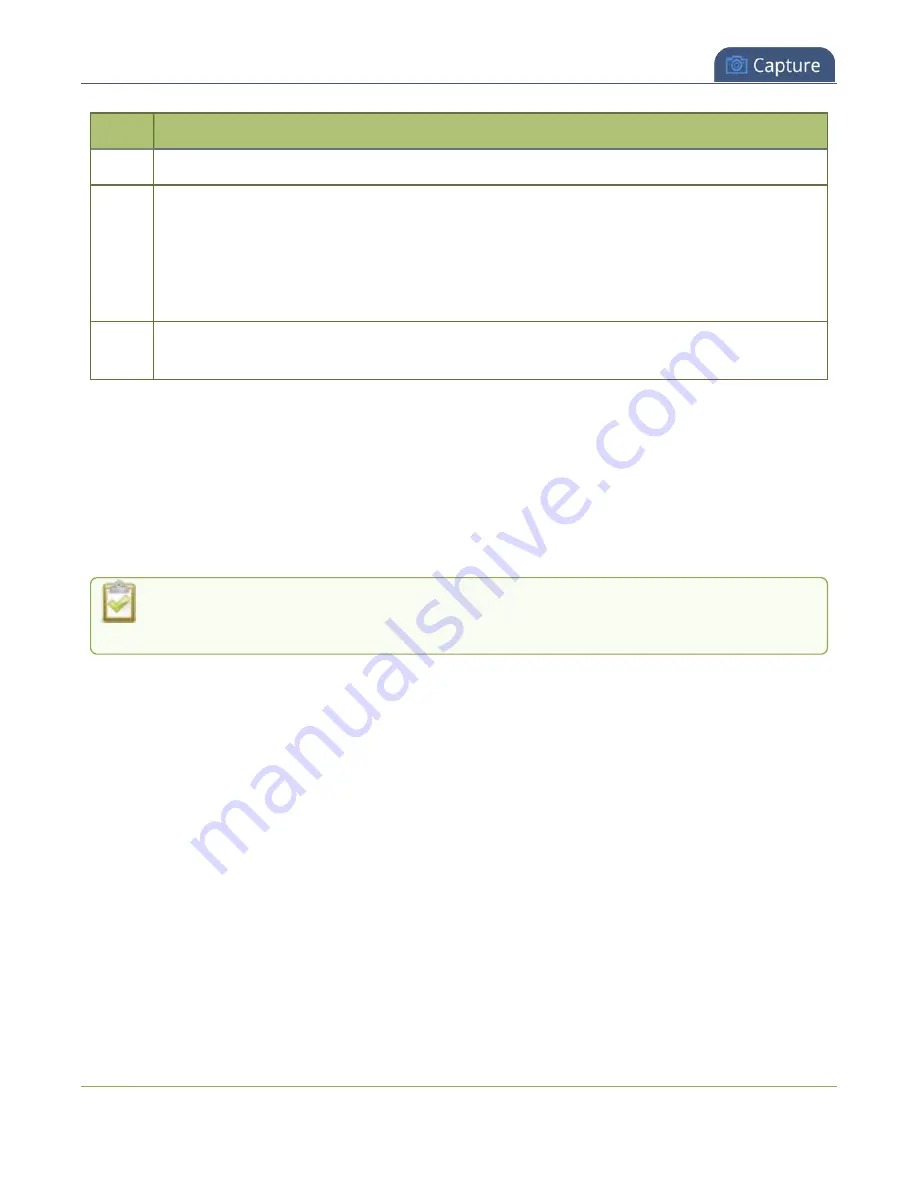
Pearl Nano User Guide
Resize and position items using percents or pixels
Item
Description
horizontal axis. (I.e. the item is displaced 10%, or 100px, from the bottom up).
6
If using percents, this is the items percentage of
total height on the layout's vertical axis
.
(I.e. the item takes up 80% of the layout's height – represented by a thin red bar to the left of
the percent box).
If using pixels, this value is
the item's height, in pixels
, with a maximum pixel width (i.e.
frame size) identified in your channel's encoding settings
.
7
The percentage of blank space (or number of pixels) from
the top downward
on the layout's
vertical axis. (I.e. the item is displaced 10%, or 200px, from the top down).
Resize layout items
The easiest way to resize a layout item is to use the
center adjustment boxes
(annotated as #3 and #6
in the image above) on each of the horizontal and vertical axes to set your item's width and height
respectively. You can also use your mouse cursor to select the corners and manipulate them into the size
you want. Hold the shift key while doing so to keep the frame size constant. If you need to
crop
your
image, see
You cannot use the custom layout editor to resize video inputs on Pearl Nano. Use the scaling
option on the video inputs configuration page instead, see
Configure a video input source
.
210
Summary of Contents for Pearl Nano
Page 100: ...Pearl Nano User Guide Disable the network discovery port 87 ...
Page 315: ...Pearl Nano User Guide Start and stop streaming to a CDN 302 ...
Page 325: ...Pearl Nano User Guide Viewing with Session Announcement Protocol SAP 312 ...
Page 452: ...Pearl Nano User Guide Register your device 439 ...
Page 484: ... and 2021 Epiphan Systems Inc ...