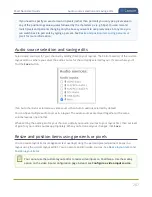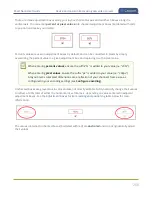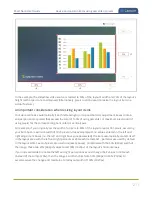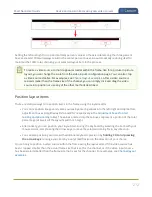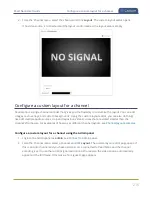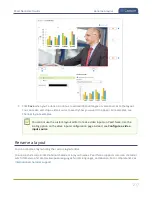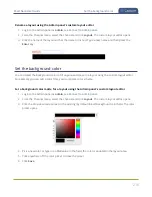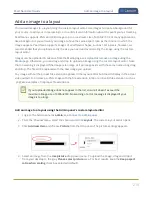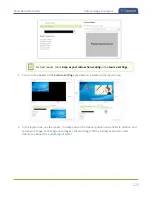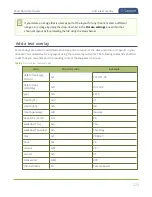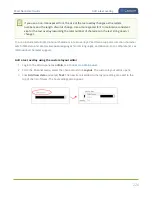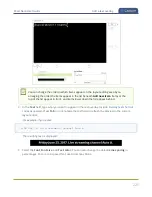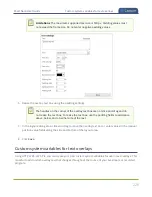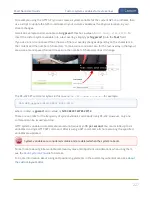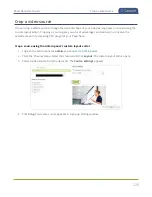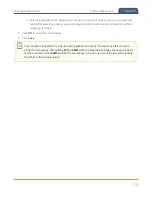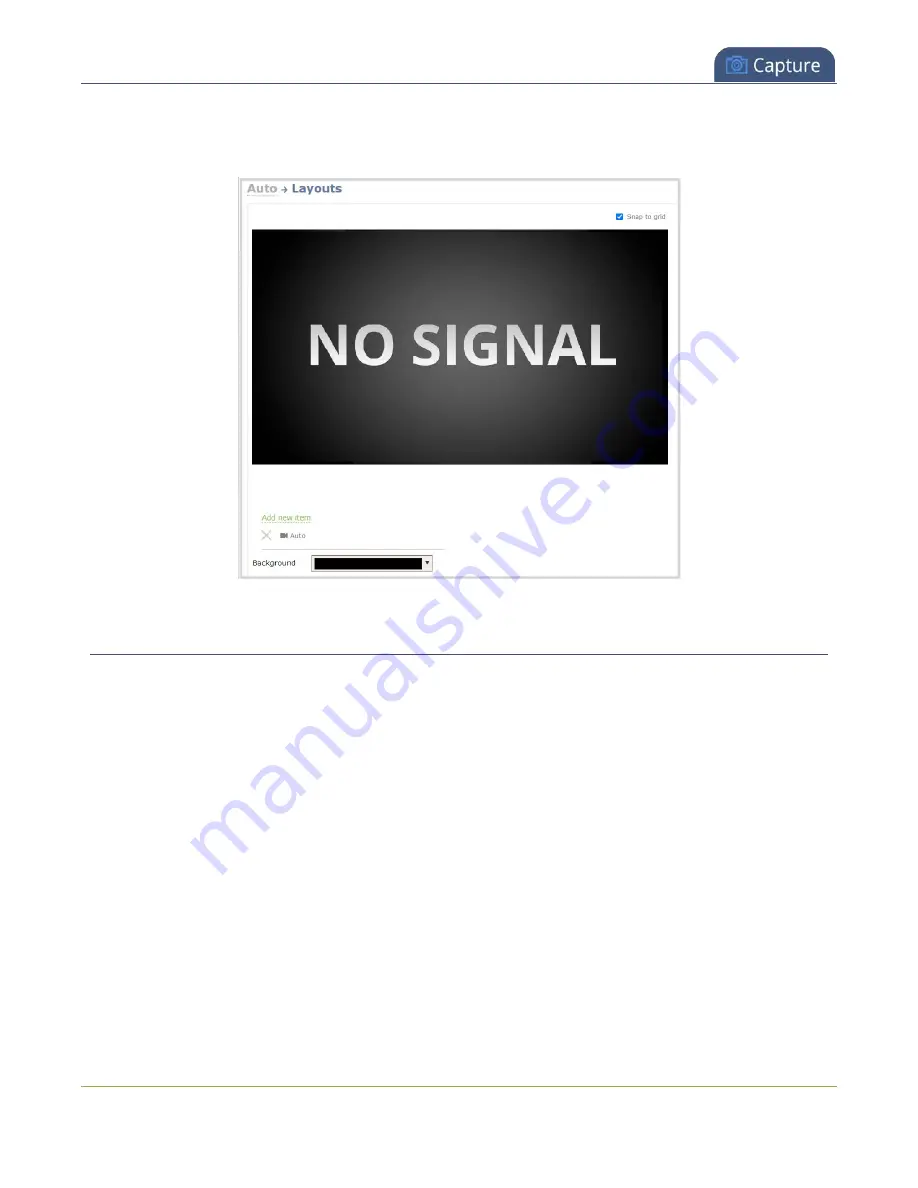
Pearl Nano User Guide
Configure a custom layout for a channel
2. From the Channel menu, select the channel and click
Layout
. The custom layout editor opens.
If no video source is connected and the layout is unformatted, the layout area is empty
Configure a custom layout for a channel
Pearl Nano is a single channel encoder that gives you the flexibility to customize the layout. You can add
images, text overlays, and custom backgrounds. Using the custom layout editor, you can also do things
like add multiple audio sources, crop and reposition video sources that are scaled smaller than the
channel's frame size. For examples of how to get different channel layouts, see
Configure a custom layout for a channel using the Admin panel
1. Login to the Admin panel as
admin
, see
.
2. From the Channel menu, select a channel and click
Layout
. The custom layout editor page opens. If
this is an Auto channel and you have a video source connected to Pearl Nano and the channel
encoding is set to use the current signal resolution as frame size, the video source automatically
appears in the full frame. Otherwise, a No Signal image appears.
215
Summary of Contents for Pearl Nano
Page 100: ...Pearl Nano User Guide Disable the network discovery port 87 ...
Page 315: ...Pearl Nano User Guide Start and stop streaming to a CDN 302 ...
Page 325: ...Pearl Nano User Guide Viewing with Session Announcement Protocol SAP 312 ...
Page 452: ...Pearl Nano User Guide Register your device 439 ...
Page 484: ... and 2021 Epiphan Systems Inc ...