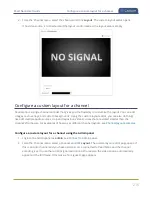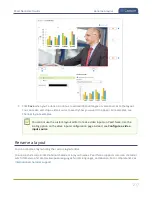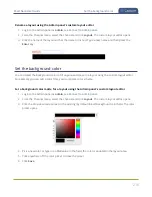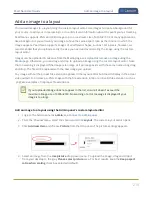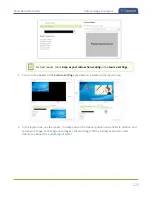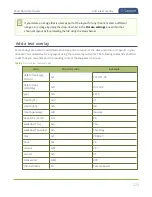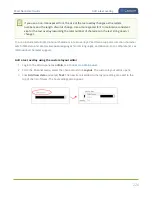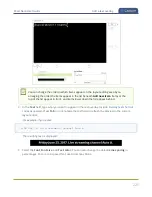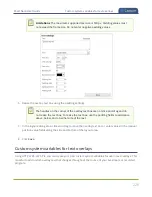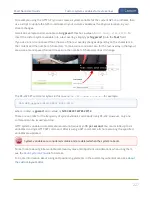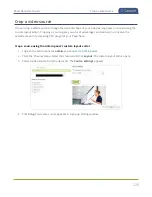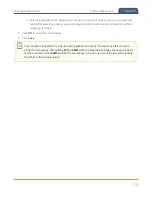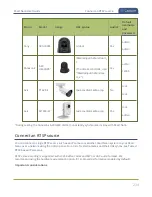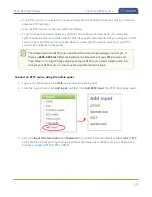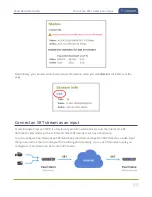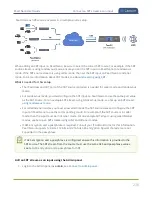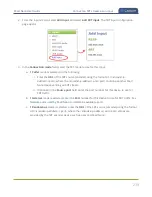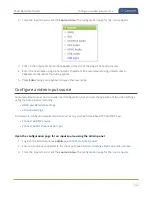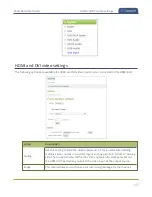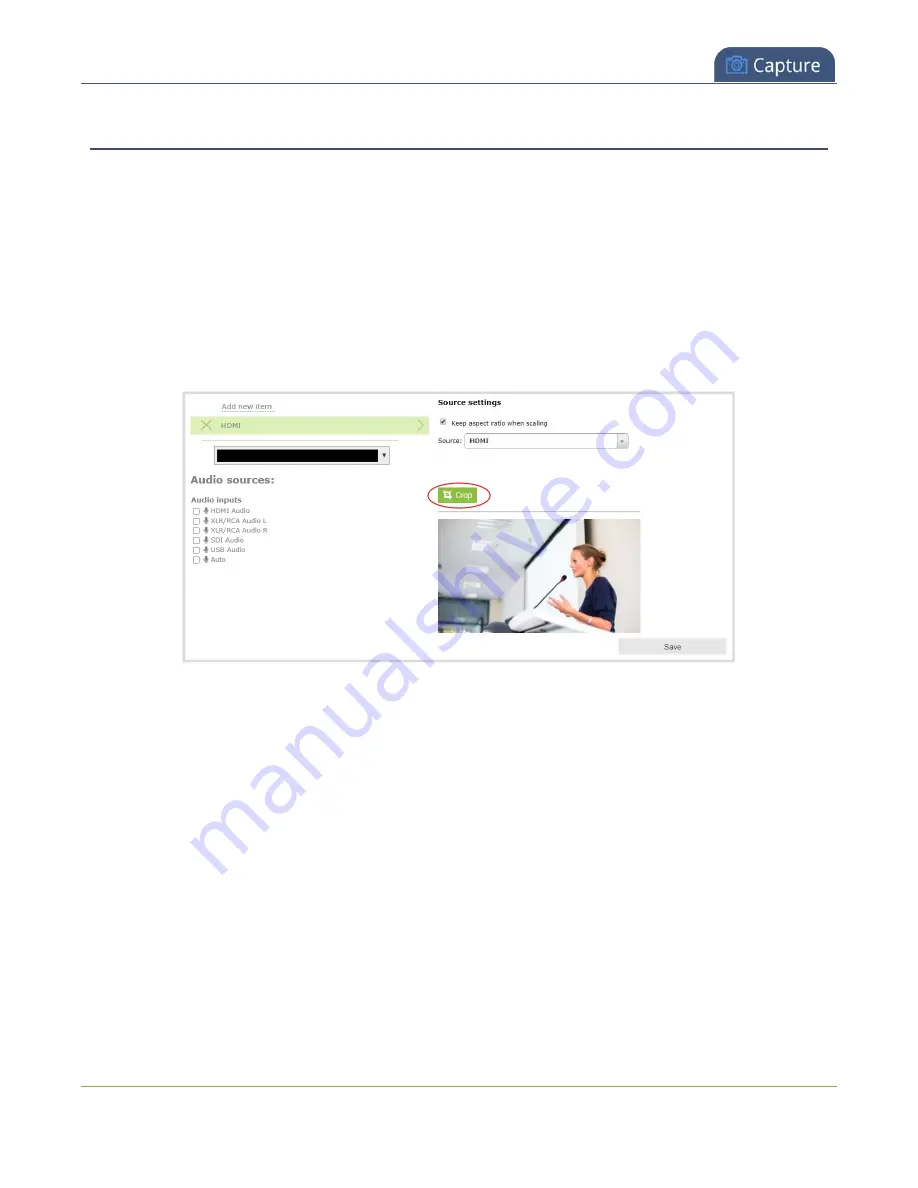
Pearl Nano User Guide
Crop a video source
Crop a video source
You can crop a video source to change the size and shape of your video as it appears on screen using the
custom layout editor. Cropping a source gives you a lot of advantages and can help to conserve the
overall amount of processing CPU usage for your Pearl Nano.
Crop a source using the Admin panel's custom layout editor
1. Login to the Admin panel as
admin
, see
.
2. From the Channel menu, select the channel and click
Layout
. The custom layout editor opens.
3. Select a video source from the items list. The
Source settings
appears.
4. Click
Crop
. Your video source appears in a pop-up editing window.
228
Summary of Contents for Pearl Nano
Page 100: ...Pearl Nano User Guide Disable the network discovery port 87 ...
Page 315: ...Pearl Nano User Guide Start and stop streaming to a CDN 302 ...
Page 325: ...Pearl Nano User Guide Viewing with Session Announcement Protocol SAP 312 ...
Page 452: ...Pearl Nano User Guide Register your device 439 ...
Page 484: ... and 2021 Epiphan Systems Inc ...