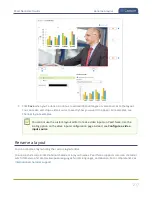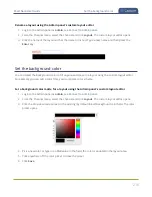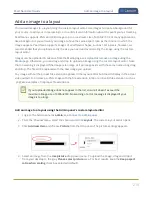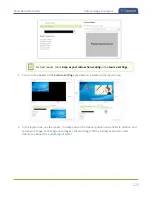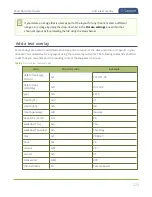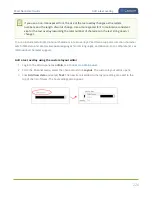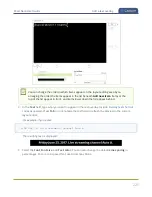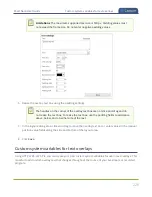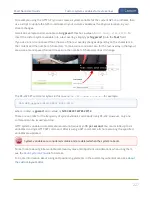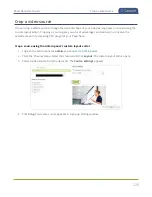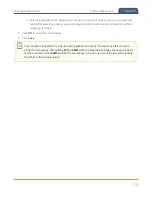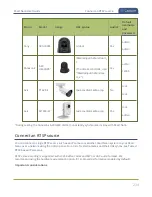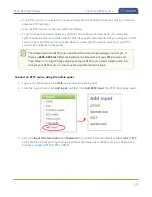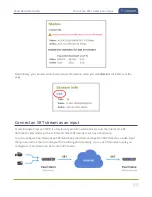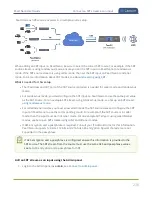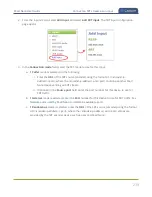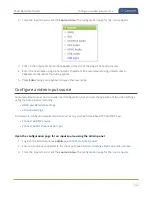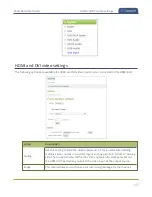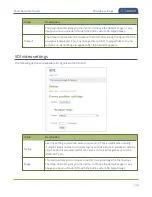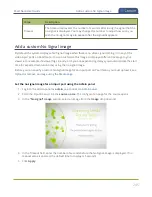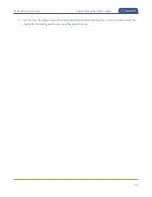Pearl Nano User Guide
Video and audio input sources
Video and audio input sources
The Admin panel automatically discovers all video and audio sources that you connect to the input ports
on Pearl Nano and lists them in the Inputs menu of the Admin panel. You can also configure a video
source's settings using the Admin panel.
Networked video sources like RTSP and SRT need to be manually added before they display in the Inputs
menu. A corresponding audio source is always added to your custom layout editor when you add a
networked video source, even if the video stream contains no audio, see
Add an audio source to a layout
An input source's content can be video, a picture, or music from a connected audio mixer. Content can
originate from a camera, computer screen, an imported image in Pearl Nano, and even another Pearl
Nano device.
Topics include:
l
About connecting video and audio sources
l
l
l
Connect an SRT stream as an input
l
Preview a video source using the Admin Panel
l
l
Configure a video input source
l
For instructions to configure an audio input and adjust audio gain or delay, see
About connecting video and audio sources
You can connect and disconnect video and audio sources while Pearl Nano is powered on and when it is
powered off. However, for network video sources connecting via the Ethernet port, the source device
sending the stream and Pearl Nano must both be powered on to make the connection.
Connect your video and audio sources to the following input ports on your system:
Table 42
Cable and port connections
Source type
Input port
SDI
SDI port
HDMI (HDCP-protected) or DVI
HDMI port
231
Summary of Contents for Pearl Nano
Page 100: ...Pearl Nano User Guide Disable the network discovery port 87 ...
Page 315: ...Pearl Nano User Guide Start and stop streaming to a CDN 302 ...
Page 325: ...Pearl Nano User Guide Viewing with Session Announcement Protocol SAP 312 ...
Page 452: ...Pearl Nano User Guide Register your device 439 ...
Page 484: ... and 2021 Epiphan Systems Inc ...