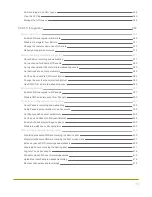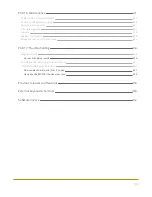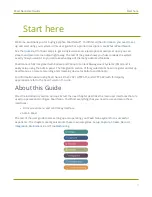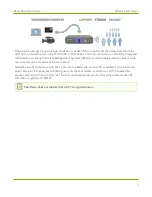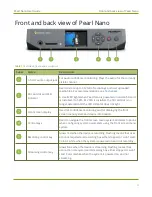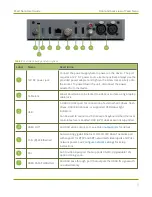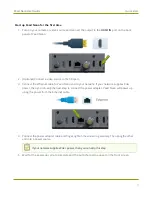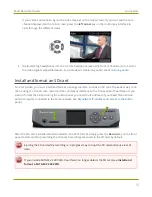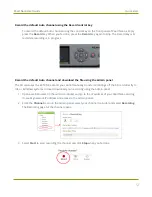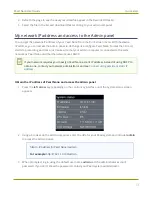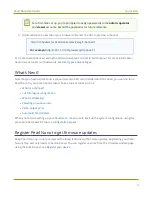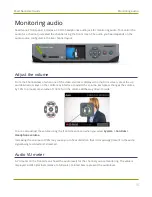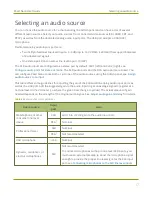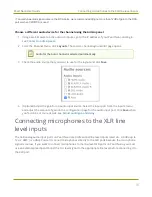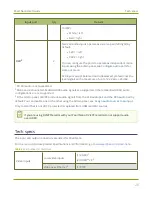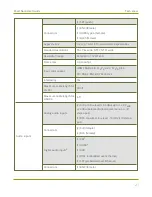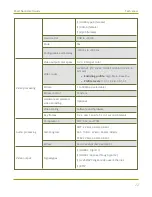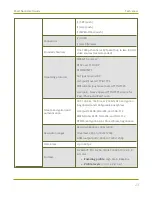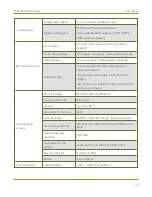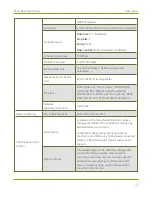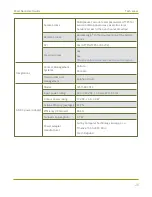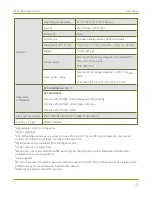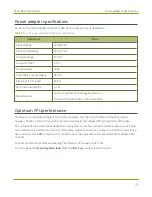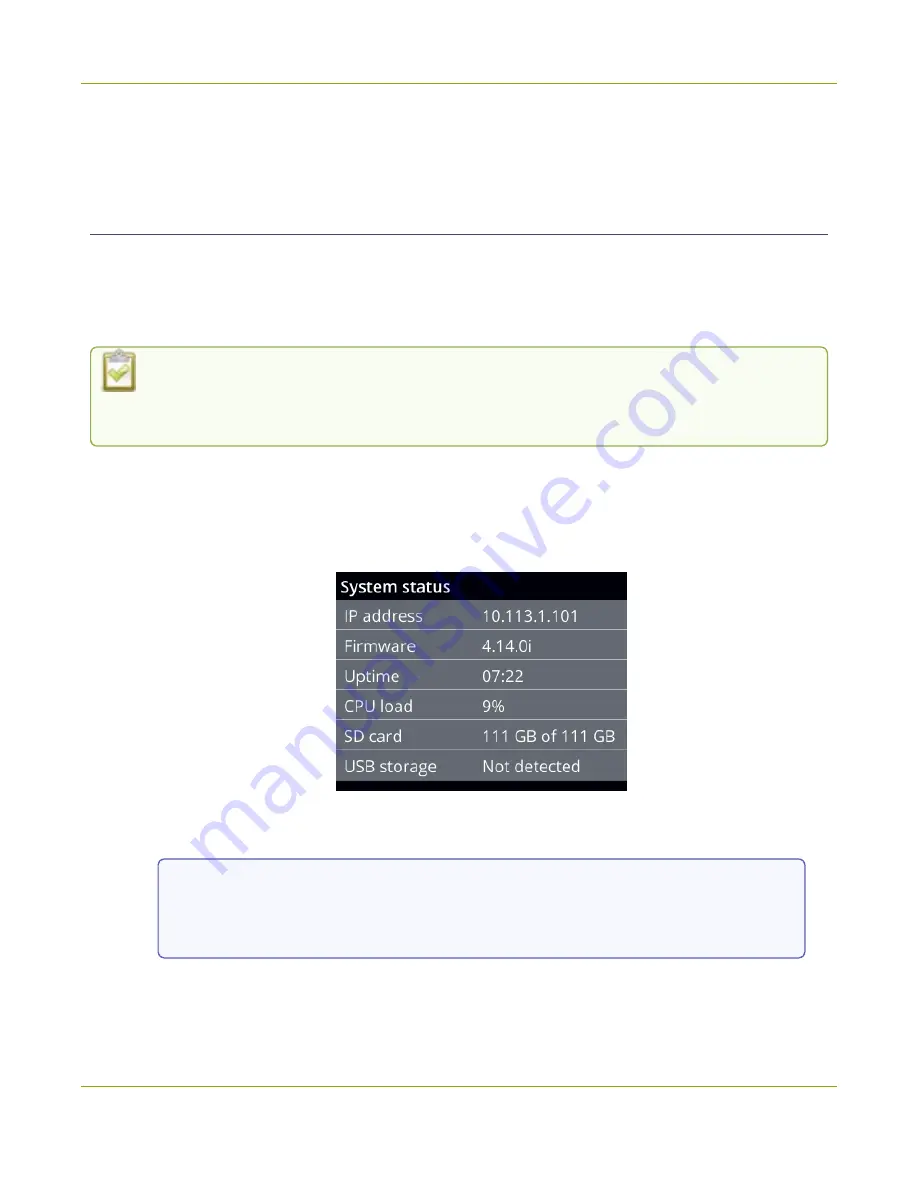
Pearl Nano User Guide
Quick start
4. Refresh the page to see the newly recorded file appear in the Recorded Files list.
5. Select the file in the list and download that recording to your admin computer.
My network IP address and access to the Admin panel
You can get the network IP address of your Pearl Nano from the front screen menu. With the device
IP address, you can access the Admin panel to do things like configure Pearl Nano, format the SD card,
start/stop recording and more. Just make sure that your admin computer is connected to the same
network as Pearl Nano and that the network uses DHCP.
If your network requires you to assign Pearl Nano a static IP address instead of using DHCP to
obtain one, contact your network administrator and see
Connect using persistent static IP
Obtain the IP address of Pearl Nano and access the Admin panel
1. Press the
left arrow
key repeatedly on the control key interface until the System status screen
appears.
2. Using a browser on the admin computer, enter the URL for your Pearl system and include
/admin
to access the Admin panel.
http://
<IP Address for Pearl Nano>
/admin
For example:
http://192.1.10.100/admin
3. When prompted, log in using the default user name
admin
and the administrator account
password. If you don't know the password, contact your Pearl system administrator.
13
Summary of Contents for Pearl Nano
Page 100: ...Pearl Nano User Guide Disable the network discovery port 87 ...
Page 315: ...Pearl Nano User Guide Start and stop streaming to a CDN 302 ...
Page 325: ...Pearl Nano User Guide Viewing with Session Announcement Protocol SAP 312 ...
Page 452: ...Pearl Nano User Guide Register your device 439 ...
Page 484: ... and 2021 Epiphan Systems Inc ...