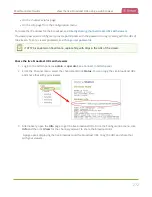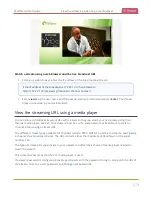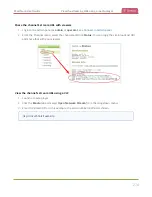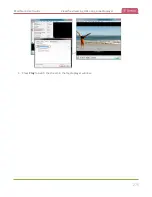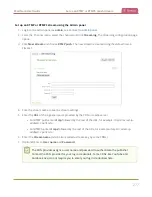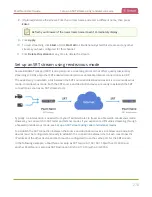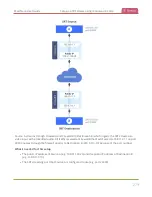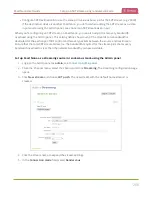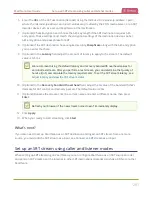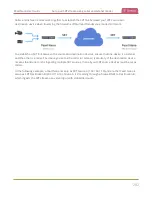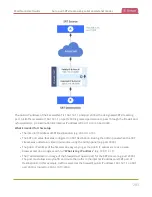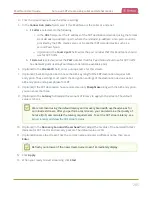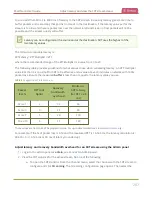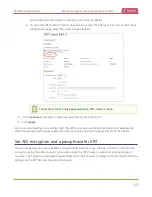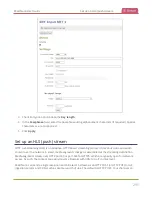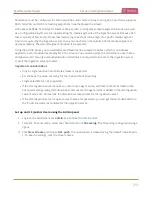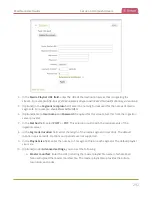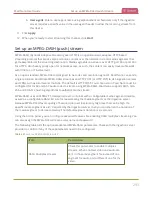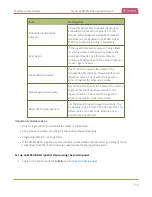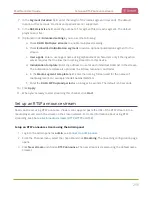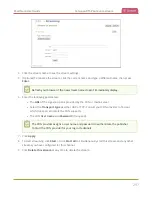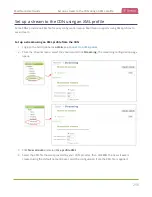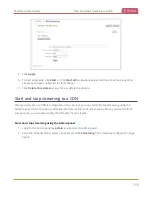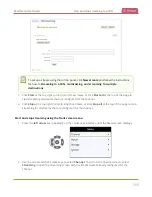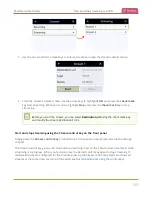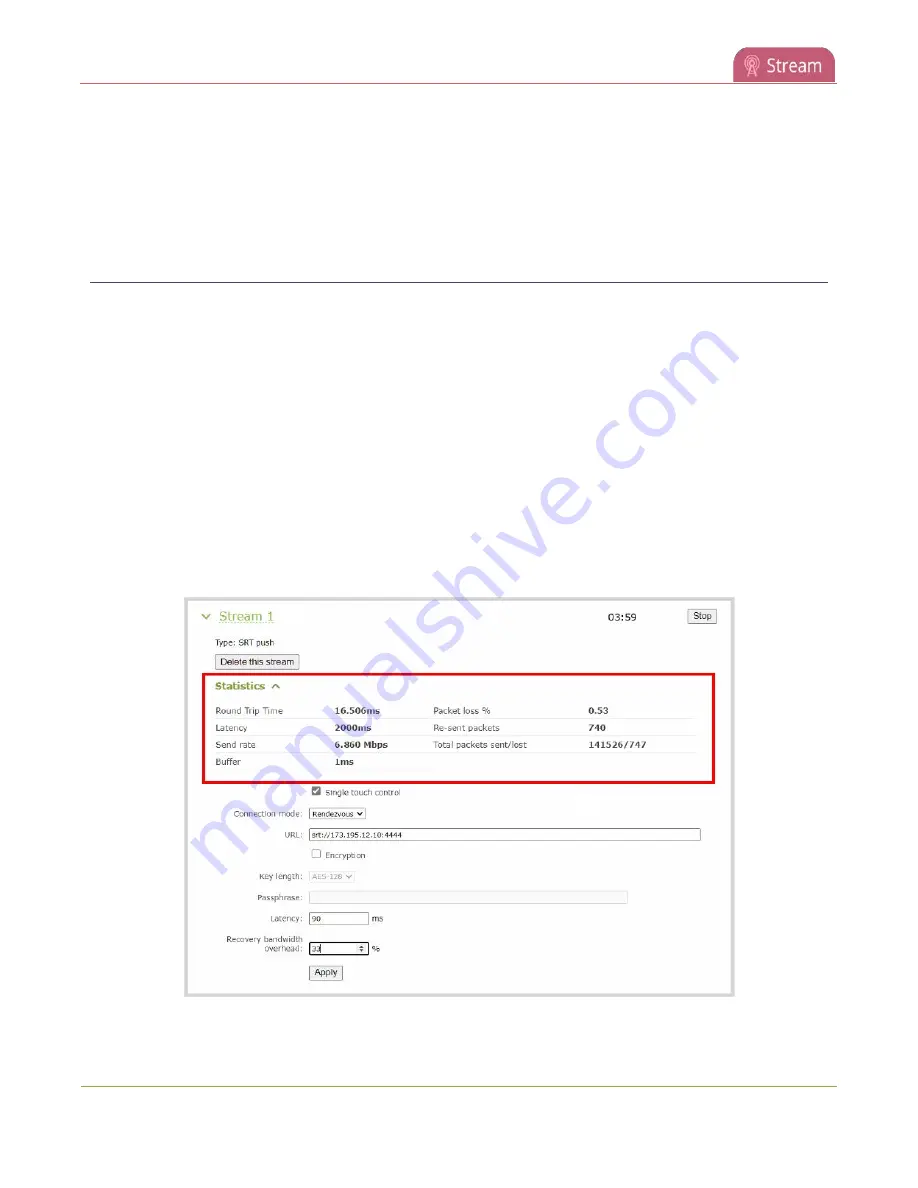
Pearl Nano User Guide
Adjust latency and view the SRT stream status
What's next?
If you also need to set up Pearl Nano as an SRT destination and ingest an SRT stream from a remote
source, you must add the SRT stream as a input, see
Connect an SRT stream as an input
Adjust latency and view the SRT stream status
Secure Reliable Transport (SRT) achieves high-quality, low-latency streaming across unreliable Internet
connections via UDP packets. If packets are lost in transit to the SRT destination, a request to retransmit
the lost packets is sent back to Pearl Nano. Using the Admin panel, you can adjust the latency to improve
the Quality of Service (QoS) of the stream and reduce the number of dropped packets.
During the SRT stream, you can view the stream statistics using the Admin panel and adjust the amount
of latency based on the packet loss % and Round Trip Time (RTT). SRT stream statistics are provided on
the streaming configuration page for a channel when Pearl Nano is configured as an SRT source. If Pearl
Nano is configured as an SRT destination with an SRT input, then SRT statistics are available on the SRT
input configuration page.
The following example shows SRT statistics for an SRT stream. The statistics section appears only while an
SRT stream is active. It takes about 30 seconds for the statistics to appear after the SRT connection is
established.
286
Summary of Contents for Pearl Nano
Page 100: ...Pearl Nano User Guide Disable the network discovery port 87 ...
Page 315: ...Pearl Nano User Guide Start and stop streaming to a CDN 302 ...
Page 325: ...Pearl Nano User Guide Viewing with Session Announcement Protocol SAP 312 ...
Page 452: ...Pearl Nano User Guide Register your device 439 ...
Page 484: ... and 2021 Epiphan Systems Inc ...