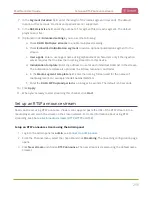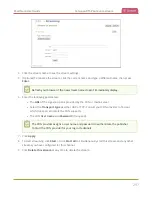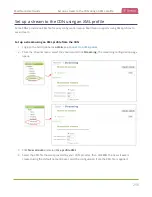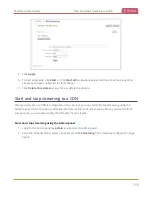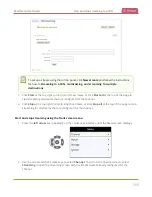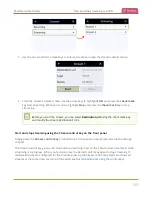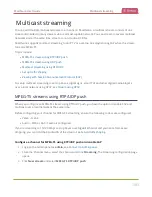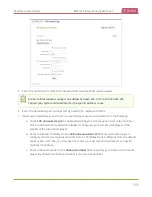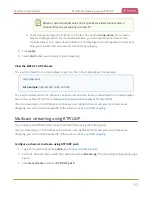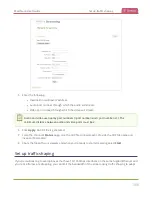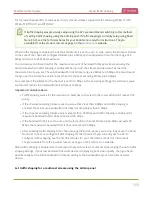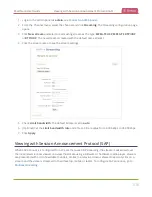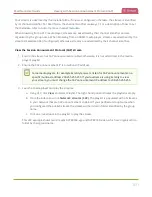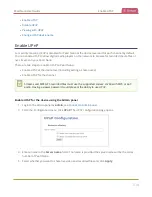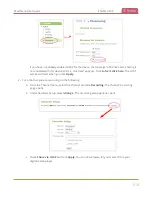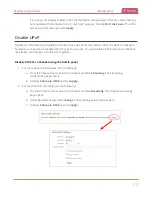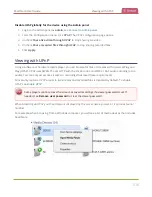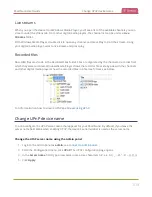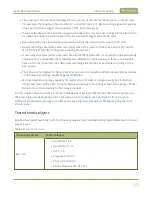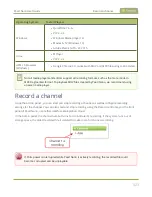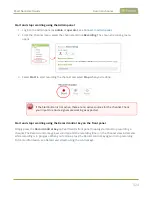Pearl Nano User Guide
Viewing with Session Announcement Protocol (SAP)
1. Login to the Admin panel as
admin
, see
.
2. From the Channel menu, select the channel and click
Streaming
. The Streaming configuration page
opens.
3. Click
New stream
and select a multicasting stream as the type:
MPEG-TS USP
,
MPEG-TS RTP/UDP
,
or
RTP/UDP
. The new stream is created with the default name
Stream 1
.
4. Click the stream name to see the stream settings.
5. Check
Limit bandwidth
. The default bitrate is set to
auto
.
6. (Optional) Set the
Limit bandwidth rate
and enter a bitrate value from 4,000 kbps to 95,000 kbps.
7. Click
Apply
.
Viewing with Session Announcement Protocol (SAP)
When SAP Announce is configured for a stream that uses UDP streaming, the stream is advertised over
the local network. Local viewers can view the stream using a software or hardware media player. Viewers
are presented with a list of available channels, similar to a television menu. Viewers need only click on a
stream and the video is streamed to their desktop, mobile or tablet. To configure SAP announce, go to
310
Summary of Contents for Pearl Nano
Page 100: ...Pearl Nano User Guide Disable the network discovery port 87 ...
Page 315: ...Pearl Nano User Guide Start and stop streaming to a CDN 302 ...
Page 325: ...Pearl Nano User Guide Viewing with Session Announcement Protocol SAP 312 ...
Page 452: ...Pearl Nano User Guide Register your device 439 ...
Page 484: ... and 2021 Epiphan Systems Inc ...