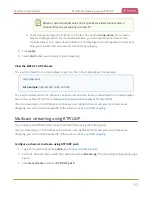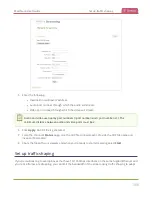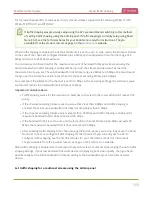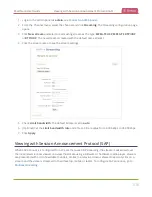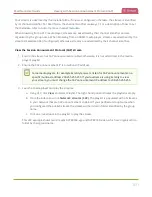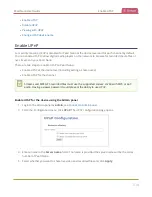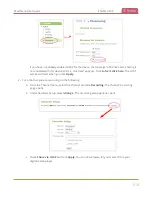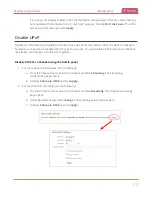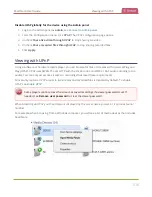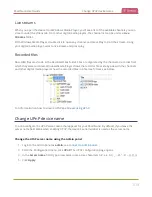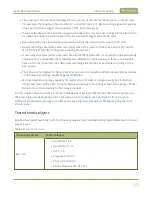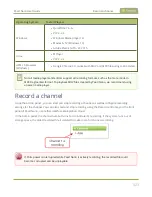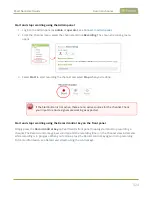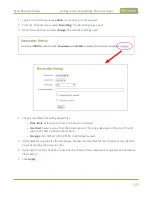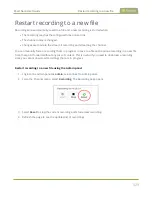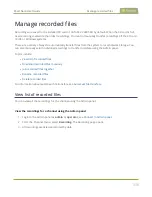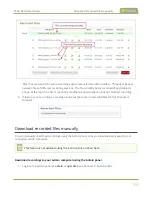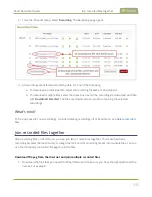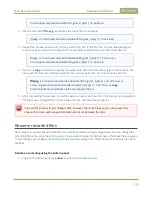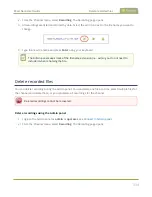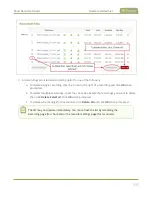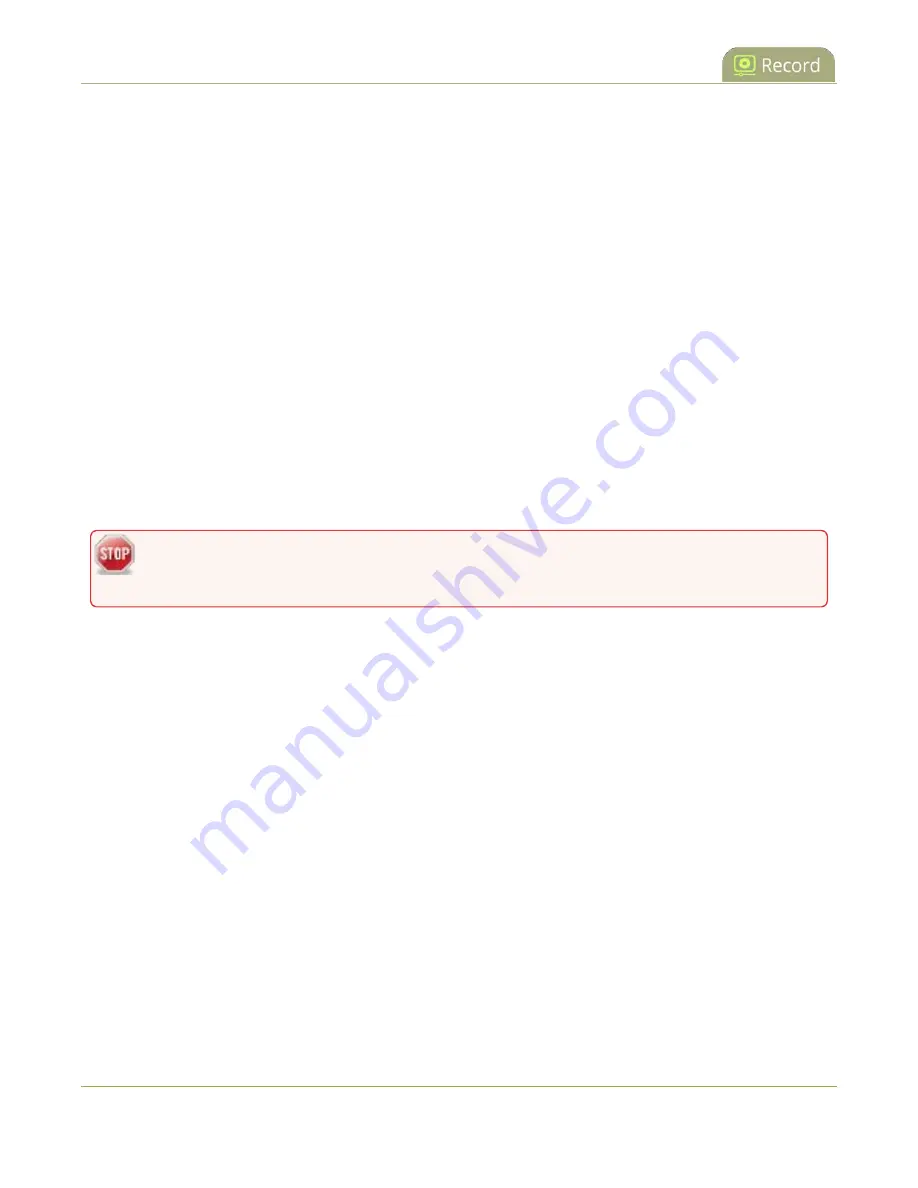
Pearl Nano User Guide
About recording
About recording
You can record a channel on Pearl Nano as AVI, MOV, MPEG-TS, MP4, or MP4-Fragmented. Easily stop and
start recording using any of the local user interfaces as well as remotely:
l
Admin panel
l
Front panel control keys
l
Epiphan Cloud
Pearl Nano also comes with APIs so you can setup third party tools to control recording, see the
for details.
Recording using Pearl Nano is robust. If an accidental system shutdown occurs while recording is in
progress, your recordings are gracefully closed off so they are still playable.
Physically unplugging a video source from the input port or otherwise interrupting the signal does not
stop recording. A No Signal image is inserted. If the channel that is recording is an auto channel, a new
recording is started if the video input source automatically switches from one video source to another
due to signal loss.
If PoE+ power is interrupted while Pearl Nano is actively recording, the recorded file could
become corrupted and be unplayable.
You can set the maximum recording time or file size limit using the Admin panel. The default recording
limits are set to 30 minutes or 500 MB, whichever comes first. When the time or file size limit is reached,
the current recording is saved and a new recording file starts automatically without losing any content.
When the local drive is full, newer recordings overwrite oldest recordings.
Important considerations
l
While actively recording a channel that includes a layout with multiple video input sources, a new
file is created if an additional video input source is added to the channel.
l
An SD card or a SATA M.2 2280 SSD must be installed to record, see
l
After an SD card is formatted using Pearl Nano, do not manually change the default file folder
structure on the SD card.
l
Ejecting the SD card while the recording is in progress may corrupt the SD card and cause loss of
data. Power down Pearl Nano before ejecting the SD card. Stop all recording before powering down
the system.
321
Summary of Contents for Pearl Nano
Page 100: ...Pearl Nano User Guide Disable the network discovery port 87 ...
Page 315: ...Pearl Nano User Guide Start and stop streaming to a CDN 302 ...
Page 325: ...Pearl Nano User Guide Viewing with Session Announcement Protocol SAP 312 ...
Page 452: ...Pearl Nano User Guide Register your device 439 ...
Page 484: ... and 2021 Epiphan Systems Inc ...