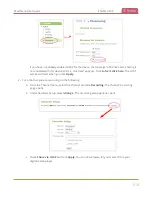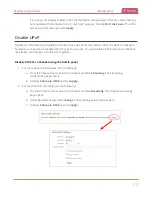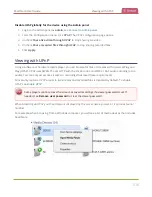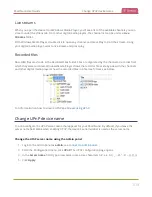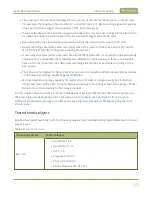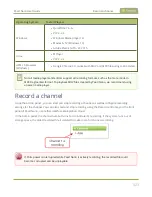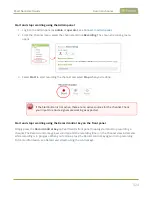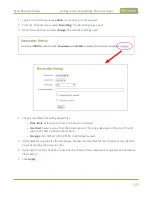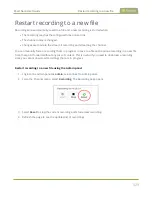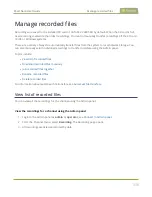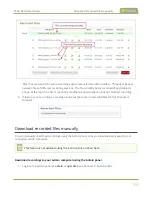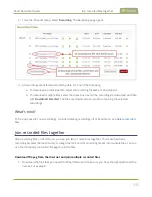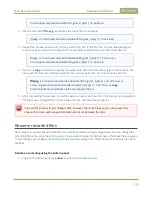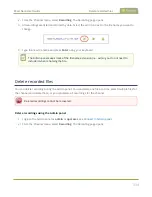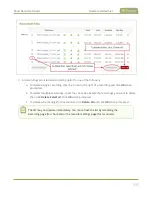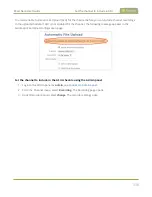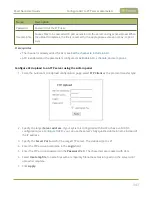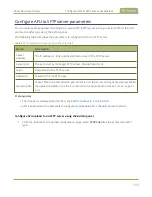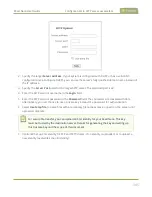Pearl Nano User Guide
Manage recorded files
Manage recorded files
Recordings are saved to the installed SD card or SATA M.2 2280 SSD by default. When the SD card is full,
new recordings overwrite the oldest recordings. You can not manually transfer recordings off the SD card
to iOS or Windows systems.
There are a variety of ways to automatically transfer files from the system to local network storage. You
can also manually select individual recordings to transfer or delete using the Admin panel.
Topics include:
l
l
Download recorded files manually
l
l
l
For information about automatic file transfers, see
View list of recorded files
You can view all the recordings for the channel using the Admin panel.
View the recordings for a channel using the Admin panel
1. Login to the Admin panel as
admin
or
operator
, see
.
2. From the Channel menu, select
Recording
. The Recording page opens.
3. All recordings are listed and sorted by date.
330
Summary of Contents for Pearl Nano
Page 100: ...Pearl Nano User Guide Disable the network discovery port 87 ...
Page 315: ...Pearl Nano User Guide Start and stop streaming to a CDN 302 ...
Page 325: ...Pearl Nano User Guide Viewing with Session Announcement Protocol SAP 312 ...
Page 452: ...Pearl Nano User Guide Register your device 439 ...
Page 484: ... and 2021 Epiphan Systems Inc ...