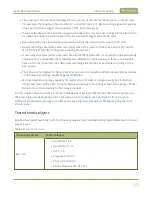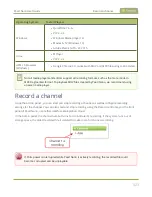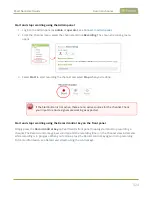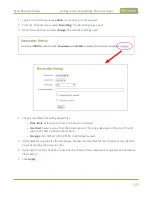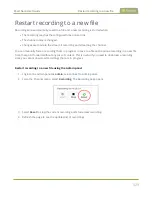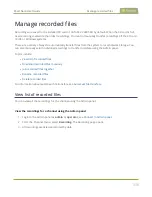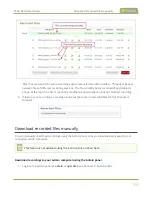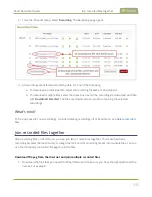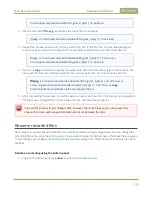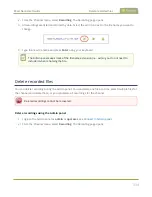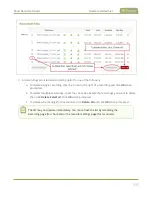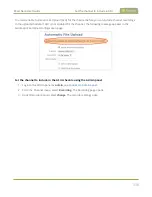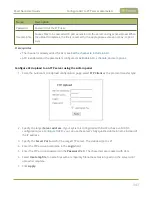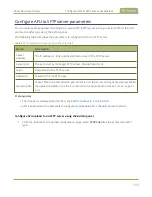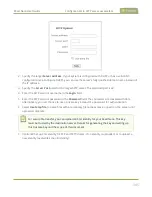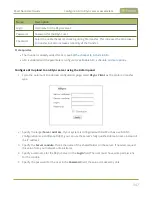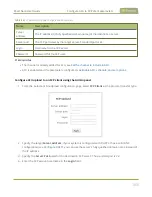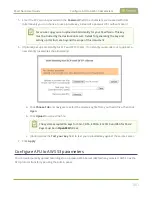Pearl Nano User Guide
Automatic file transfers
Automatic file transfers
Pearl Nano can be configured to automatically upload recordings from local storage to a network storage
location or an attached USB drive. We call this Automatic File Upload or AFU for short. You can schedule
automatic file uploads for a time and day that's most convenient for your workflow.
Topics include:
l
About Automatic File Upload (AFU)
l
Set the channel to include in AFU
l
Enable AFU, schedule, and set options
l
Configure AFU to FTP server parameters
l
Configure AFU to SFTP server parameters
l
Configure AFU to RSync server parameters
l
Configure AFU to CIFS server parameters
l
Configure AFU to SCP client parameters
l
Configure AFU to AWS S3 parameters
l
Configure AFU to WebDav server parameters
l
To view and manage the USB file transfer queue, manage the AFU queue, and view the AFU upload logs:
l
Manage USB file transfer queue
l
Add recordings to an AFU queue
l
l
l
View AFU and file transfer progress
About Automatic File Upload (AFU)
Pearl Nano can automatically upload recorded files from the channel to an accessible off-system storage
location. You can set the file transfer to happen after a set amount of time or after the file completes
recording.
There are additional settings to help you manage your AFU recordings and avoid file name collisions at
the AFU server side. You can:
336
Summary of Contents for Pearl Nano
Page 100: ...Pearl Nano User Guide Disable the network discovery port 87 ...
Page 315: ...Pearl Nano User Guide Start and stop streaming to a CDN 302 ...
Page 325: ...Pearl Nano User Guide Viewing with Session Announcement Protocol SAP 312 ...
Page 452: ...Pearl Nano User Guide Register your device 439 ...
Page 484: ... and 2021 Epiphan Systems Inc ...