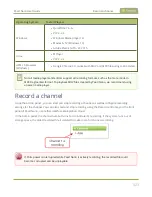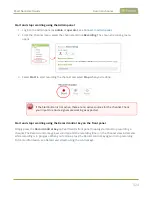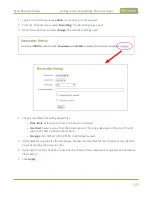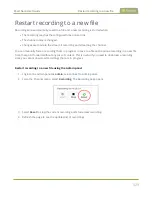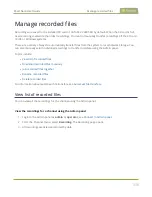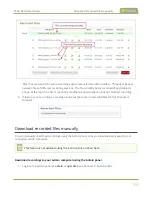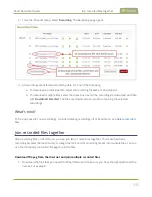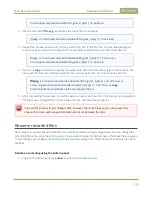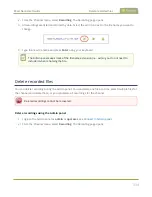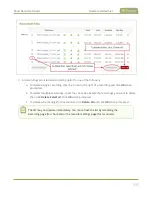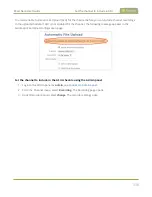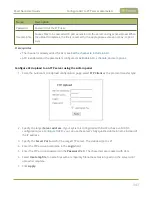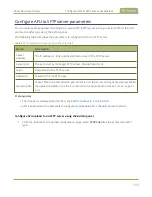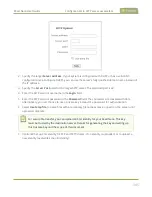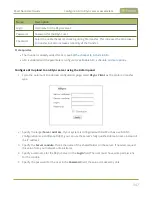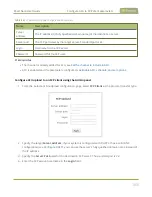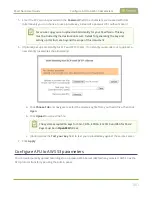Pearl Nano User Guide
Set the channel to include in AFU
l
Automatically create a folder for your recorded files using the channel name.
l
Save recordings to a folder that's labeled using Pearl Nano's serial number.
Automatic File Upload (AFU) is not enabled by default. You must enable this feature for a channel that you
want included in automatic file transfers. A log file of all file transfers is created that you can view anytime
from the Admin panel.
The following types of off-system storage are supported for AFU:
l
FTP/SFTP
l
RSync
l
CIFS
l
CP
l
Amazon Web Server (AWS)
l
WebDav
l
USB Drive
Important considerations
l
Only
one
type of AFU can be used for all file transfers from the same channel.
l
Automatic File Upload (AFU) is not available while Content Management System (CMS) is enabled
Pearl Nano.
l
Files are automatically uploaded only once. New recordings created during later sessions do not
overwrite files that were previously uploaded. A new file is uploaded.
l
If the connection is lost during the transfer, the transfer automatically restarts when the connection
is reestablished.
l
If recorded files are selected for upload while the AFU is at maximum upload capacity or when the
AFU is unavailable, they are added to an upload queue. Files and their relevant information are
displayed in a list and are uploaded when the upload capacity becomes available.
l
If recordings are selected for Automatic File Upload (AFU) while AFU is at maximum upload capacity
or when AFU is unavailable, the recordings are added to an upload queue. If there is no available
space left in the SD card (or M.2 SSD), new recordings fail and do not overwrite recordings in the
AFU queue.
Set the channel to include in AFU
When configuring automatic file upload (AFU), you need to tell the system which channels and recorders
you want included in the upload schedule. If no channels or recorders are configured as a part of AFU, the
following message appears in the Automatic File Upload configuration page.
337
Summary of Contents for Pearl Nano
Page 100: ...Pearl Nano User Guide Disable the network discovery port 87 ...
Page 315: ...Pearl Nano User Guide Start and stop streaming to a CDN 302 ...
Page 325: ...Pearl Nano User Guide Viewing with Session Announcement Protocol SAP 312 ...
Page 452: ...Pearl Nano User Guide Register your device 439 ...
Page 484: ... and 2021 Epiphan Systems Inc ...