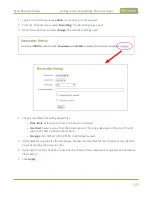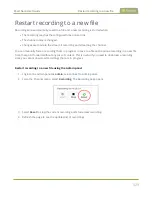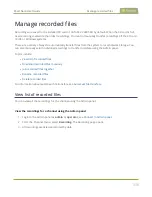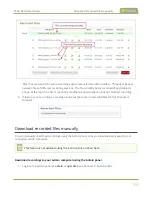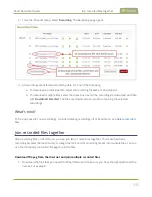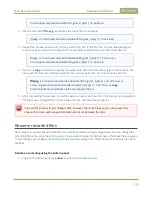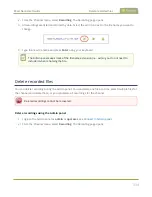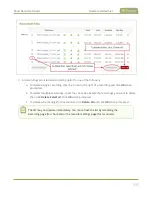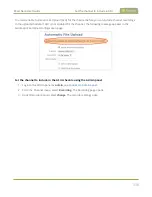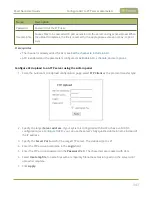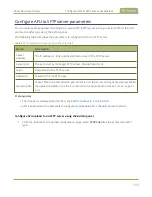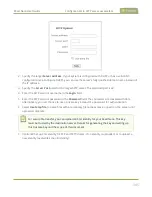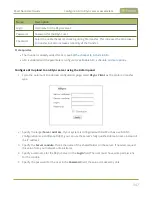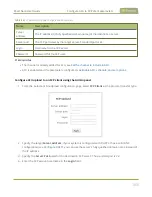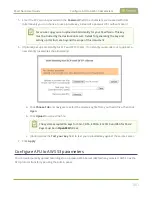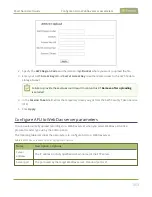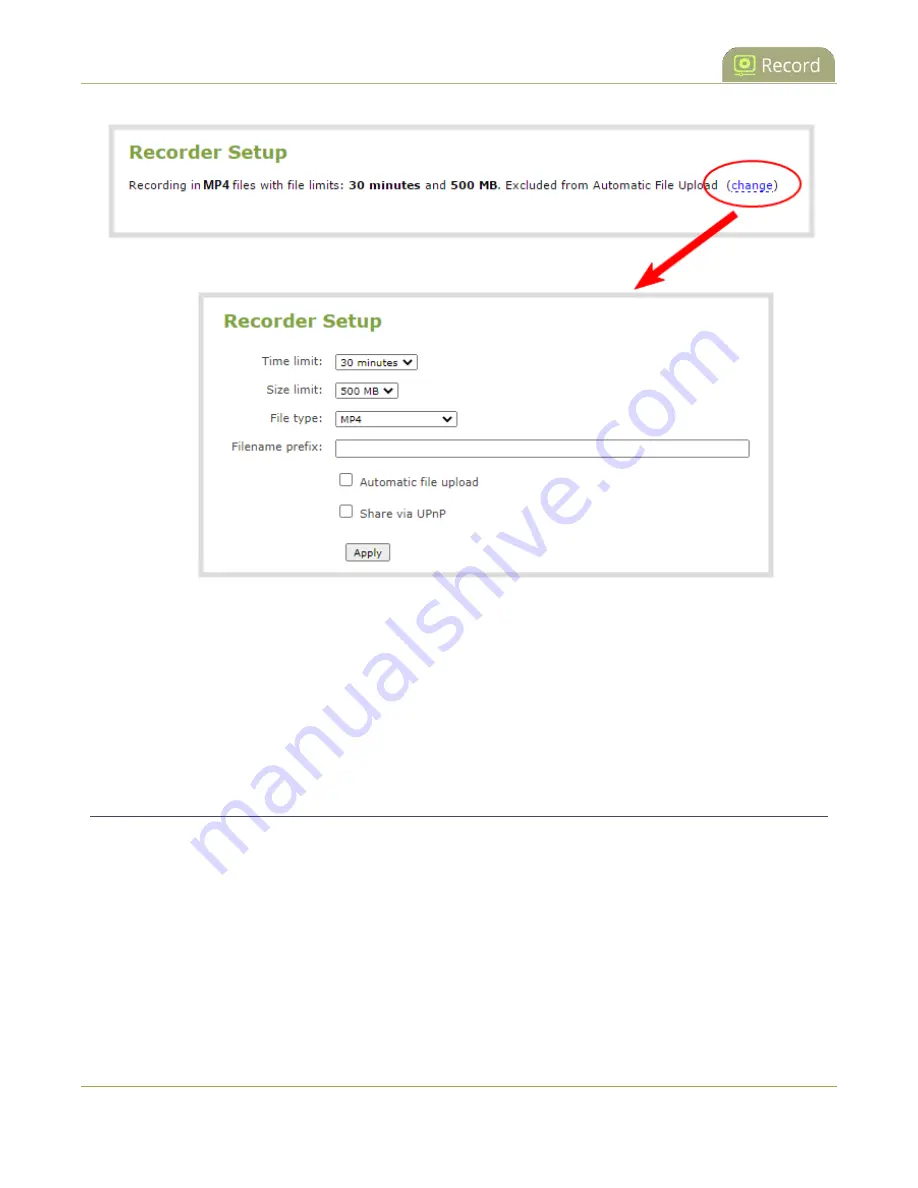
Pearl Nano User Guide
Enable AFU, schedule, and set options
4. Check
Automatic file upload
and click
Apply
.
What's Next
After you've enabled AFU for your channel, enable AFU and configure the AFU settings for the location
type (i.e. FTP, USB, AWS, etc).
Enable AFU, schedule, and set options
You can enable Automatic File Upload (AFU) and schedule when and where you want the recorded files to
upload using the Admin panel.
By default, recorded video files are uploaded as soon as recording stops. However, you can schedule file
uploads to only occur during a specific period of time every 24-hours. Recordings that end within the
configured time period automatically upload right away. Recordings that end outside the upload time
period are queued up and upload when the scheduled upload time period is reached.
If you want to use the reset button to force the current recording to close and open a new one or want to
limit the recorded file size, see
Configure recording settings, file size and type
339
Summary of Contents for Pearl Nano
Page 100: ...Pearl Nano User Guide Disable the network discovery port 87 ...
Page 315: ...Pearl Nano User Guide Start and stop streaming to a CDN 302 ...
Page 325: ...Pearl Nano User Guide Viewing with Session Announcement Protocol SAP 312 ...
Page 452: ...Pearl Nano User Guide Register your device 439 ...
Page 484: ... and 2021 Epiphan Systems Inc ...