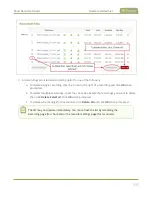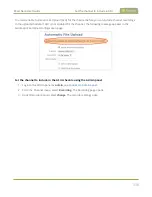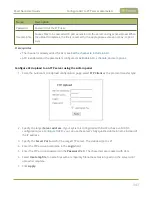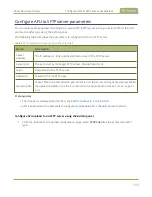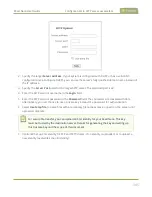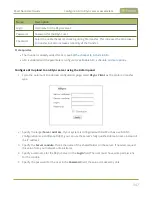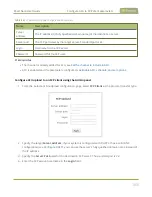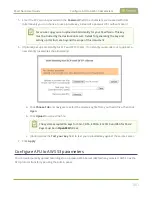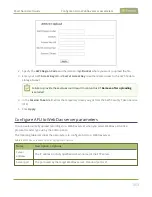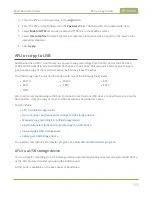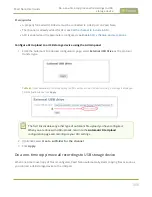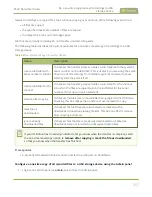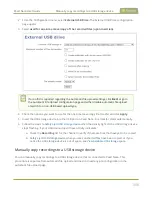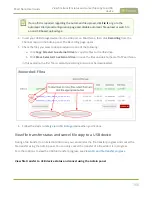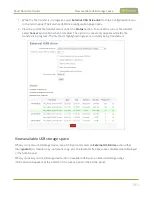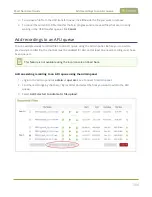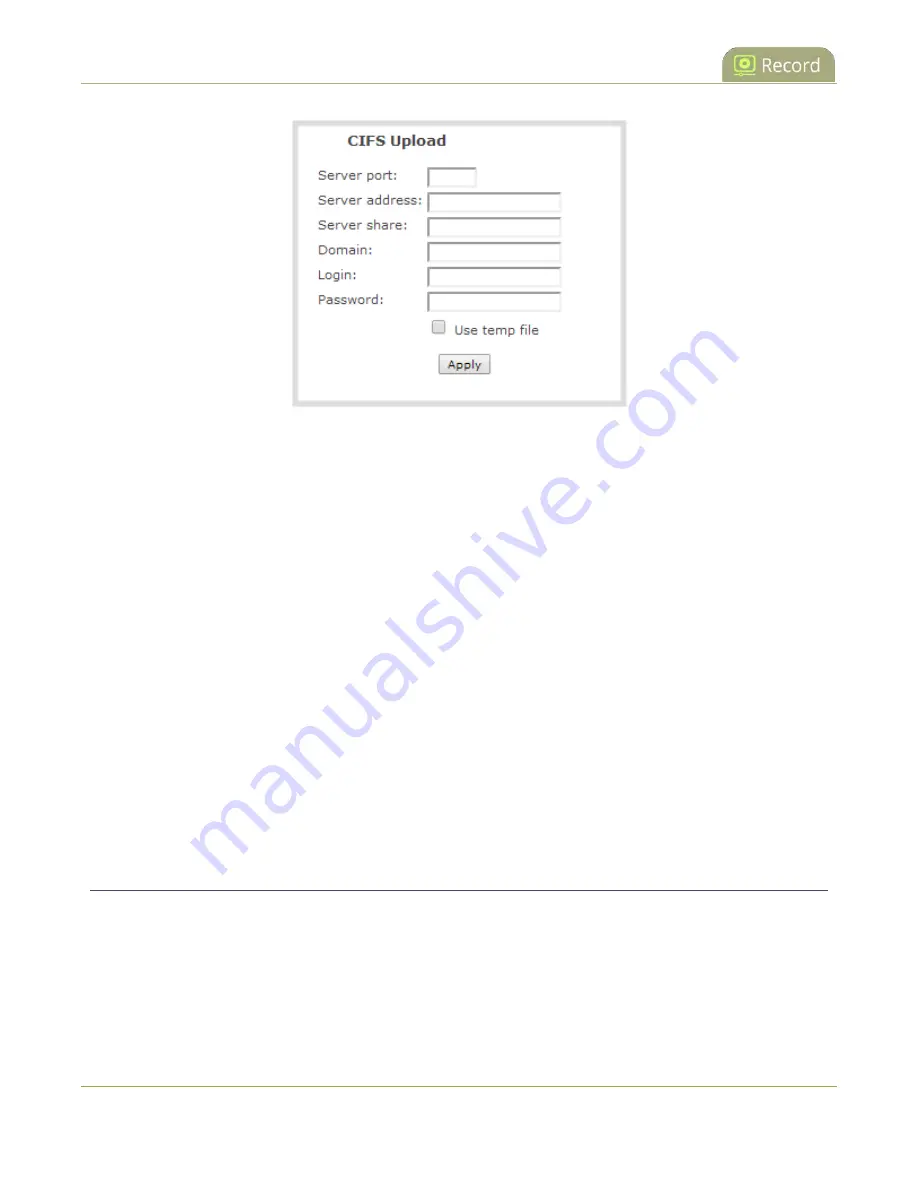
Pearl Nano User Guide
Configure AFU to SCP client parameters
2. Specify the target
Server address
. If your system is configured with DHCP or has a valid DNS
configuration (see
), you can use the server’s fully qualified domain name instead of
the IP address.
3. Enter the target
Server port
, if you have configured the server to use something non-standard.
Leave this value blank to use the default port.
4. Specify the
Server share
. This is the CIFS share name or the name of the shared folder on the
server. If needed, request this value from the network administrator.
5. If the system is in a different domain than the server or if it is part of Active Directory, enter the
Domain name
of the CIFS server.
6. Specify a username for the CIFS Server in the
Login
field. The user must have write permissions for
the share folder.
7. Specify the password for the user in the
Password
field; the value is masked by dots.
8. Select
Use temp file
to name files with a temporary filename extension (.part) on the server until
upload is complete.
9. Click
Apply
Configure AFU to SCP client parameters
You can automatically upload recordings to an SCP (secure copy) client when you select SCP as the AFU
protocol transfer type using the Admin panel.
The following table describes the parameters to configure AFU to an SCP client.
349
Summary of Contents for Pearl Nano
Page 100: ...Pearl Nano User Guide Disable the network discovery port 87 ...
Page 315: ...Pearl Nano User Guide Start and stop streaming to a CDN 302 ...
Page 325: ...Pearl Nano User Guide Viewing with Session Announcement Protocol SAP 312 ...
Page 452: ...Pearl Nano User Guide Register your device 439 ...
Page 484: ... and 2021 Epiphan Systems Inc ...