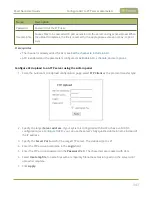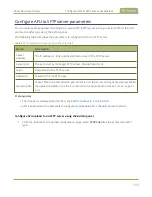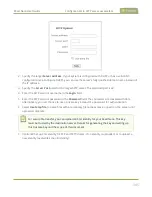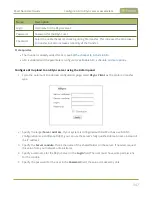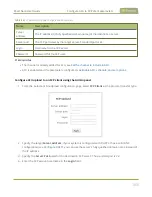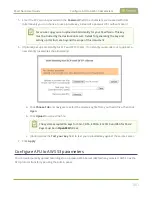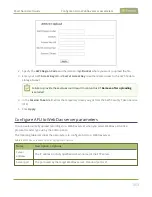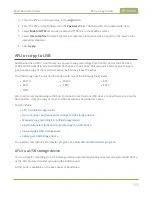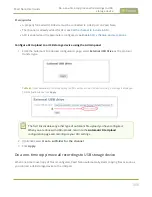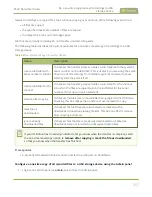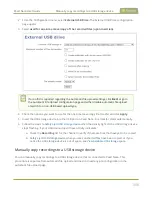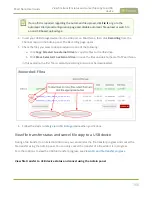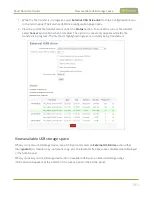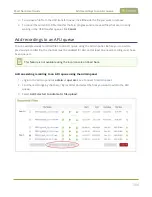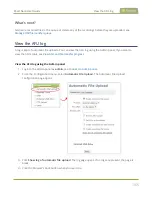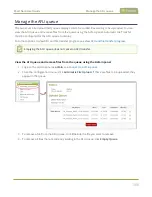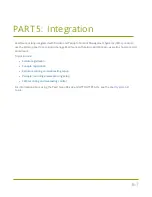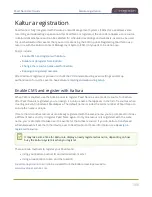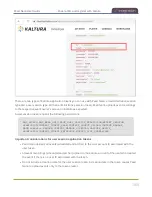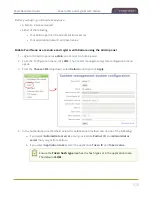Pearl Nano User Guide
AFU or copy to USB
4. Enter the FTP account username in the
Login
field.
5. Enter the FTP account password in the
Password
field. The characters are masked with dots.
6. Select
Enable HTTPS
if you need a secure HTTPS link to the WebDav server.
7. Select
Use temp file
to name files with a temporary filename extension (.part) on the server until
upload is complete.
8. Click
Apply
.
AFU or copy to USB
Pearl Nano has a USB 3.0 port that you can use to copy recordings from the SD card (or the SATA M.2
2280 SSD if installed) to an external USB flash drive or hard drive. This is a quick and convenient way to
give people a copy of the recorded session before they leave the venue.
The USB storage device must be formatted with one of the following file systems:
l
FAT16
l
FAT32
l
XFS
l
EXT2
l
EXT3
l
EXT4
l
NTFS
We do not recommend using a USB hub to connect more than one USB device to Pearl Nano at a time for
file transfers. Only one copy or move to USB operation is permitted at a time.
Topics include:
l
l
Do a one-time copy/move all recordings to USB storage device
l
Manually copy recordings to a USB storage device
l
View file transfer status and cancel file copy to a USB device
l
View available USB storage space
l
Safely eject USB storage device
To view AFU and monitor file transfer progress, see
View AFU and file transfer progress
.
AFU to a USB storage device
You can transfer recordings to a USB storage device automatically when you select an external USB device
as the AFU protocol transfer type using the Admin panel.
A USB ports is available on the back panel of Pearl Nano.
355
Summary of Contents for Pearl Nano
Page 100: ...Pearl Nano User Guide Disable the network discovery port 87 ...
Page 315: ...Pearl Nano User Guide Start and stop streaming to a CDN 302 ...
Page 325: ...Pearl Nano User Guide Viewing with Session Announcement Protocol SAP 312 ...
Page 452: ...Pearl Nano User Guide Register your device 439 ...
Page 484: ... and 2021 Epiphan Systems Inc ...