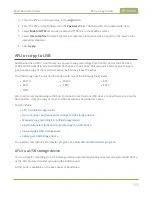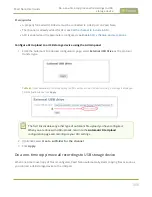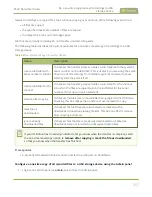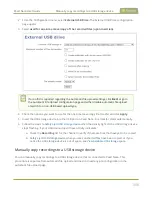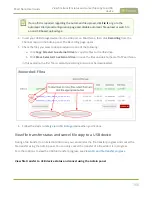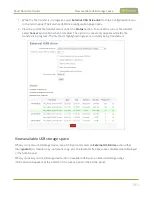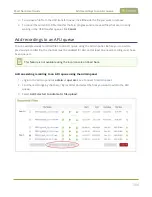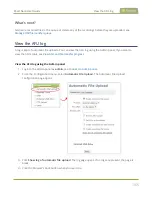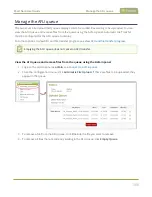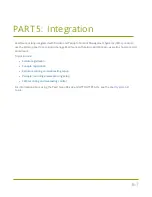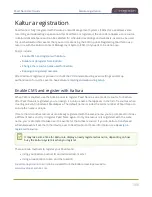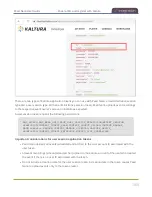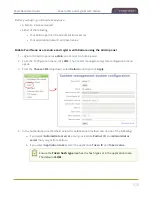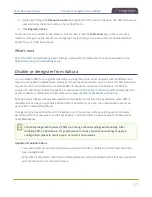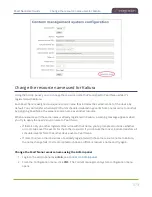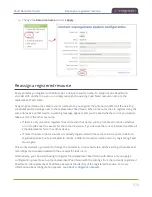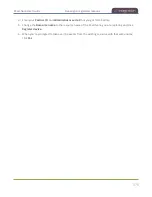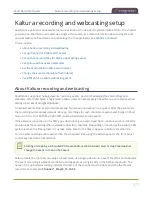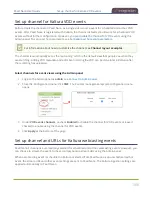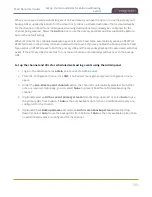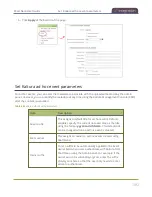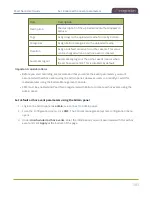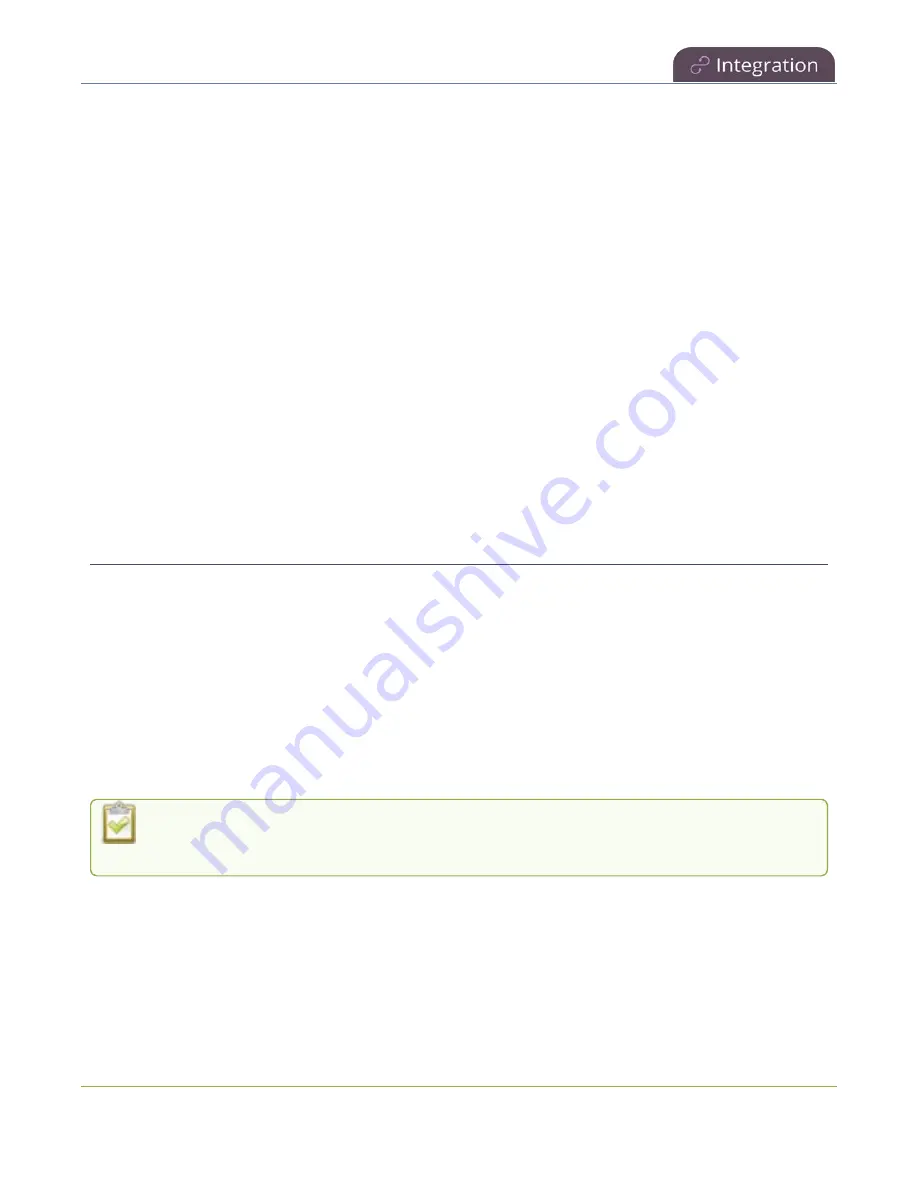
Pearl Nano User Guide
Kaltura registration
Kaltura registration
Pearl Nano is fully integrated with Kaltura Content Management Systems (CMSs) for a seamless video
recording and webcasting experience. After Pearl Nano is registered, the encoder appears as a resource
in Kaltura's MediaSpace and can be selected for scheduled recordings and webcasts, as well as be used
for unscheduled ad hoc events that you can create using the Admin panel. Registering Pearl Nano as a
resource with the Kaltura Content Management System (CMS) only needs to be done once.
Topics include:
l
Enable CMS and register with Kaltura
l
Disable or deregister from Kaltura
l
Change the resource name used for Kaltura
l
Reassign a registered resource
After Kaltura is registered, proceed to check the VOD and webcasting event settings and set up
authentication for ad hoc events. See
Kaltura recording and webcasting setup
.
Enable CMS and register with Kaltura
When CMS is enabled, use the Admin panel to register Pearl Nano as an encoder resource for Kaltura.
After Pearl Nano is registered, you can assign it a unique name that appears in the list of resources when
creating an event in Kaltura's MediaSpace. The default name includes the serial number of Pearl Nano to
ensure the name is unique.
If more than two other resources are already registered with the same name, you're prompted to choose
a different name and try to register Pearl Nano again. If only one resource is registered with the same
name, you're prompted to take over the events for that other resource. If you do, Kaltura transfers all
scheduled events from that other device over to Pearl Nano. For more information, see
It may take some time for Kaltura to display a newly registered resource, depending on how
busy the Kaltura system is when you register.
There are two methods to register your Pearl Nano:
l
Using your Kaltura partner ID and administrator secret
l
Using an application token and the token ID
A
can be created from the Kaltura developer website:
368
Summary of Contents for Pearl Nano
Page 100: ...Pearl Nano User Guide Disable the network discovery port 87 ...
Page 315: ...Pearl Nano User Guide Start and stop streaming to a CDN 302 ...
Page 325: ...Pearl Nano User Guide Viewing with Session Announcement Protocol SAP 312 ...
Page 452: ...Pearl Nano User Guide Register your device 439 ...
Page 484: ... and 2021 Epiphan Systems Inc ...