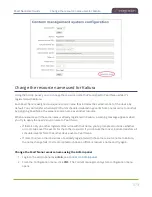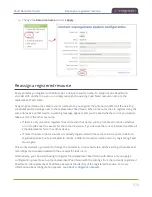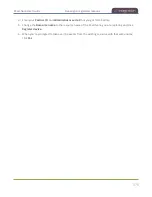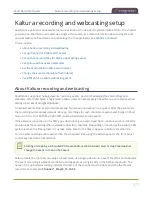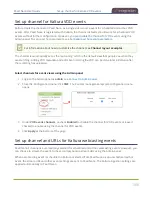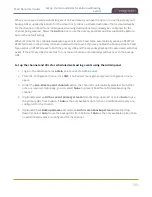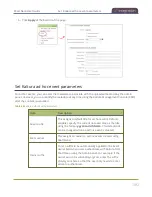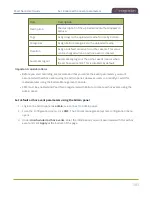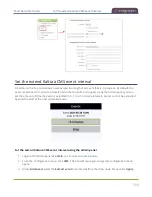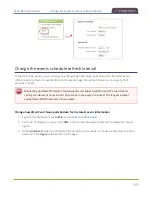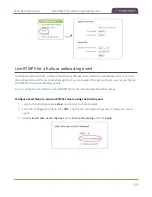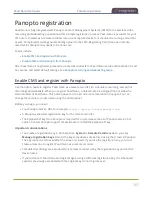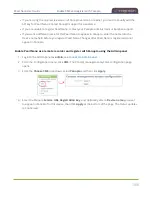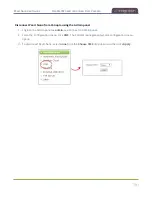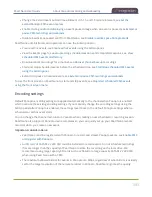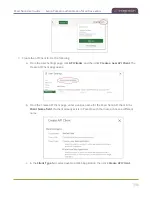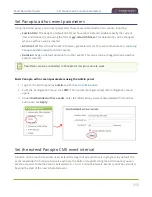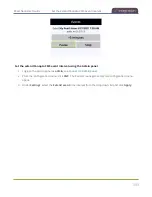Pearl Nano User Guide
Panopto registration
Panopto registration
Pearl Nano is fully integrated with Panopto Content Management Systems (CMSs) for a seamless video
recording and webcasting experience. After a simple registration process, Pearl Nano is available for your
CMS users to select as a remote recorder resource or capture device for scheduled, recurring, and ad hoc
events. Completed recordings automatically upload to the CMS. Registering Pearl Nano as a remote
recorder for Panopto only needs to be done once.
Topics include:
l
Enable CMS and register with Panopto
l
Disable CMS and disconnect from Panopto
After Pearl Nano is registered, proceed to create URL redirects for Pearl Nano, setup authentication for ad
hoc events, and select default settings. See
Panopto recording and webcasting setup
Enable CMS and register with Panopto
Use the Admin panel to register Pearl Nano as a remote recorder for scheduled, recurring, and ad hoc
recordings and webcasts. When you register Pearl Nano, a default name is assigned that includes the
serial number of Pearl Nano. This name appears in the list of remote recorders in Panopto. You can
change the remote recorder name using the Admin panel.
Before you begin, you need:
l
Your Panopto service URL, for example:
https://
<myorg>
.hosted.panopto.com/
l
A Panopto-generated registration key for the remote recorder.
l
The Epiphan API key from Panopto is required for on-premise versions of Panopto version 6 or
earlier. Contact Panopto support for assistance to install the Epiphan API key.
Important considerations
l
You create a registration key in Panopto from
System > Remote Recorders
when you click
Manage registration keys
. Record the key somewhere safe before closing the screen in Panopto.
The key cannot be retrieved after the screen is closed. If you lose the registration key, you must
create a new one to register Pearl Nano as a remote recorder.
l
Scheduled recordings are associated to a remote recorder using the registration key and not the
device name.
l
If you disconnect Pearl Nano and register again using a different registration key, the scheduled
sessions previously associated with the original key do not migrate over.
387
Summary of Contents for Pearl Nano
Page 100: ...Pearl Nano User Guide Disable the network discovery port 87 ...
Page 315: ...Pearl Nano User Guide Start and stop streaming to a CDN 302 ...
Page 325: ...Pearl Nano User Guide Viewing with Session Announcement Protocol SAP 312 ...
Page 452: ...Pearl Nano User Guide Register your device 439 ...
Page 484: ... and 2021 Epiphan Systems Inc ...