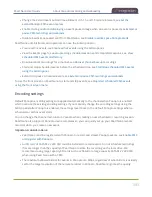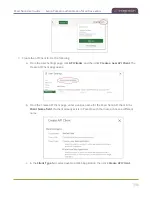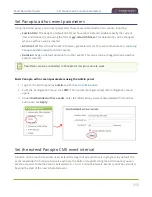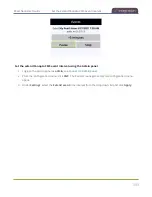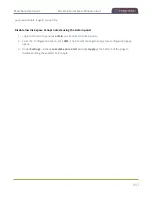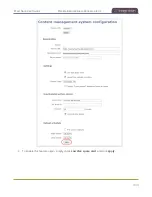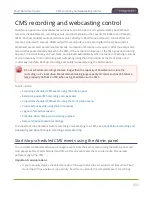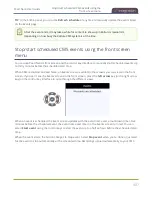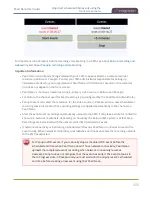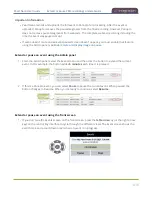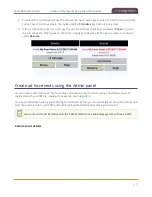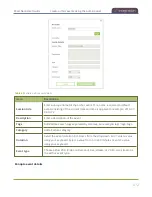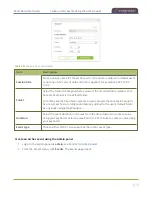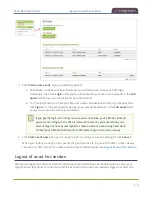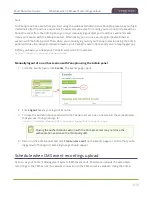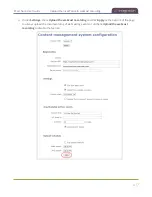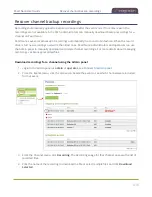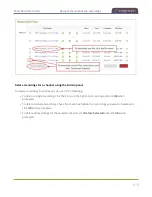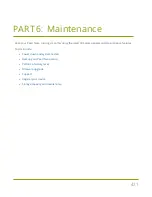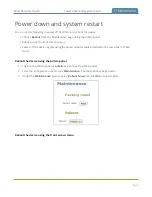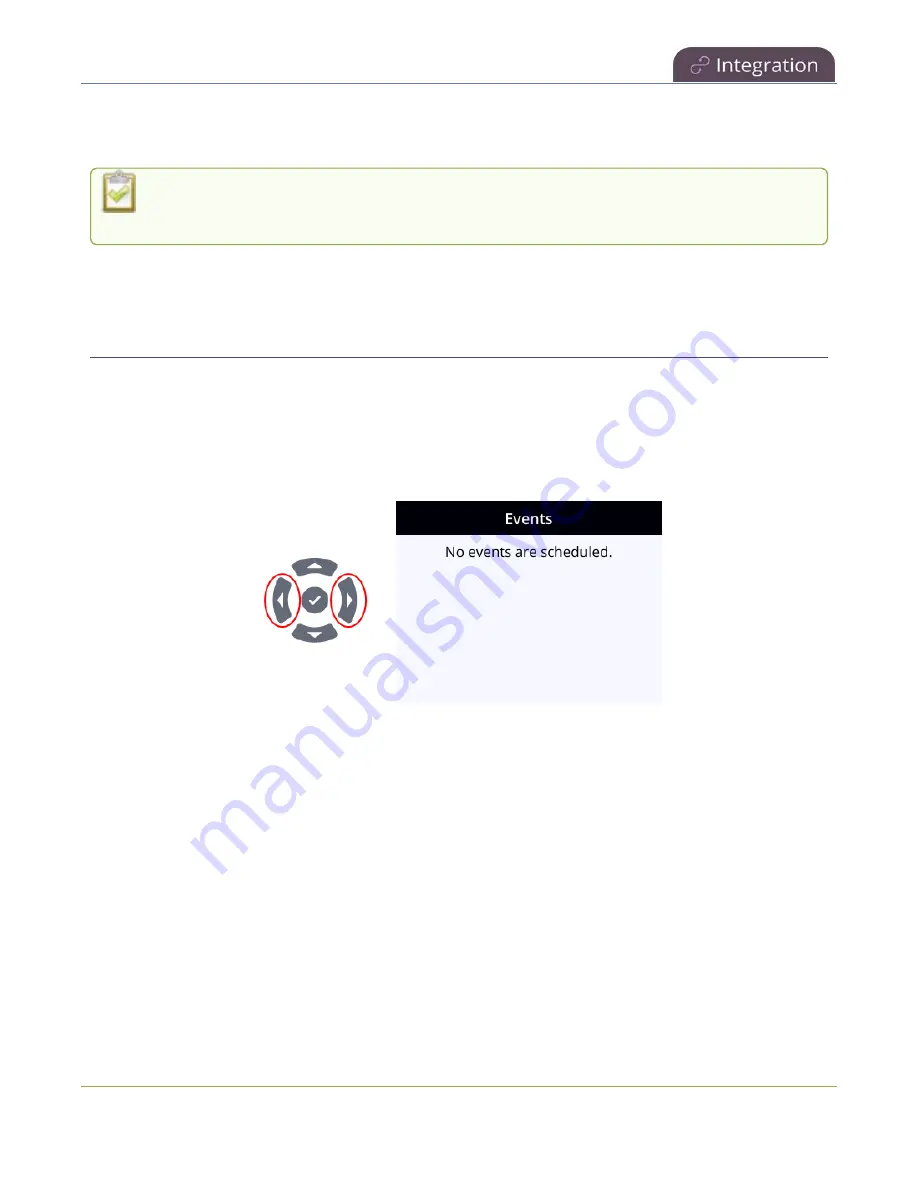
Pearl Nano User Guide
Stop/start scheduled CMS events using the
front screen menu
TIP
: In the Admin panel, you can click
Refresh schedule
at any time to manually update the events listed
on the Events page.
After the event ends, it may take a while for content to show up in Kaltura's media lists,
depending on how busy the Kaltura CMS system is at the time.
Stop/start scheduled CMS events using the front screen
menu
You can use Pearl Nano's front screen and the control key interface to manually start scheduled events up
to thirty minutes before the scheduled start time.
When CMS is enabled on Pearl Nano, an Events screen is added to the screens you can view on the front
screen. If you don't see the Events screen on the front screen, press the
left arrow
key (or the right arrow
key) on the control key interface to cycle through the different views.
When an event is scheduled, the Event screen updates with the event name and a countdown timer. Five
minutes before the scheduled event, the event name and timer on the Events screen turn red. You can
select
Start event
using the control keys to start the event up to a half an hour before the scheduled start
time.
When the event starts, the button changes to Stop event. Select
Stop event
when you're done or just wait
for the event to stop automatically at the scheduled time. Recordings upload automatically to your CMS.
407
Summary of Contents for Pearl Nano
Page 100: ...Pearl Nano User Guide Disable the network discovery port 87 ...
Page 315: ...Pearl Nano User Guide Start and stop streaming to a CDN 302 ...
Page 325: ...Pearl Nano User Guide Viewing with Session Announcement Protocol SAP 312 ...
Page 452: ...Pearl Nano User Guide Register your device 439 ...
Page 484: ... and 2021 Epiphan Systems Inc ...