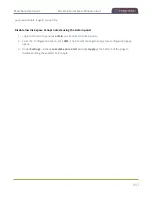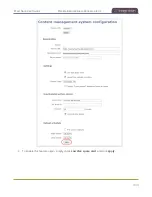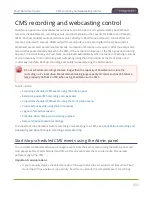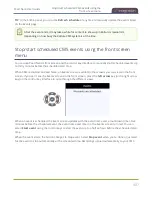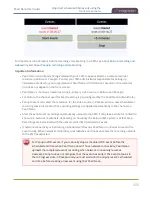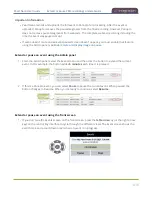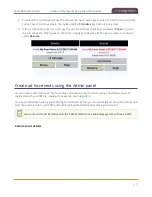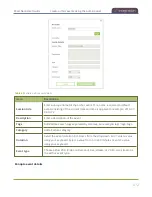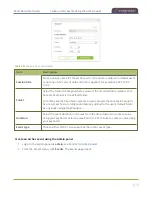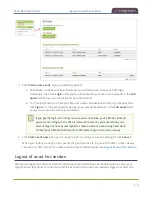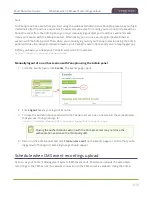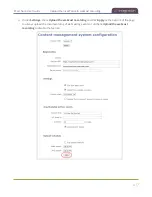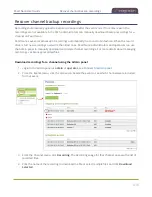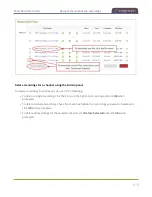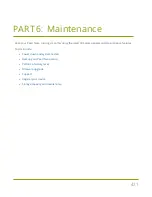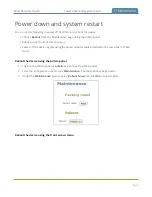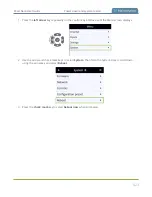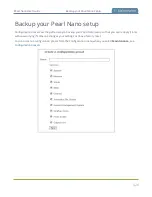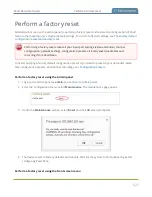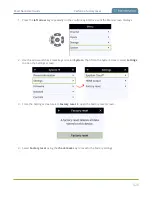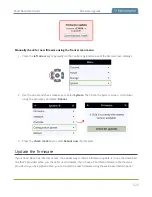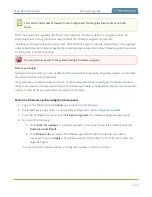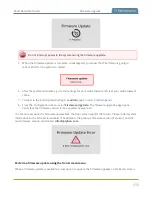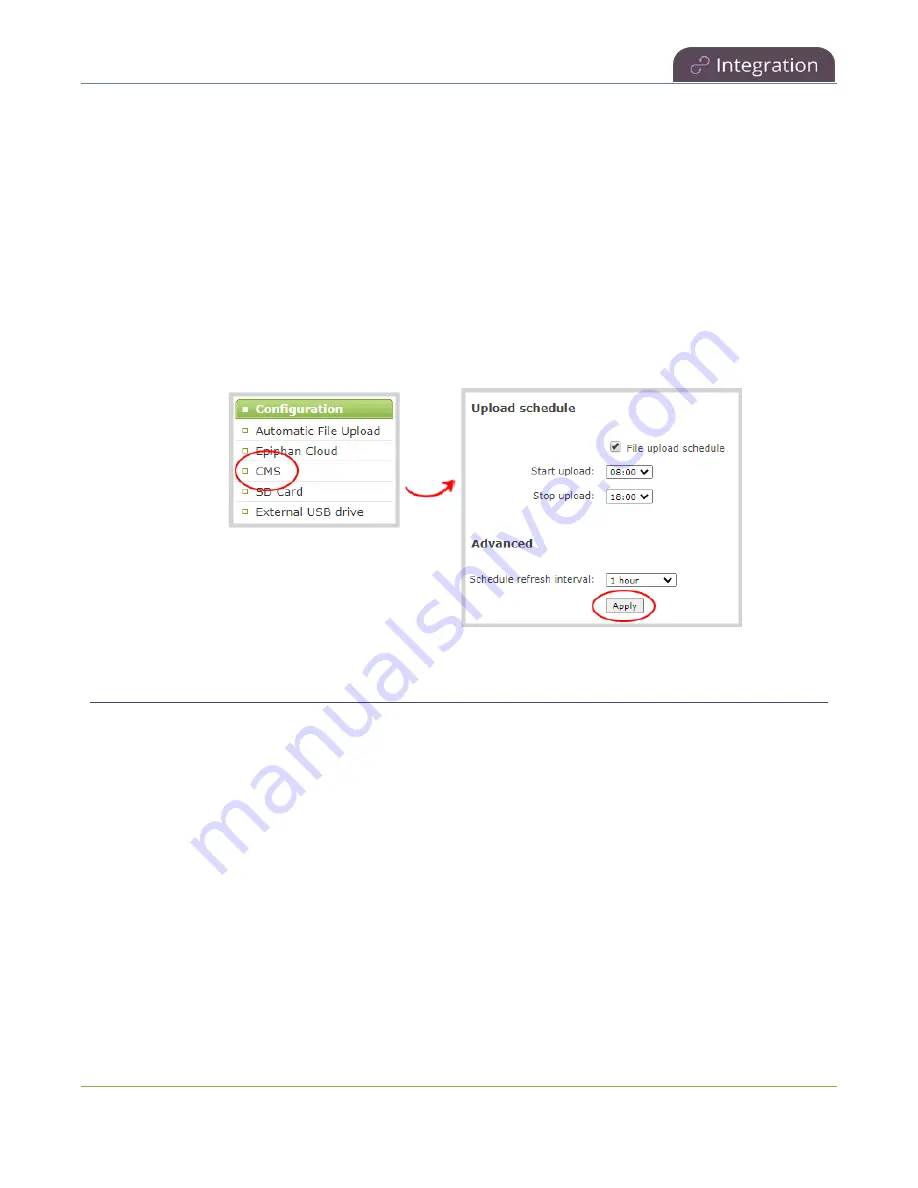
Pearl Nano User Guide
Upload the local Panopto webcast recording
panel, you can schedule Pearl Nano to upload recordings only during a specific time period. Recordings
made outside the upload time period are queued and only upload when the time to start uploading is
reached. This feature is disabled by default.
Schedule when Pearl Nano can upload event recordings using the Admin panel
1. Login to the Admin panel as
admin
, see
.
2. From the Configuration menu, click
CMS
. The Content management system configuration menu
opens.
3. Under
Upload schedule
, check
File upload schedule
and select the start and stop times of the file
upload period. Then click
Apply
at the bottom of the page.
Upload the local Panopto webcast recording
By default, Pearl Nano always records a Panopto webcasting event locally and uploads that recording
when the webcast ends. Once uploaded, the Panopto server uses the local recording from Pearl Nano
instead of the original webcast. You can disable this feature using the Admin panel. An SD card or a SATA
M.2 2280 SSD must be installed in Pearl Nano to use this feature. If an upload schedule is set, the webcast
recording uploads during the scheduled upload time period, see
Schedule when CMS event recordings
Enable or disable uploading the local webcast recording using the Admin panel
1. Login to the Admin panel as
admin
, see
.
2. From the Configuration menu, click
CMS
. The Content management system configuration page
opens.
416
Summary of Contents for Pearl Nano
Page 100: ...Pearl Nano User Guide Disable the network discovery port 87 ...
Page 315: ...Pearl Nano User Guide Start and stop streaming to a CDN 302 ...
Page 325: ...Pearl Nano User Guide Viewing with Session Announcement Protocol SAP 312 ...
Page 452: ...Pearl Nano User Guide Register your device 439 ...
Page 484: ... and 2021 Epiphan Systems Inc ...