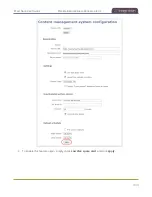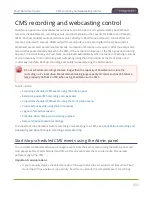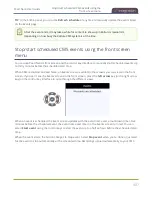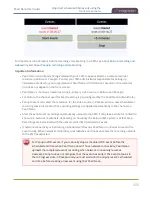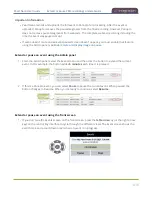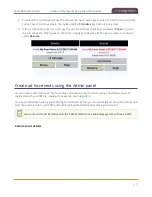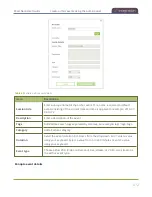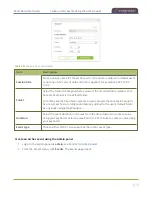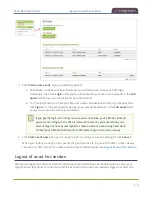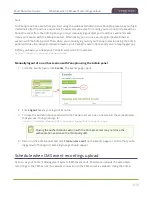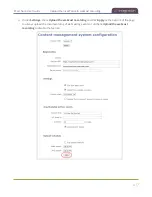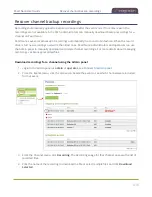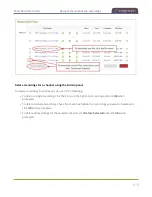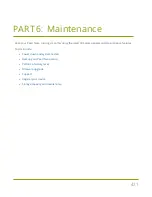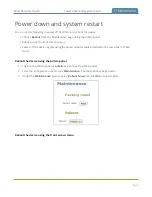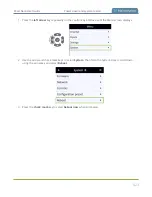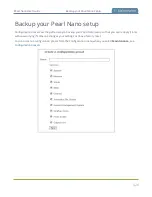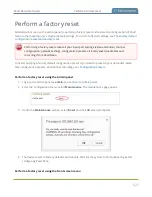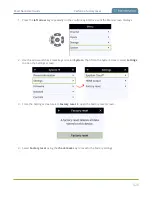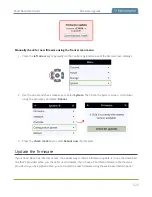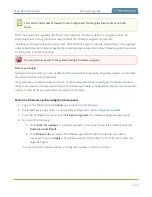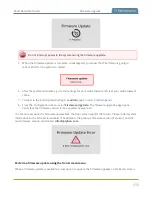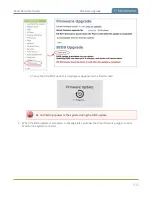Pearl Nano User Guide
Recover channel backup recordings
Recover channel backup recordings
Recordings automatically upload to Kaltura or Panopto after the event ends. If for some reason the
recordings are not available in the CMS, administrators can manually download backup recordings for a
channel on Pearl Nano.
Pearl Nano saves a local backup of recordings automatically in a round-robin fashion. When the record
drive is full, new recordings overwrite the oldest ones. Pearl Nano administrators and operators can use
the Admin panel to manually download and delete channel recordings. For more details about managing
recordings, see
.
Download recordings for a channel using the Admin panel
1. Login to the Admin panel as
admin
or
operator
, see
.
2. From the Events menu, click the arrow icon beside the event to see which channels were included
for that event.
3. From the Channel menu, click
Recording
. The Recordings page for that channel opens with a list of
recorded files.
4. Click the name of the recording to download the file or select multiple files and click
Download
Selected
.
418
Summary of Contents for Pearl Nano
Page 100: ...Pearl Nano User Guide Disable the network discovery port 87 ...
Page 315: ...Pearl Nano User Guide Start and stop streaming to a CDN 302 ...
Page 325: ...Pearl Nano User Guide Viewing with Session Announcement Protocol SAP 312 ...
Page 452: ...Pearl Nano User Guide Register your device 439 ...
Page 484: ... and 2021 Epiphan Systems Inc ...