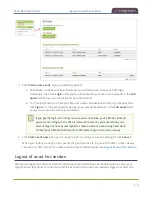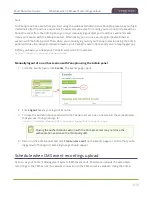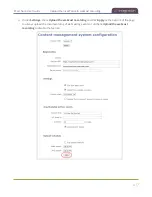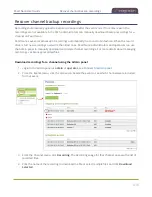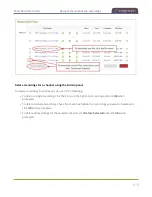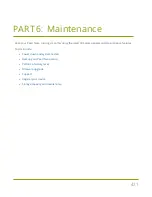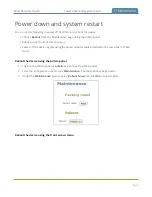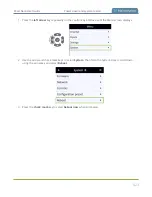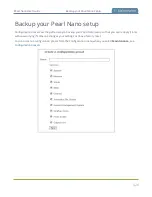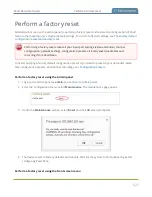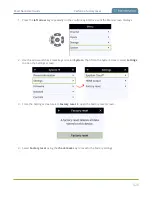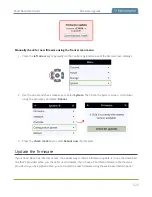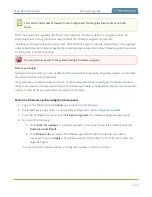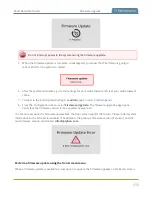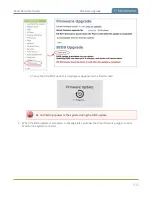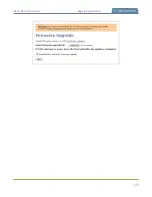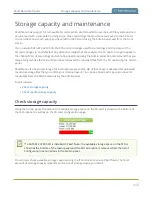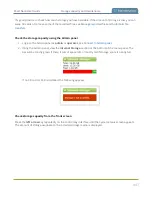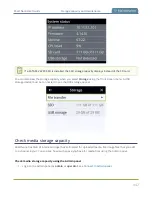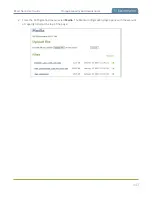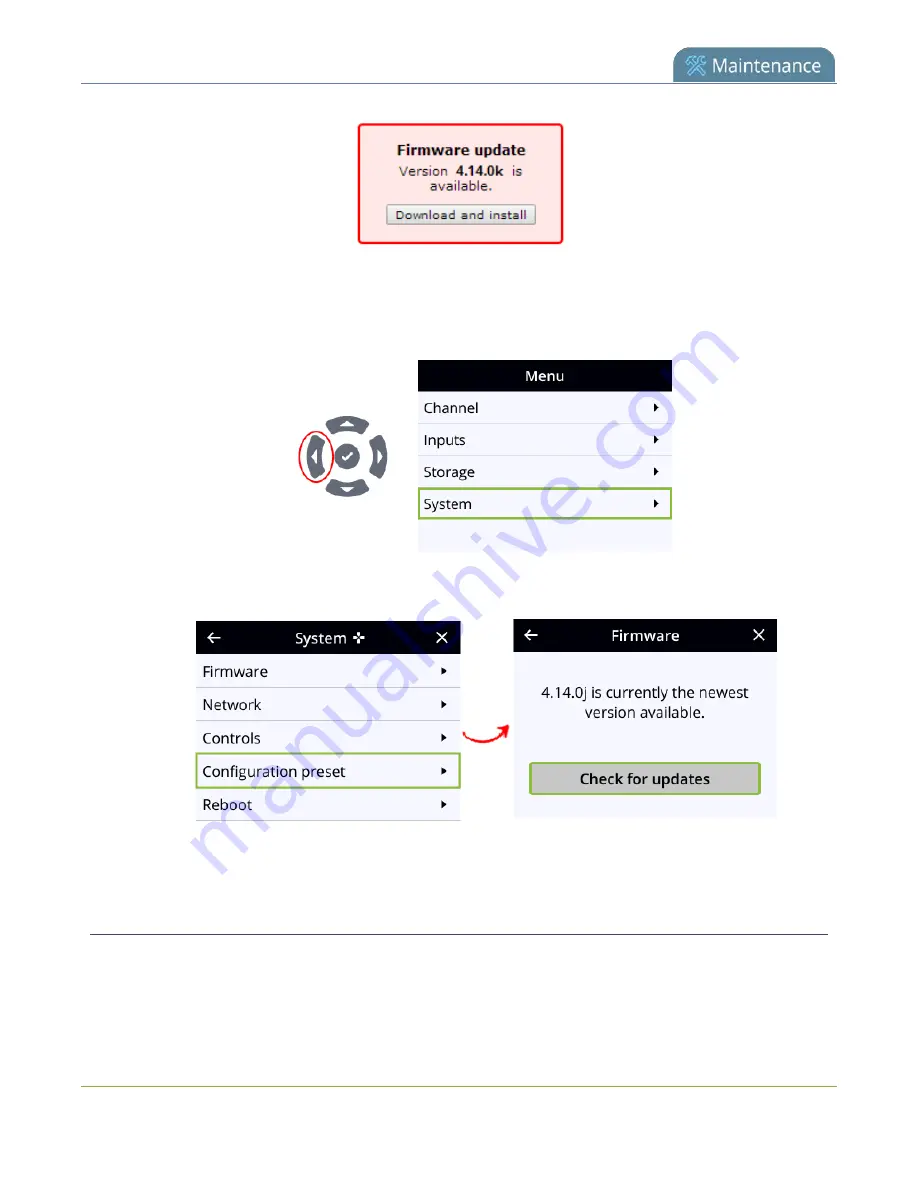
Pearl Nano User Guide
Firmware upgrade
Manually check for new firmware using the front screen menu
1. Press the
left arrow
key repeatedly on the control key interface until the Menu screen displays.
2. Use the arrow and check mark keys to select
System
. Then from the System screen, scroll down
using the arrow key and select
Reboot
.
3. Press the
check mark
key to select
Reboot now
if prompted.
Update the firmware
If your Pearl Nano has internet access, the easiest way to install a firmware update is to use the download
link that's provided when you check for new firmware. If you have a Pearl Nano firmware file that was
provided to you by Epiphan Video, you can install the new firmware using the web-based Admin panel.
428
Summary of Contents for Pearl Nano
Page 100: ...Pearl Nano User Guide Disable the network discovery port 87 ...
Page 315: ...Pearl Nano User Guide Start and stop streaming to a CDN 302 ...
Page 325: ...Pearl Nano User Guide Viewing with Session Announcement Protocol SAP 312 ...
Page 452: ...Pearl Nano User Guide Register your device 439 ...
Page 484: ... and 2021 Epiphan Systems Inc ...