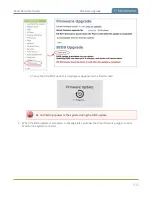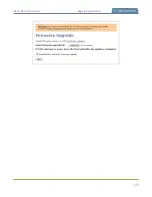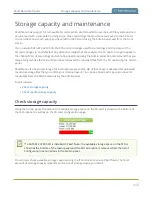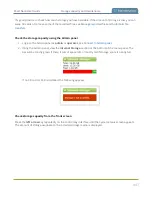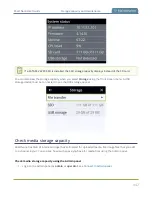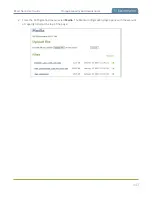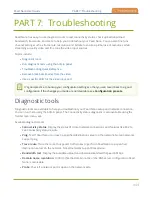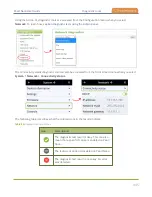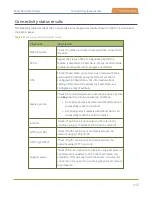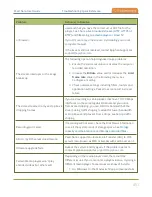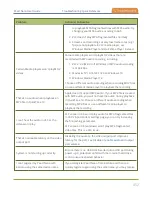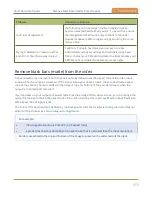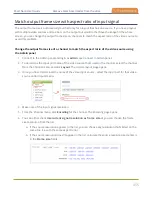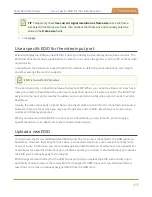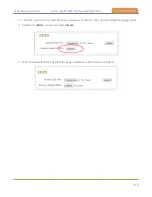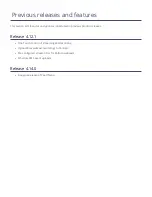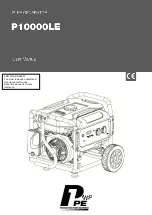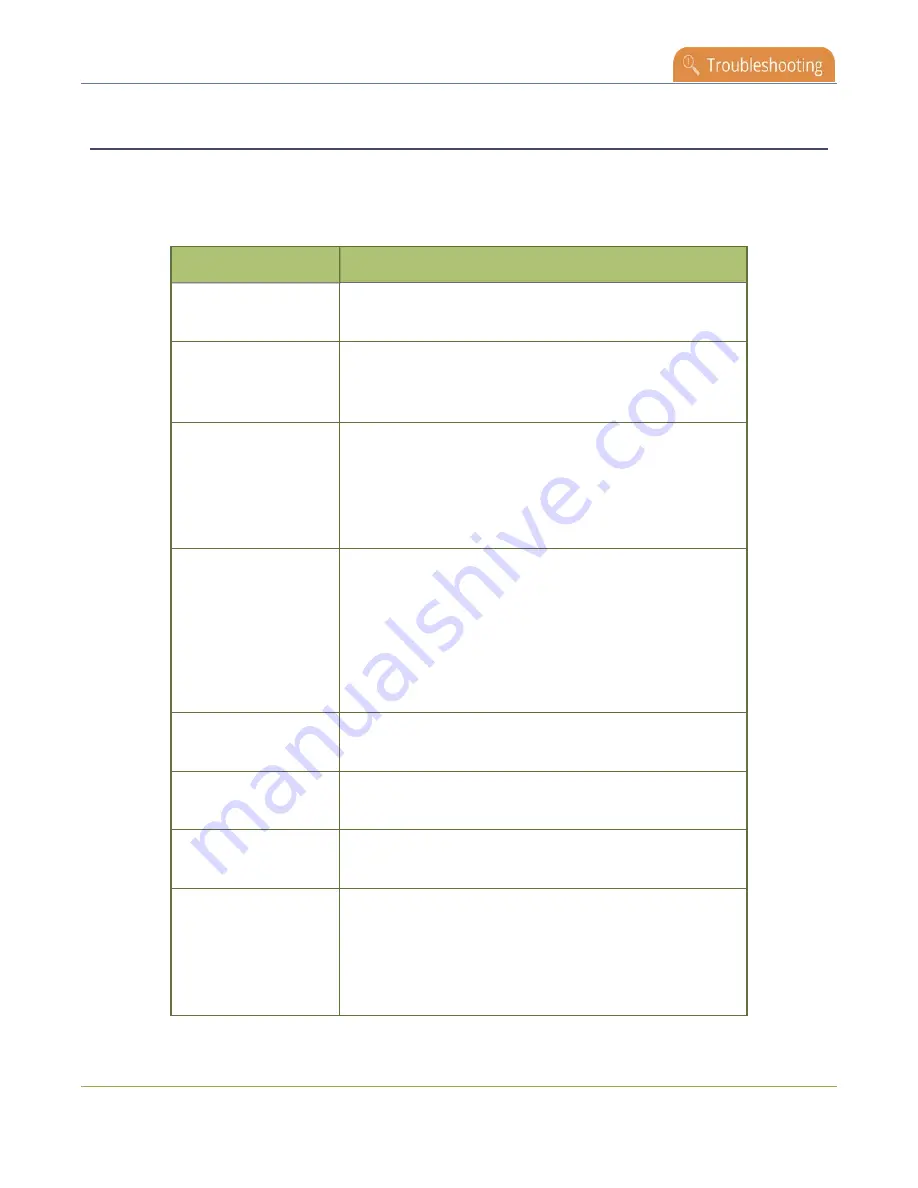
Pearl Nano User Guide
Connectivity status results
Connectivity status results
The following table describes the Connectivity status diagnostics results shown on the front screen and
the Admin panel.
Table 70
Connectivity status diagnostics results
Diagnostic
Description
Ethernet cable
Check if an Ethernet cable is detected and connected to
the LAN.
802.1x
Report the status of 802.1x negotiation and if the
feature is disabled on Pearl Nano. Status results include:
disabled, authenticated, in progress, and failed.
DNS
Check if Pearl Nano can resolve host names with their
associated IP address using the DNS server that is
configured for Pearl Nano. For information about
setting a DNS server IP address for Pearl Nano, see
Captive portal
Check for connectivity issues caused by a Captive portal.
An
okay
result can indicate several conditions:
l
No captive portal is detected and Pearl Nano can
successfully reach the Internet.
l
A captive portal is detected and Pearl Nano can
successfully reach the public Internet.
Internet
Check if Pearl Nano is connected to the Internet by
sending a ping to IP address 8.8.8.8 on the Internet.
HTTP (port 80)
Check if traffic can be sent and received over the
network using HTTP port 80.
HTTPS (port 443)
Check if traffic can be sent and received over the
network using HTTPS port 443.
Support server
Check if the connection to the Epiphan support server is
enabled and if enabled, confirm that Pearl Nano can
establish communication with the server. A successful
connection is required to use the Epiphan Cloud remote
login feature.
446
Summary of Contents for Pearl Nano
Page 100: ...Pearl Nano User Guide Disable the network discovery port 87 ...
Page 315: ...Pearl Nano User Guide Start and stop streaming to a CDN 302 ...
Page 325: ...Pearl Nano User Guide Viewing with Session Announcement Protocol SAP 312 ...
Page 452: ...Pearl Nano User Guide Register your device 439 ...
Page 484: ... and 2021 Epiphan Systems Inc ...