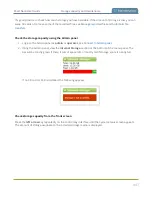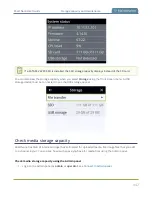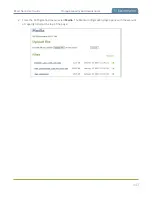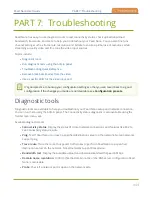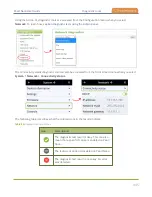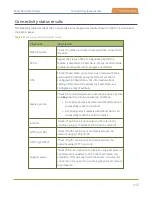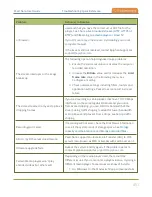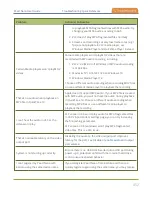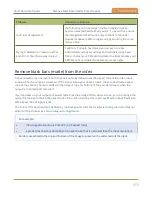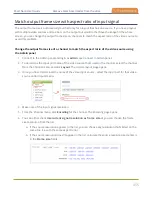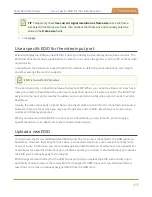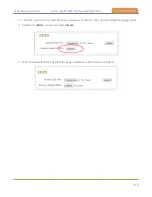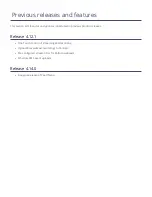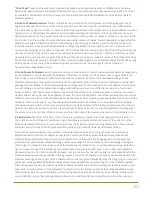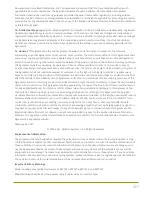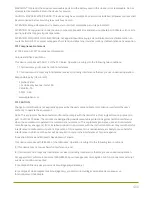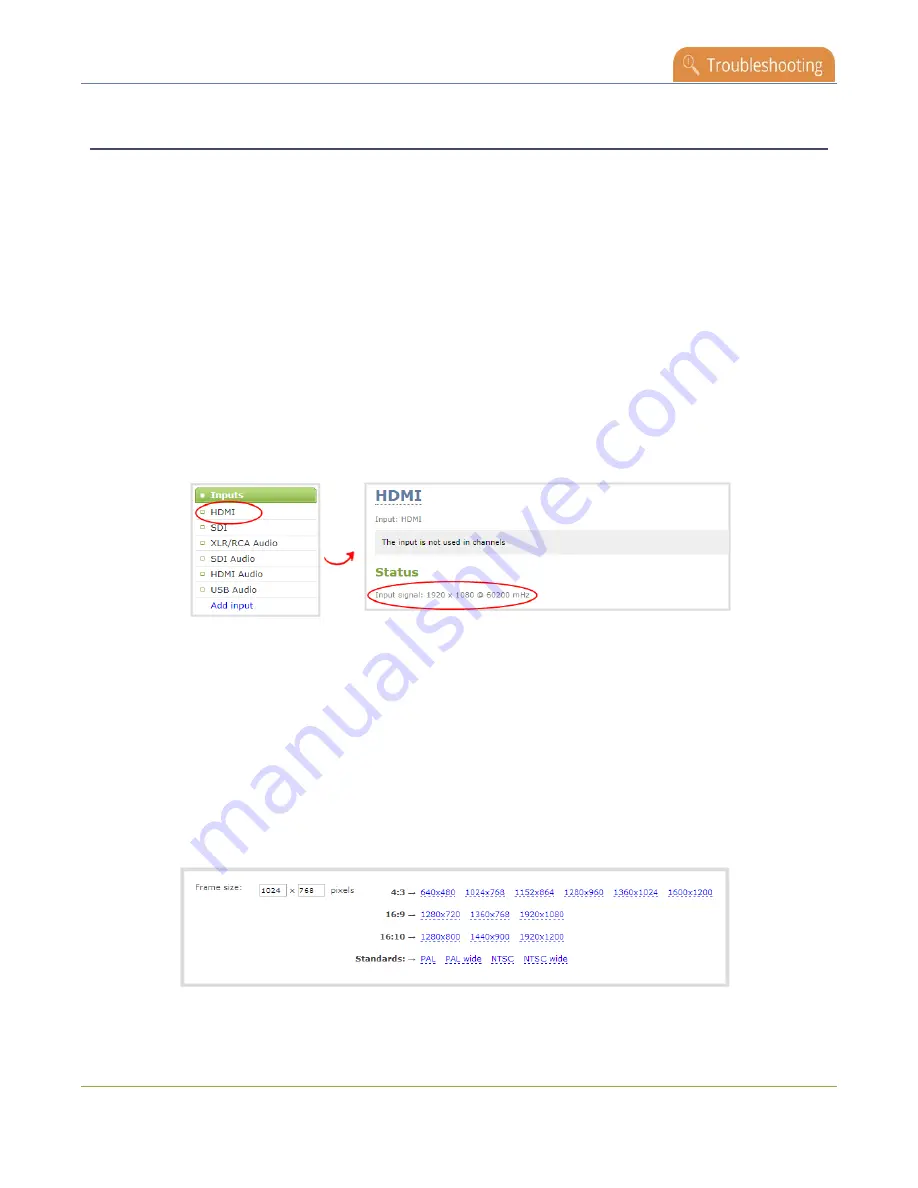
Pearl Nano User Guide
Remove black bars (matte) from the video
Match output frame size with aspect ratio of input signal
The output frame size is automatically matched only for a layout that has one source. If you have a layout
with multiple video sources and see bars on the output but would rather have the image fill the whole
screen, you can change the output frame size on channels to match the aspect ratio of the video source to
avoid this problem.
Change the output frame size of a channel to match the aspect ratio of the video source using
the Admin panel
1. Connect to the Admin panel and login as
admin
, see
.
2. To determine the input port name of the video source that's used in the channel, select the channel
from the Channel menu and click
Layout
. The custom layout page opens.
3. Once you have determined the name of the video input source , select the input port for that video
source under Inputs menu.
4. Make note of the input signal resolution.
5. From the Channel menu, click
Encoding
for the channel. The Encoding page opens.
6. You can either check
Use current signal resolution as frame size
or you can choose the frame
size resolution from the list.
a. If the source resolution appears in the list, you can choose any resolution that's listed on the
same line (i.e. with the same aspect ratio).
b. If the source resolution doesn't appear in the list, calculate the source resolution and enter it
in the
Frame size
fields.
455
Summary of Contents for Pearl Nano
Page 100: ...Pearl Nano User Guide Disable the network discovery port 87 ...
Page 315: ...Pearl Nano User Guide Start and stop streaming to a CDN 302 ...
Page 325: ...Pearl Nano User Guide Viewing with Session Announcement Protocol SAP 312 ...
Page 452: ...Pearl Nano User Guide Register your device 439 ...
Page 484: ... and 2021 Epiphan Systems Inc ...