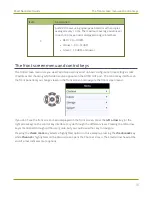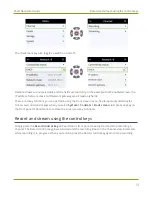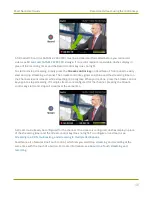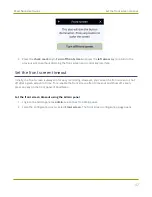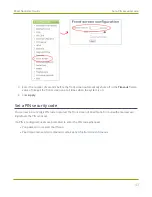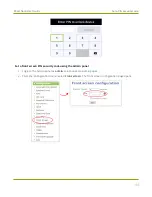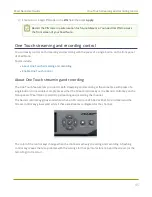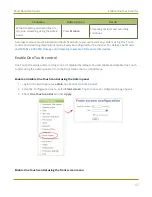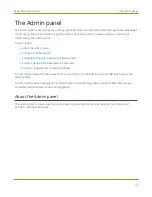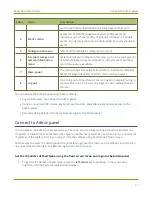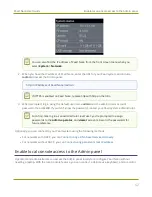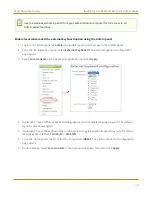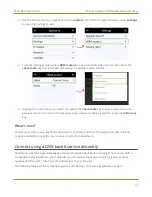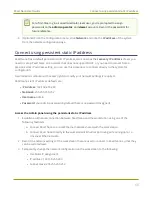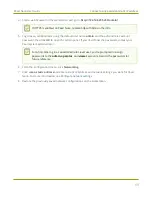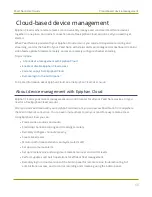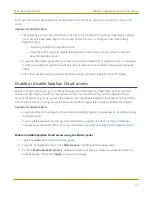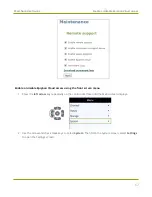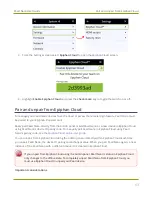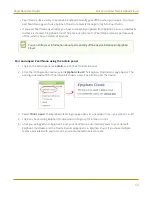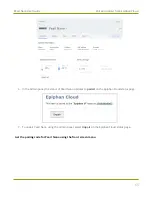Pearl Nano User Guide
Connect to Admin panel
Label
Name
Description
port to open the configuration and status page for that port.
4
Events menu
Access the Content Management System (CMS) events list
containing up to three months of scheduled Kaltura or Panopto
events, in progress events, and completed ah hoc and scheduled
events.
5
Configuration menu
A list of all the available configuration options.
6
Internal storage and
system information
menu
System details are displayed in this area, such as the total amount
of internal storage, how much space is currently used, and how
much free space is available.
7
Main panel
The main panel is where the selected menu information displays.
What's displayed depends on which menu item you select.
8
Log out
Click to log out of Pearl Nano. Click icon again to display the log in
window. The role of the currently logged in user displays beside
the icon.
You can access the Admin panel using these methods:
l
Any web browser, see
.
l
Using a connected USB mouse, keyboard, and monitor, see
Enable local console access to the
.
l
Remotely using Epiphan Cloud, see
Remote login to the Admin panel
.
Connect to Admin panel
You can access the Admin panel several ways. The most common way is using an internet browser on a
computer or tablet that's connected to the same local Ethernet network as Pearl Nano. All you need is the
IP address of the system, which you can get from the settings using Pearl Nano's front screen.
Another way to access the Admin panel is to remotely login over the Internet. An Epiphan Cloud Pro plan
is required for remote login, see
Remote login to the Admin panel
Get the IP address of Pearl Nano using the front screen menu and login to the Admin panel
1. To get the IP address of Pearl Nano, press the
left arrow
key repeatedly on the control key
interface until the System status screen displays.
51
Summary of Contents for Pearl Nano
Page 100: ...Pearl Nano User Guide Disable the network discovery port 87 ...
Page 315: ...Pearl Nano User Guide Start and stop streaming to a CDN 302 ...
Page 325: ...Pearl Nano User Guide Viewing with Session Announcement Protocol SAP 312 ...
Page 452: ...Pearl Nano User Guide Register your device 439 ...
Page 484: ... and 2021 Epiphan Systems Inc ...