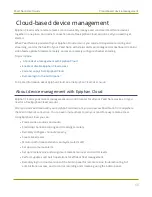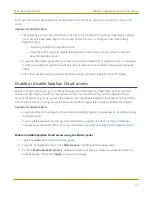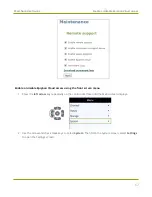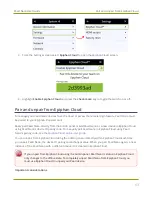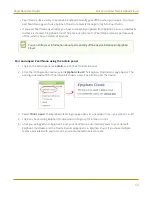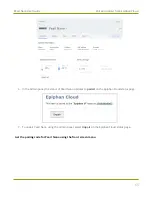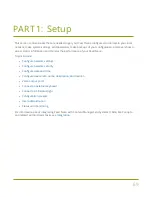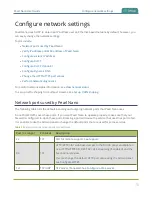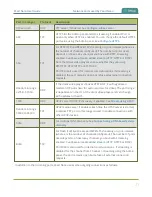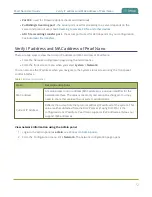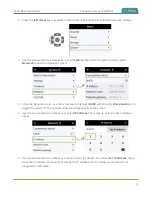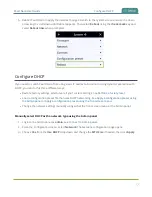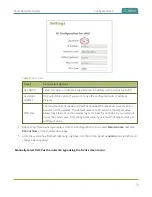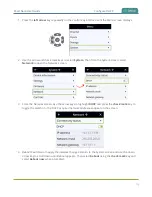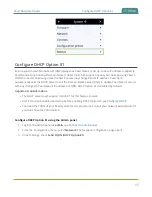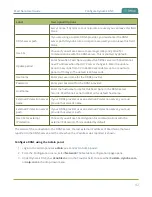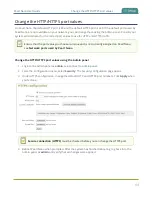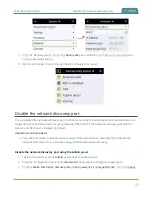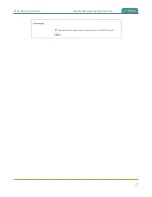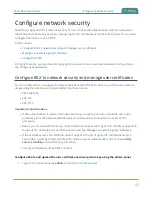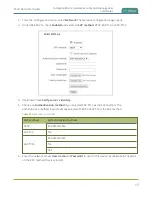Pearl Nano User Guide
Configure a static IP address
Configure a static IP address
There are two ways you can set up Pearl Nano to use a static IP address:
l
From the Network configuration page using the Admin panel.
l
From the front screen menu when you select
System > Network
.
You can also see the IP address when you navigate to the System status screen using the front panel
control interface.
TIP
: Using the front screen menu, you can choose to apply a configuration preset that contains a static
network IP. See
Only IPv4 addresses are supported. Pearl Nano does not support IPv6.
Configure a static IP address using the Admin panel
1. Login to the Admin panel as
admin
, see
.
2. From the Configuration menu, select
Network
. The Network configuration page opens.
3. Choose
No
from the
Use DHCP
drop-down and enter your networking information in to the
required fields. Click
Apply
when you're done.
74
Summary of Contents for Pearl Nano
Page 100: ...Pearl Nano User Guide Disable the network discovery port 87 ...
Page 315: ...Pearl Nano User Guide Start and stop streaming to a CDN 302 ...
Page 325: ...Pearl Nano User Guide Viewing with Session Announcement Protocol SAP 312 ...
Page 452: ...Pearl Nano User Guide Register your device 439 ...
Page 484: ... and 2021 Epiphan Systems Inc ...