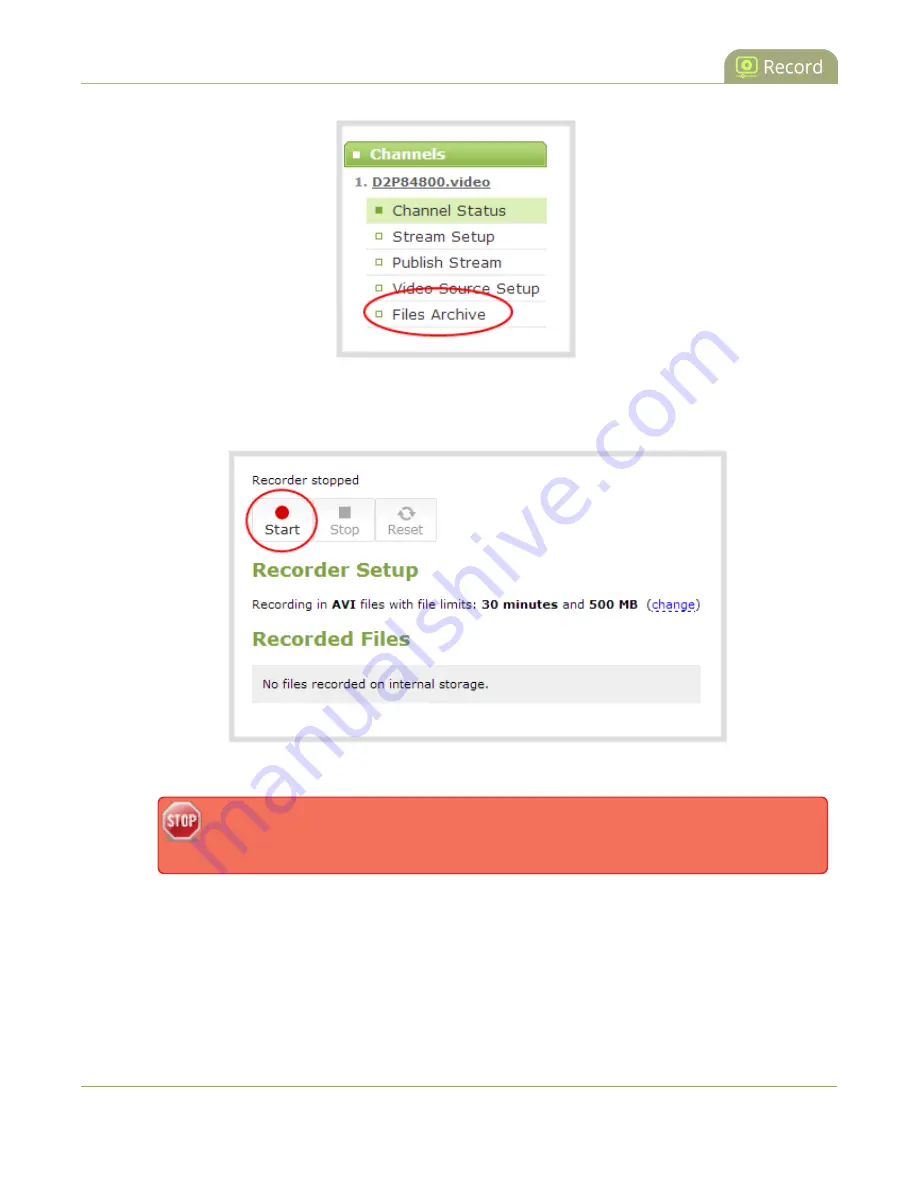
Standalone VGA Grid User Guide
Record a channel via the web interface
4. Click the
Recording
link for the channel; the Recording page appears.
5. To start recording:
a. Click the
Start
button; the recording starts and a timer indicates how long it has been recording.
If the Start button is not active, there are no active sources for this channel or recorder.
Check your inputs to ensure signals are working as expected.
b. You may browse away from the page without affecting the recording. When the page refreshes,
the channel number is displayed in red to indicate recording is underway.
203
















































