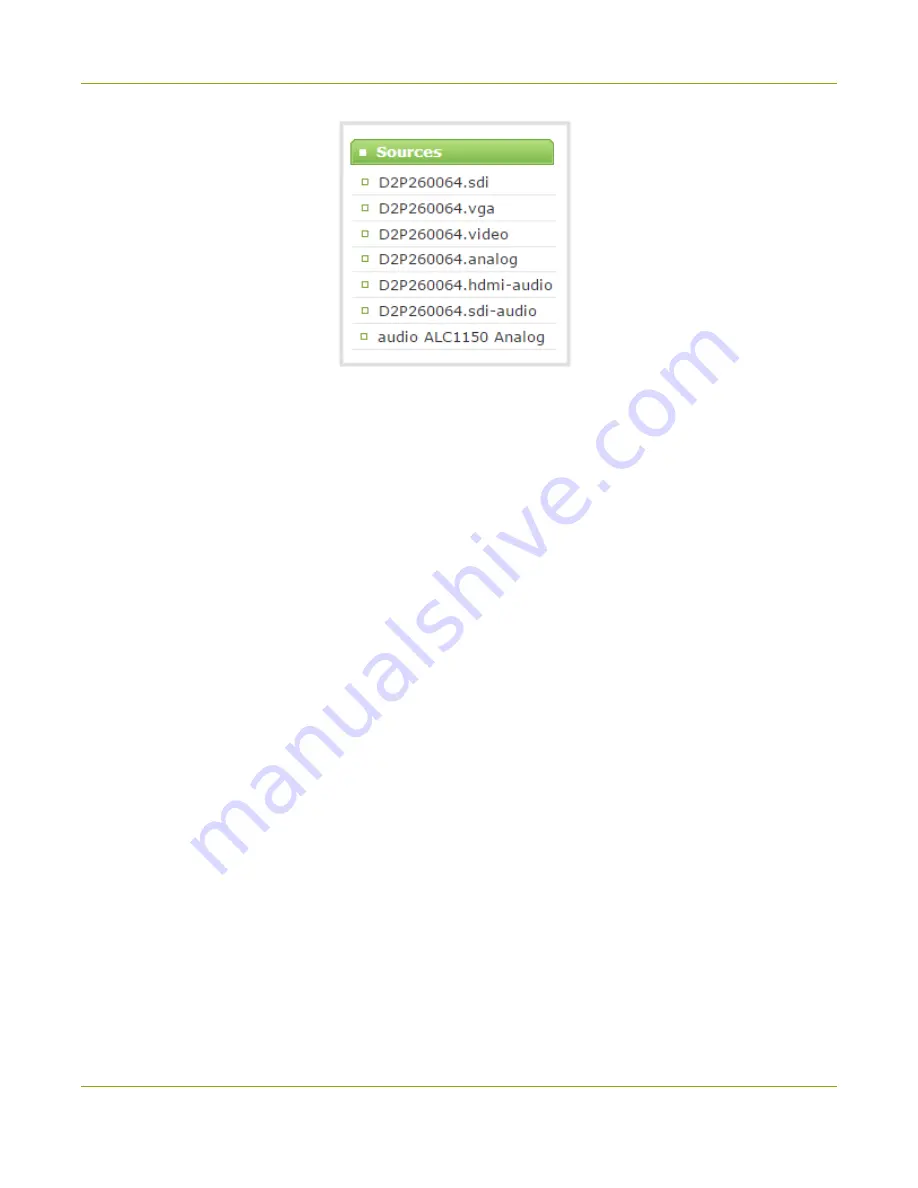
Standalone VGA Grid User Guide
Step 3: Set up the video source
2. Find the DVI (or SDI) source that you have connected by selecting each DVI (or SDI) source (named .vga
or .sdi as the suffix) and verifying if the preview on the right side of the screen reflects your source
material.
3. Make note of the name of the source, or optionally, change the source name to reflect the data it is
capturing.
To rename the input source:
a. Click on the source name at the top of the source configuration window. The name text
becomes red.
b. Edit the name. The following characters are supported: a-z; A-Z; 0-9; + (plus); - (hyphen); _
(underscore); , (comma), . (period); ~ (tilde); # (hash); [ ]; ( ). Although spaces are also supported,
it is suggested you use underscores to separate words.
c. Press Enter on the keyboard. The name is updated at the top of the screen and in the list of
sources at the left side.
4. Optionally, configure the audio source (if connected):
a. Scroll to the
Sources
section again and select the motherboard audio source. It is prefixed by
the word audio and suffixed Analog (i.e. audio ALC892 Analog). The audio configuration page
appears.
b. From the
Input source
drop-down list, select
Line
for the blue port at the back of the system.
c. Click
Apply
.
Source setup is complete. The system automatically detected and adjusted the image capture settings at start
up and will continue to adjust every 60 seconds during operation (interval is configurable). The system’s goal is
to produce the best quality captured image given the source equipment used. Generally no further
configuration tweaks are needed.
23
















































