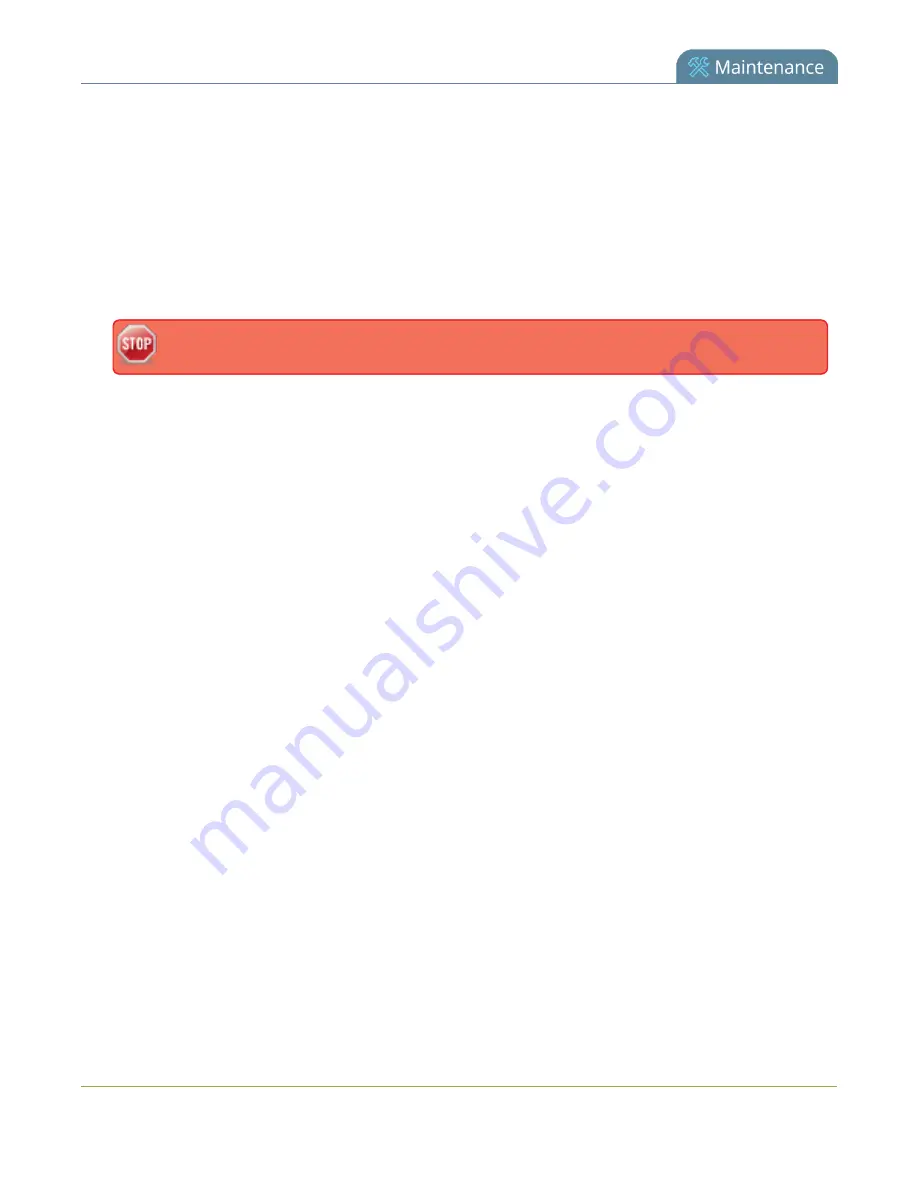
Standalone VGA Grid User
Guide
Install firmware
3. Save a copy of the current system configuration, if desired. See
Save and restore device configuration
.
4. Select the
Firmware Upgrade
link in the Configuration menu; the firmware upgrade page opens.
5. Note the current firmware version listed.
6. Click the
Choose File
button next to Select firmware upgrade file; a file selection box opens.
7. Select the firmware upgrade file from your local computer.
8. Click
Apply
; the file is uploaded. The system unpacks and verifies the file. If the file is valid, the upgrade
begins.
Do not interrupt power to the system during the firmware upgrade.
9. Wait for the system to restart.
10. Connect to the admin interface using your preferred connection mechanism. See
11. Login as admin.
12. Select the
Firmware Upgrade
link in the Configuration menu; the firmware upgrade page opens.
13. Verify that the firmware version is the expected new version.
Although unexpected, it is possible the firmware update fails. In this case, collect system information such as
device serial number and, if known, the previous firmware version along with the new firmware version and
contact info@epiphan.com
266
















































