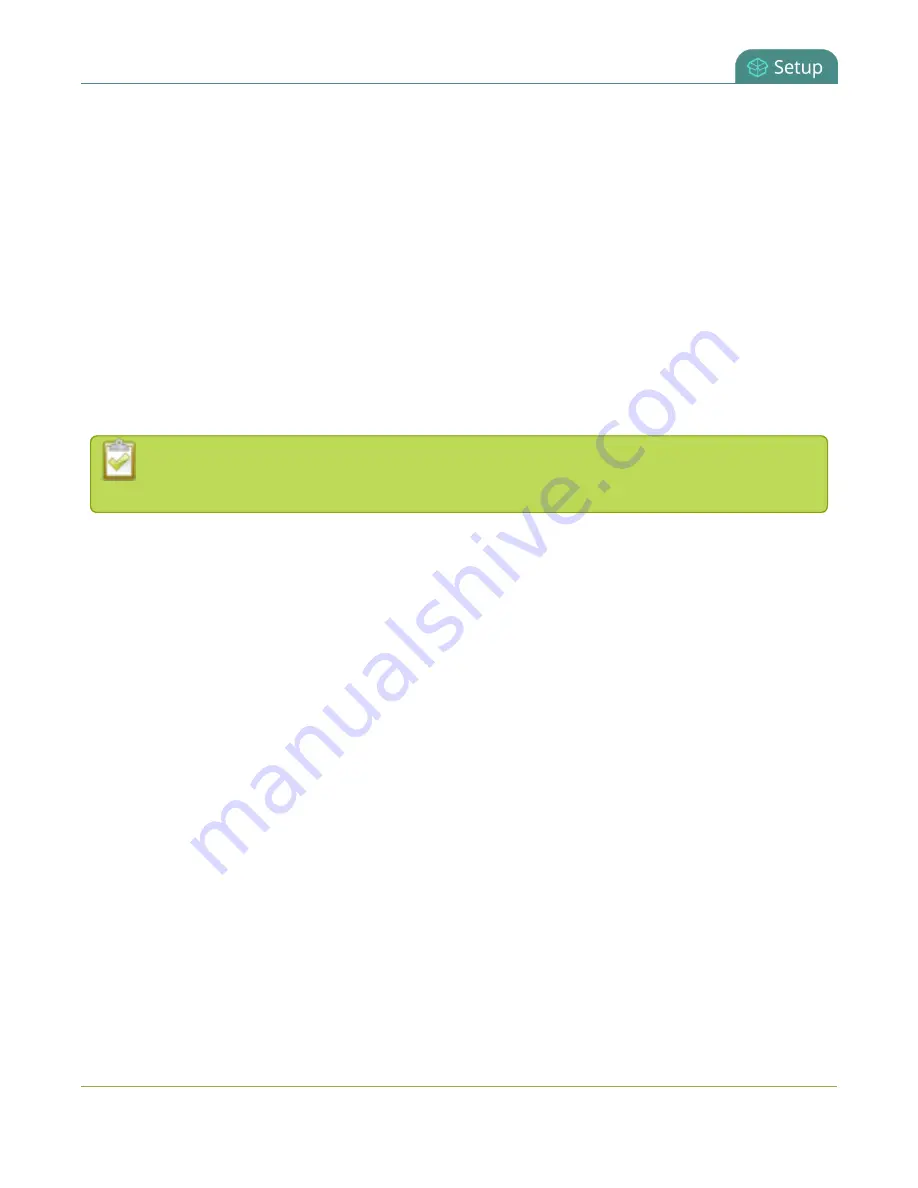
Standalone VGA Grid User Guide
User administration
To change the logged-in user:
1. Exit your browser completely, open an incognito/private window in your browser, or open a different
browser (i.e. Internet Explorer, Chrome, and Safari are different browsers).
2. Connect to the admin interface using your preferred connection mechanism. See
3. You are prompted for a username and password.
Restrict viewers by IP address
The Standalone VGA Grid permits you to restrict which computers can access broadcasts by building a list of
allowed and/or denied IP addresses. You can do this at a global level for the system and can also override
these settings on a per-channel basis. Both global and per-channel configuration procedures are described
below.
IP address restriction is valid for the viewer only and does not affect the web admin interface or
the mobile configuration interface.
If your viewer account has a password, your viewers must connect to the system from a computer (or
gateway) with a permitted IP address and must also supply the username (viewer) and password before they
can view the broadcast.
To restrict access by IP address you need to know the IP addresses, or range of addresses for your viewers. By
default all IP addresses are allowed to connect to the broadcast.
If you’re not familiar with creating allow/deny lists, refer to the examples below this procedure for assistance
with crafting your lists.
To restrict viewers by IP address:
1. Connect to the admin interface using your preferred connection mechanism. See
2. Login as admin.
3. Select the
Access passwords
link in the Configuration menu; the password configuration page opens.
4. Type allowed IP addresses or address ranges in the
Allow IP’s
field. Separate addresses with a comma.
5. Type denied IP addresses or address ranges in the
Deny IP’s
field. Separate addresses with a comma.
6. Click
Apply
.
To restrict viewers of a specific channel by IP address:
1. Connect to the admin interface using your preferred connection mechanism. See
41
















































