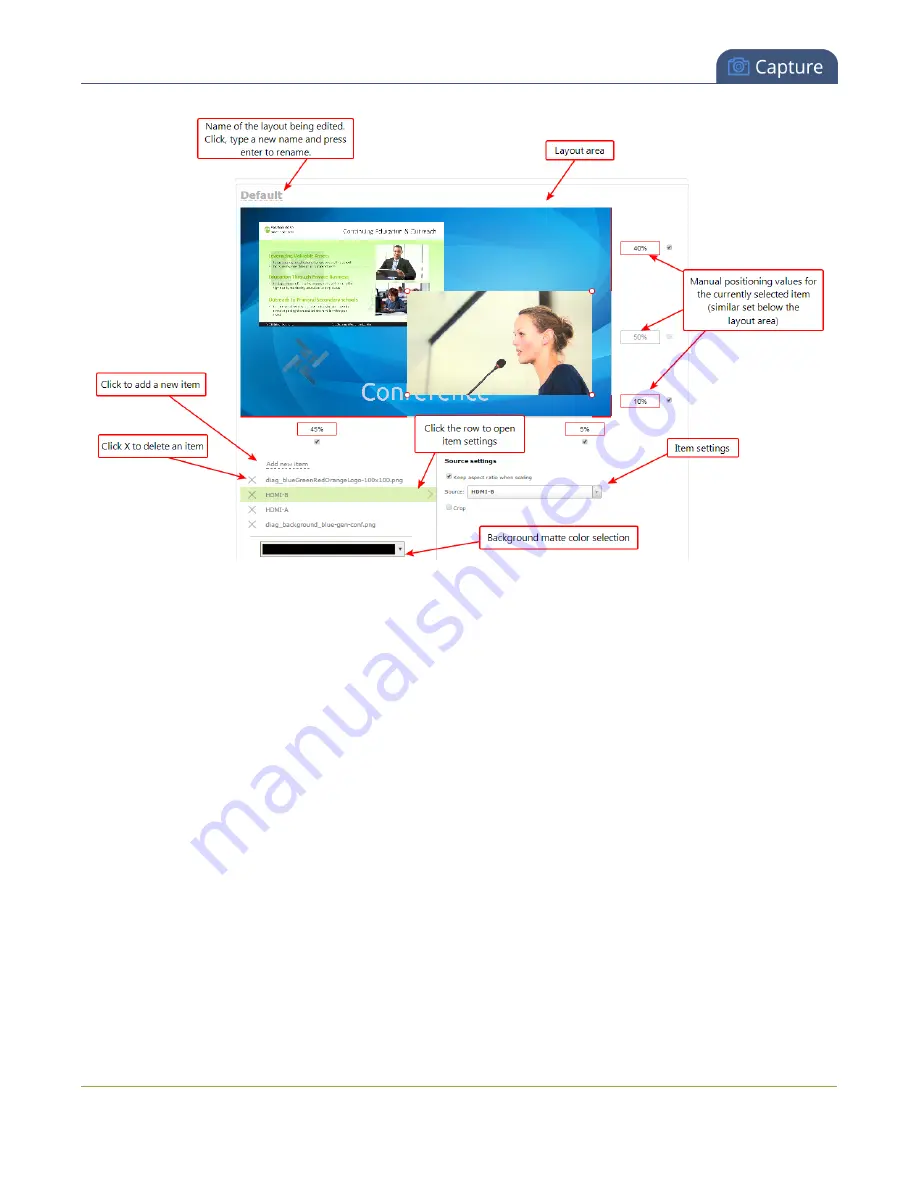
Standalone VGA Grid User Guide
Create a custom channel
The heart of the channel layout editor is the layout area, which has the same frame size and aspect ratio as
your stream. As you add items to the layout, they appear in the layout area. The currently selected item is
presented in full colour while other items appear transparent.
To
position
the items you can use the mouse to click and drag, or you can use the manual positioning values
to set a location as a percent of the screen (by typing a value followed by the percent sign, e.g. 4%) or in pixels
(by typing a value followed by px, e.g. 16px).
You can
resize
items by clicking and dragging the red and white circles at the corners of the items or by using
the manual positioning values. For example entering 0% in all four of the outside boxes will stretch the item to
the full size of the layout area.
You can modify the settings for each item by clicking the row. The item's settings box appears. See
Add a video source (custom channel)
Add a text overlay (custom channel)
for
more details on item settings.
Audio source selector and save button
The last section of the Sources page is the audio selector and the (very important)
Save
button.
81
















































