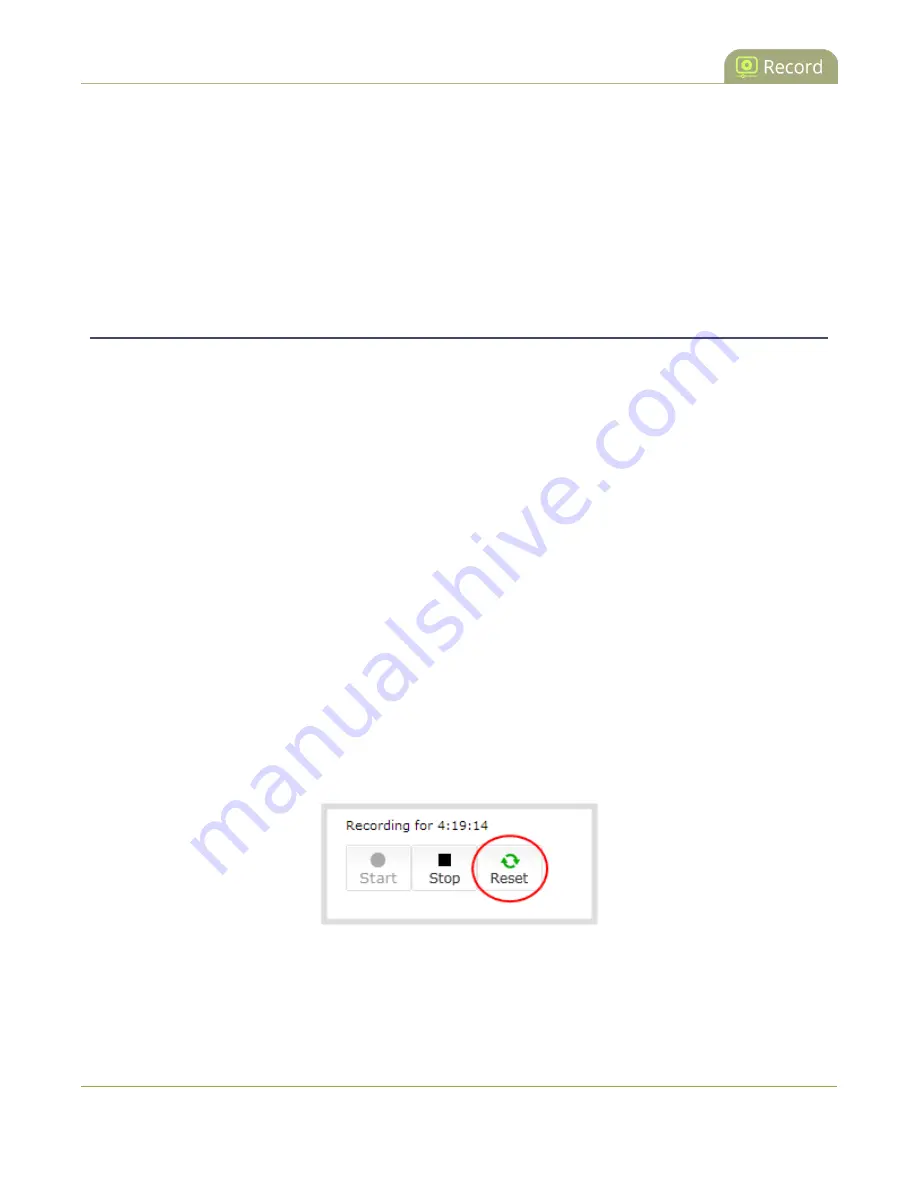
Standalone VGA Grid User Guide
Restart recording
1. Power on the system.
2. Connect a USB mouse to a USB port on the system.
3. Click the left mouse button once to start recording; recording starts (on all channels and recorders). If
desired, check the web interface to see that recording is started.
4. Click the left mouse button again to stop recording. If desired, check the web interface to see that
recording is stopped.
Restart recording
Recording files are automatically saved and new ones opened for writing when they reach the configured time
or size limit, when the channel or recorder name is changed, or when changes are made to the stream.
You cannot download files from the system while they are being recorded, so from time to time you may need
to close the current recording and restart a new one to facilitate file downloads. The system supports this
through the recording reset option, which closes the current recording file and opens a new one without
missing any frames.
To close the current recording and start a new file:
1. Connect to the admin interface using your preferred connection mechanism. See
2. Login as admin.
3. For a channel recording:
a. Click the desired channel; the channel menu expands.
b. Click the
Recording
link for the channel; the Recording page opens.
4. For a recorder:
a. Click the desired recorder link from the Recorders section; the recorder configuration page
opens.
5. Click the
Reset
button next to the stop button; the current file is stopped and a new one begins.
6. Refresh the page to see the new recorded files list.
207
















































