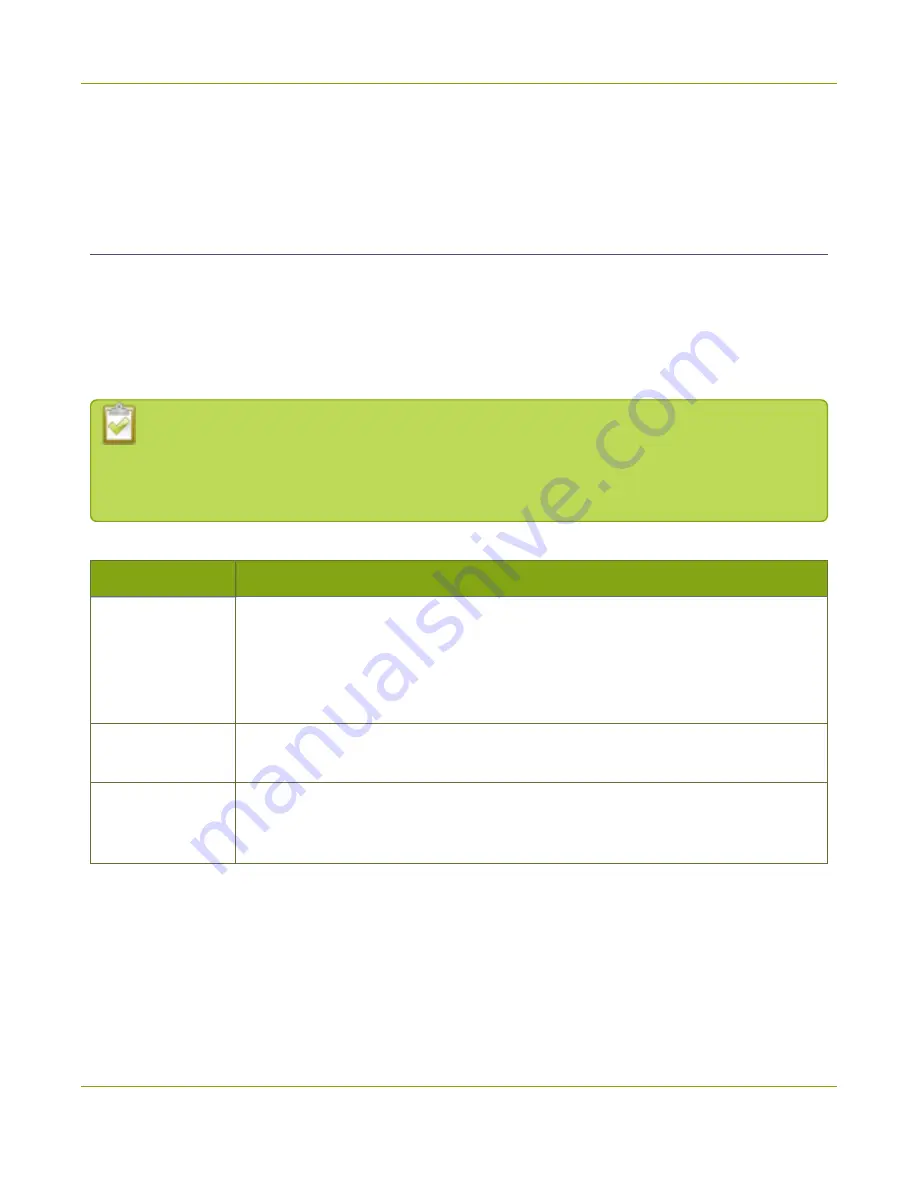
Standalone VGA Grid User Guide
Step 2: Admin discovery and login
6. Unlock the front panel and press the power button to turn on the system.
7. Wait for the Standalone VGA Grid to complete the power up sequence. The power LED illuminates and
the hard drive LED flashes during start up.
Step 2: Admin discovery and login
The Standalone VGA Grid is managed from a web interface. This interface acts as a configuration utility and
system monitor. The first time you access the web interface you will not know the IP address of the system.
The steps below use DNS-based service discovery (a type of zero-configuration networking) to access the
system. Depending on the operating system on your admin computer you may need to install some software
before you can used DNS-based discovery.
This quick start is meant for systems that support DHCP and DNS, however if your system does
not support these mechanisms, refer to
Connect to the admin interface
for alternative discovery mechanisms. Return to step 3 below you have
completed setting a static IP address for the Standalone VGA Grid.
Table 3
Installing Bonjour Print Services
System
Action Needed
Microsoft Windows
You must install Bonjour Print Services:
http://support.apple.com/kb/DL999
2. Click Download.
3. Follow the system prompts to download and install the application.
Mac OS X
The Bonjour software used for service discovery is built in to the Mac OS. No special
actions are needed.
Linux
The Avahi implementation used for DNS-based discovery is shipped with most Linux
distributions. If necessary, check with your administrator to ensure you have the
Avahi package installed.
You are able to access the system web interface on the local network by specifying its serial number in a web
browser on your admin computer.
1. Find the system’s serial number. It is printed on a sticker on the back of the unit.
2. Type the following string into the address bar of your web browser on your admin computer (where
<serial> is the serial number of your Standalone VGA Grid):
21
















































