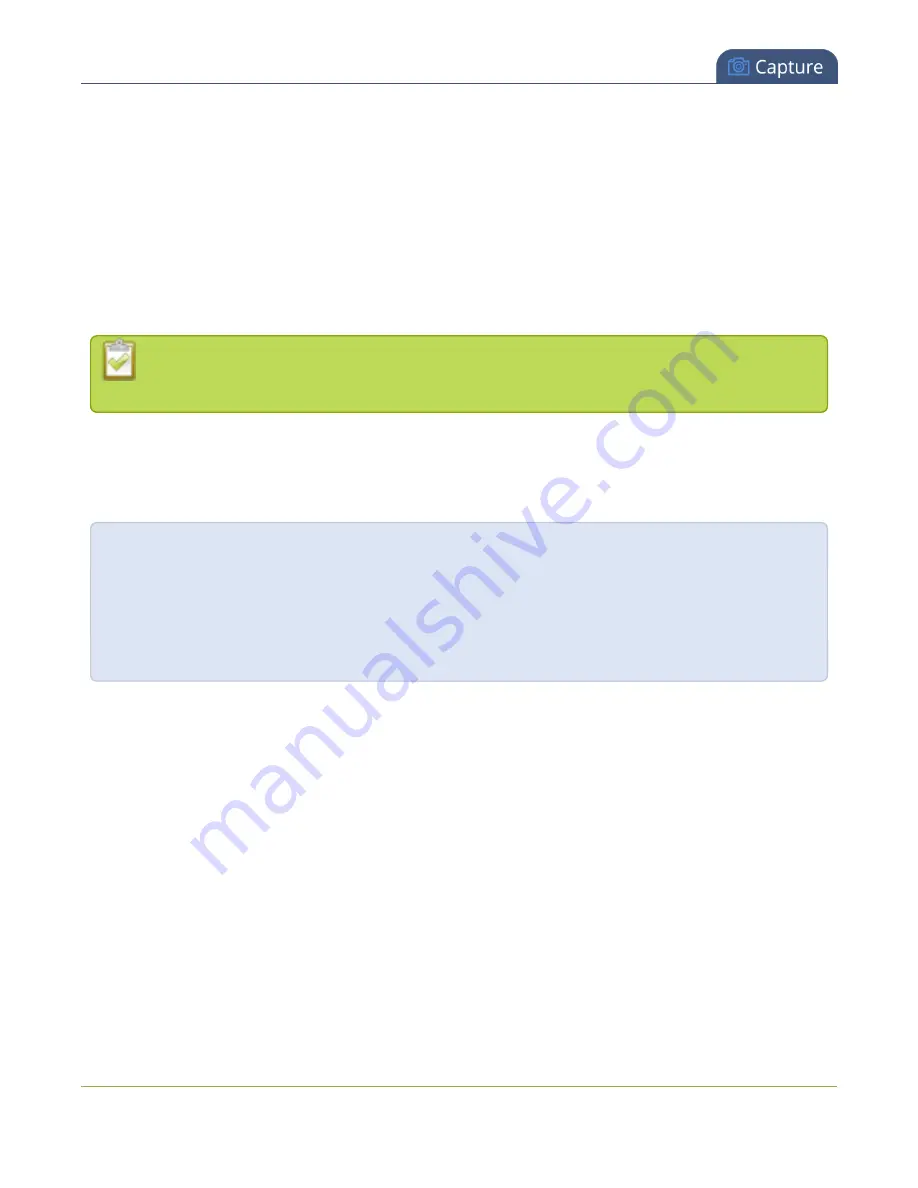
Standalone VGA Grid User Guide
What is a channel?
What is a channel?
Standalone VGA Grid uses
Channels
to organize and display content captured from DVI, VGA, HDMI, SDI, S-
Video and audio.
Channels make your sources (DVI, VGA, HDMI, SDI, S-Video and audio) available for streaming and
recording. You choose how you want to configure your sources (and extras like images and text overlays) into
layouts within your channel.
DVI2PCIe cards do not support audio over HDMI. Standalone VGA Grid systems with DVI2PCIe
cards will not be able to capture audio through HDMI sources.
Standalone VGA Grid gives you a lot of control over how your sources are streamed. You are not limited to
creating a
Channel
list that is a one-to-one reflection of your
Sources
list. You can make channels from some
or all of your sources and you can add the same source to multiple single-source or multi-source layout
channels.
For example, you could use the same source in all three of these situations, concurrently:
- as the only source in Channel 1 at 1080p, 30fps, 10,000 kbps;
- as the only source in Channel 2 at 720p, 15 fps, 2,000 kbps;
- in Channel 3 as part of a multi-source layout with picture in picture.
All channels can be streamed and recorded simultaneously. Following the example above, you could record
any combination of those three channels, and stream one, two or all three of them using any available
streaming methods.
In addition to creating multi-source channels, you can customize your channels by adding a images, company
information, corporate colors and time stamps. Standalone VGA Grid has a visual layout editor to help you
create exactly the layout you want to stream.
For each channel you create, you can use the layout editor to create one or more channel layouts. Then, while
recording and/or streaming, you can switch live between different layouts. To learn about creating layouts,
read
. To learn how to do live video mixing / live
You can now create and upload customized “No Signal” images for use in your channels. These images are
assigned to a specific source and display in any channel where the source is used but has no input detected.
For more information on how to create a "No Signal" image, see
Add a No Signal image to a source
73
















































