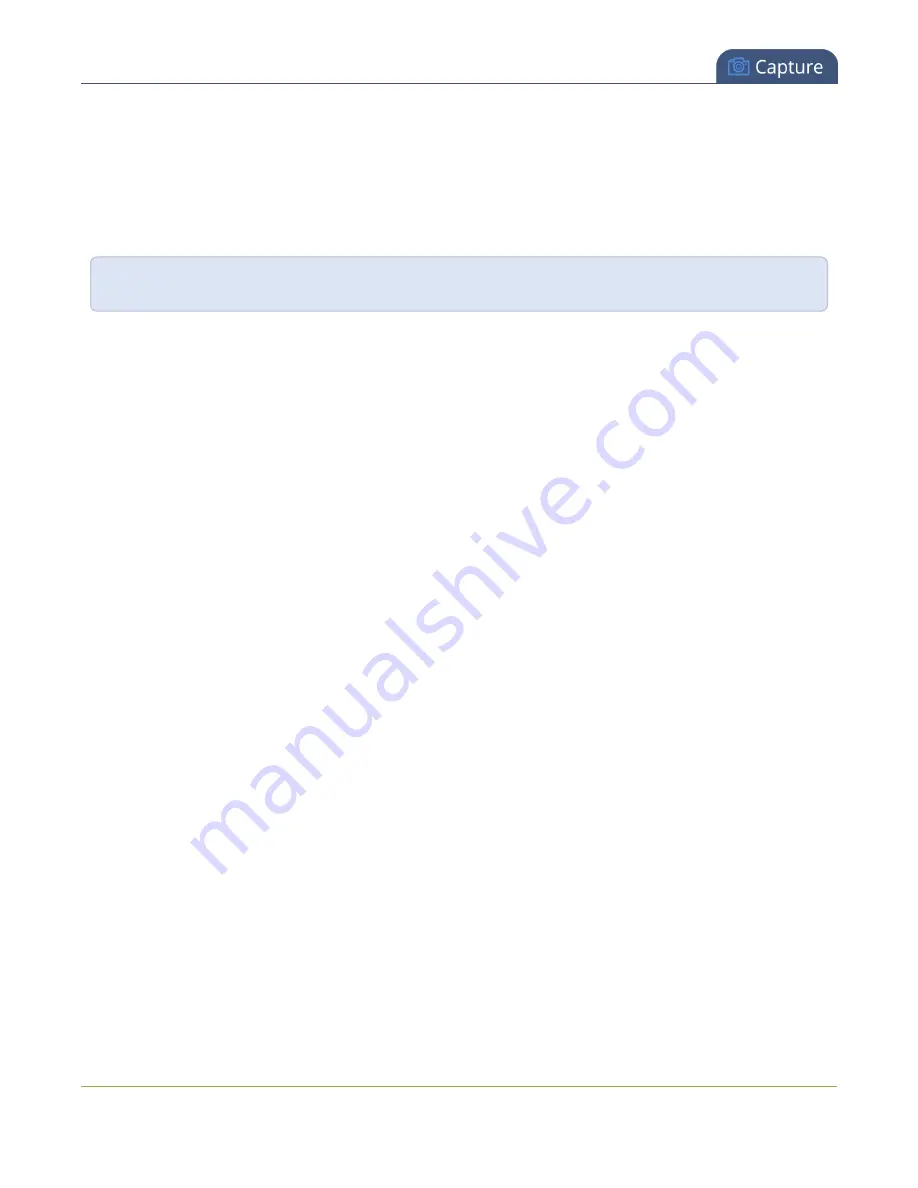
Standalone VGA Grid User Guide
Create a custom channel
Important note for channels with multiple layouts
By default (and historically), Standalone VGA Grid's channels are named automatically based on the content in
the channel.
When a channel has only one layout, and that layout has only one source (regardless of whether or not there
are pictures or overlays in the layout), the channel name is the same as the source name
For example:
By default, a channel with one layout that has HDMI-A in it will be named HDMI-A.
When you add a second layout to a channel, the channel name changes to a generic name
Channel X
(where
X is the channel index number). Normally this wouldn't pose any problem, but the changing name does have
some side effects: the stream is stopped and restarted, and the channel's recorder (if recording) is stopped
and a new file is started.
Furthermore, when you delete layouts in a channel until there is only one layout (with one source) left, the
channel name reverts to the source name.
To avoid any issue with changing channel names on channels where you'll have more than one layout, we
strongly recommend you rename the channel to a custom name (
. This will ensure no
automatic channel name changes.
Add a video source (custom channel)
To stream a source you need to add it to a channel. In the case of custom channels with layouts, you can add
one or more sources to the layout area.
You can add a source to a layout on an existing channel or you can create a new channel. If you're not sure
how to create a channel or a layout, start by reviewing the first few steps in the topic
.
To add a source to your layout:
1. Connect to the admin interface using your preferred connection mechanism. See
2. Login as admin.
Create a custom channel or layout
to get to the
channel layout editor.
4. From the channel layout editor, click
Add item
; a drop down box appears. (If you have any other items
already in your layout, the new item appears at the top of the list.)
88
















































