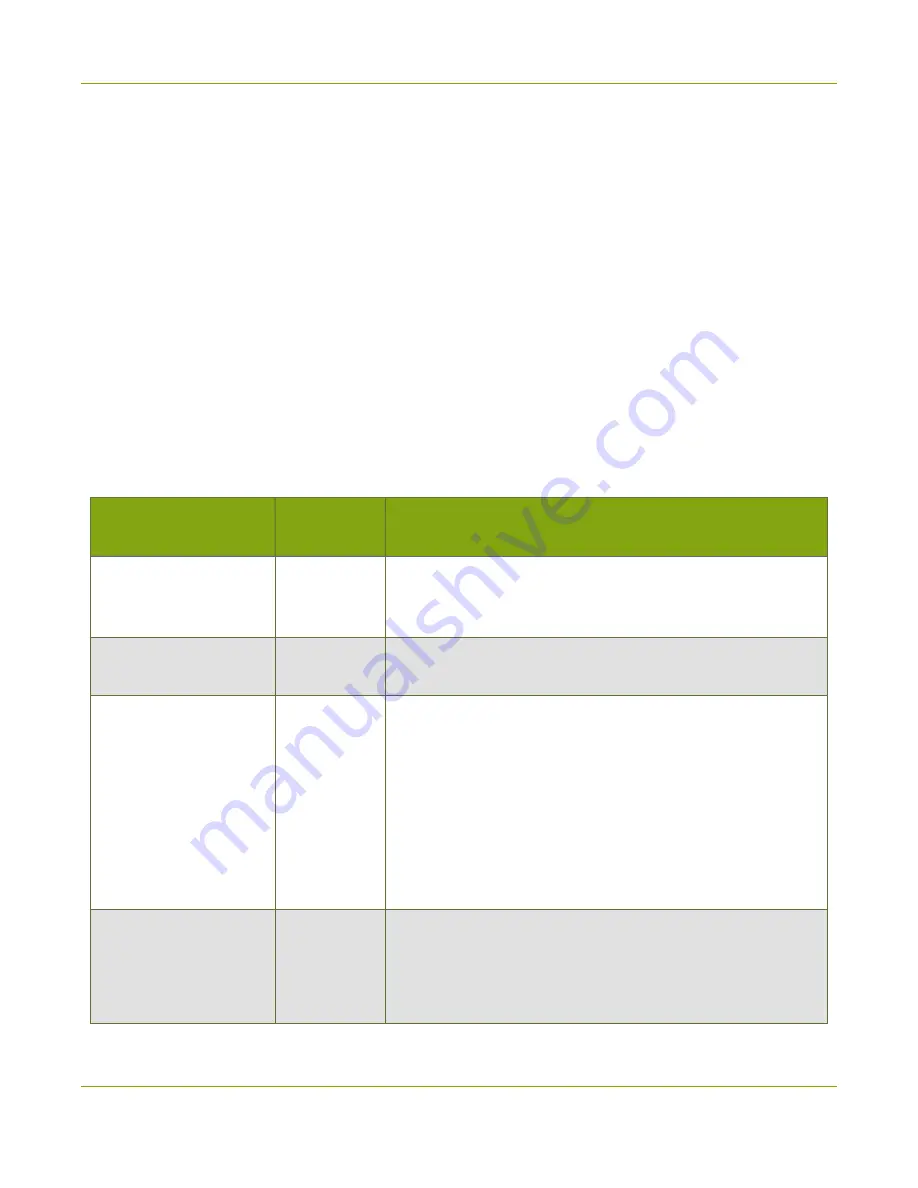
ProGrabbers User Guide
Configuration options
Configuration options
Your KVM2USB 3.0 device is ready to use right out of the box; however, there is support for additional
configuration should you need it.
Changes to default capture settings can be applied using Epiphan’s Capture Config tool. For settings to persist
after power cycling, please allow 5 seconds before disconnecting or restarting device.
These available settings are:
l
input signal resolution
l
aspect ratio preservation
l
audio selector for multichannel inputs
l
performance mode
l
user modes
Setting
Default
Value
Description
Preserve aspect ratio
Not used
KVM App always adds black bars to the sides or top and bottom
of the viewport to preserve the aspect ratio of your target
computer’s video output.
Audio selector for
multichannel inputs
Not used
KVM2USB 3.0 doesn't support audio capture.
Performance mode
Enabled
When enabled, KVM2USB 3.0 enters and exits host system
suspend mode (i.e. sleep) faster by disabling support for the
Suspend/U3 USB power state.
This means KVM2USB 3.0 starts working again faster after your
host wakes from sleep, but will consume more power while
your hose is sleeping.
Disable this setting if running off battery power and planning to
use your host computer's sleep mode.
User modes
Clear
You can specify up to three custom resolutions from the
Capture Config Tool's
User Modes
tab.
These user mode resolutions are added to KVM2USB 3.0's
EDID.
22















































