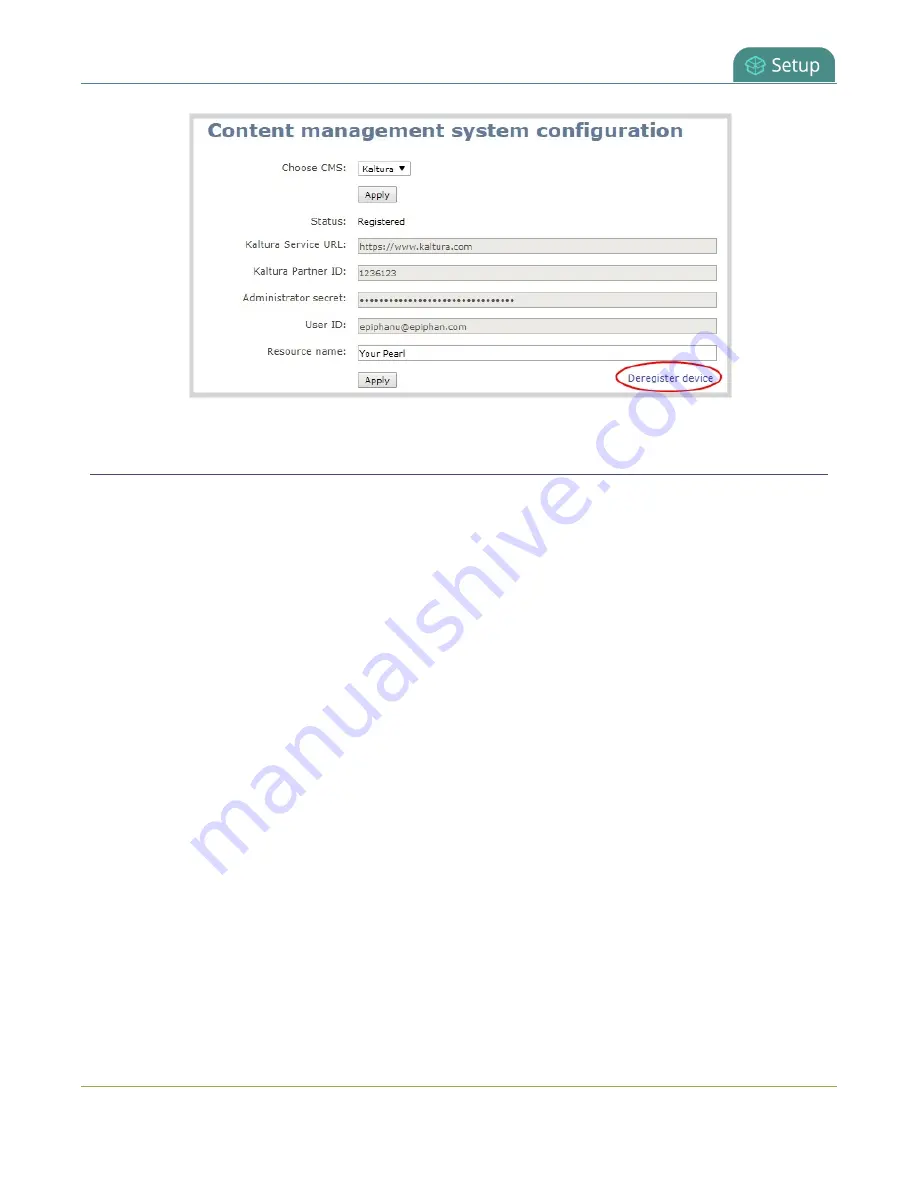
Pearl-2 User Guide
Change the resource name used for Kaltura
Change the resource name used for Kaltura
Using the Admin panel, you can change the resource name that's assigned to Pearl-2 while it's registered with
Kaltura.
Each Pearl-2 is assigned a unique resource name that includes the serial number of the device by default. You
can transfer scheduled VOD and scheduled webcasting events from one resource to another by assigning
Pearl-2 the same resource name as another resource.
When a resource with the same name is already registered in Kaltura, a warning message appears when you
try to apply the new resource name to Pearl-2.
l
If there's only one other registered resource with that name, you're prompted to choose whether or
not to take over the events for that other resource. If you do take them over, Kaltura transfers all
scheduled events from that other device over to Pearl-2.
l
If more than two other resources are already registered with the same resource name in Kaltura, the
name change fails. You're prompted to choose a different resource name and try again.
To change the Pearl-2 resource name using the Admin panel:
1. Login to the Admin panel as
admin
2. From the Configuration menu, click
CMS
. The Content management system configuration menu
opens.
147
Summary of Contents for Pearl-2 Rackmount
Page 139: ...Pearl 2 User Guide Mute audio 4 Click Apply 126 ...
Page 151: ...Pearl 2 User Guide Mirror the video output port display 138 ...
Page 156: ...Pearl 2 User Guide 4K feature add on 143 ...
Page 180: ...Pearl 2 User Guide Delete a configuration preset 167 ...
Page 440: ...Pearl 2 User Guide Register Pearl 2 427 ...
Page 488: ...l Pro audio inputs l 512 GB data storage SSD l Touchscreen ...
Page 497: ... and 2019 Epiphan Systems Inc ...















































