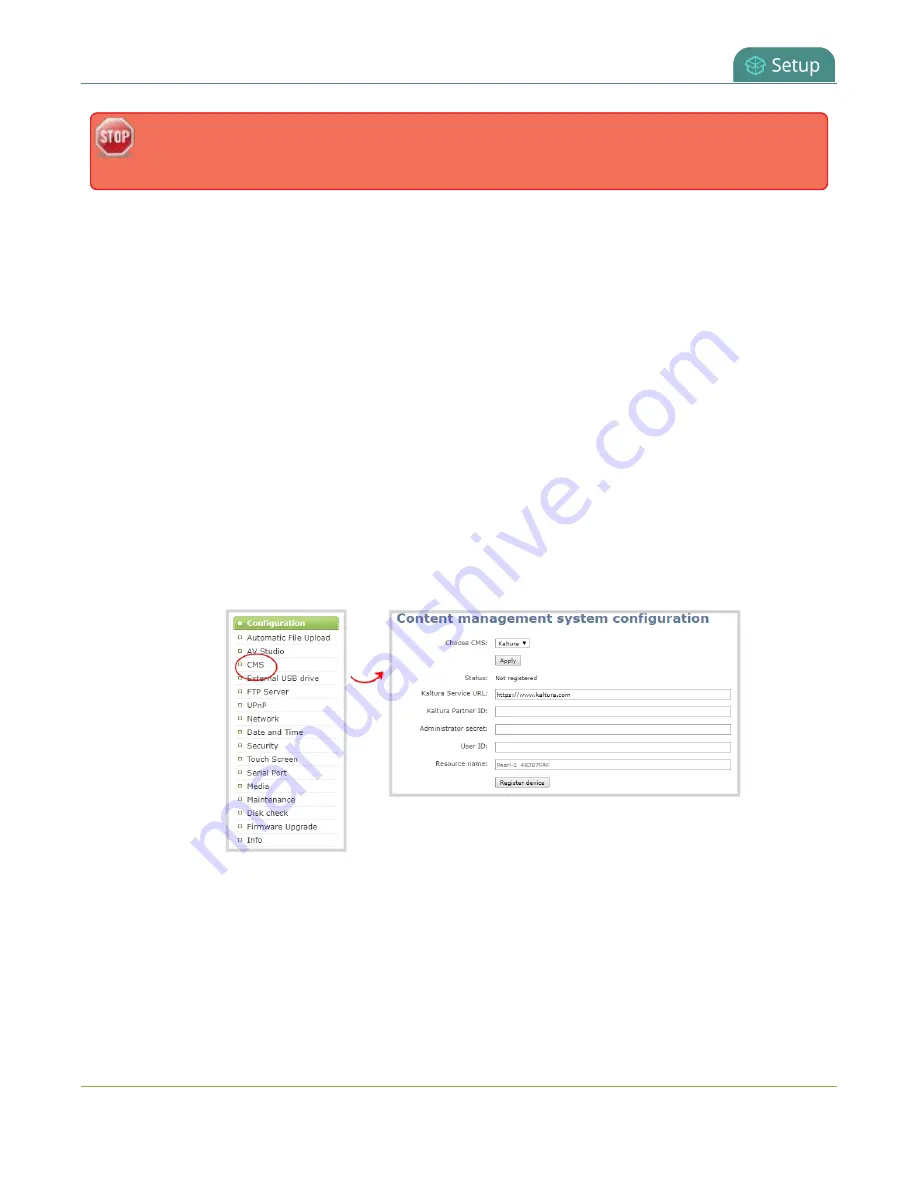
Pearl-2 User Guide
Reassign a registered resource
disconnect from the network, and consider performing a factory reset on one of the Pearl-2
resources to remove the possibility of having duplicate resources.
You can also use this procedure if you've performed a factory reset, which resulted in an orphaned Kaltura
resource registration and you need to reregister your Pearl-2 using the same resource name to take over the
resource instance that is still registered in Kaltura.
Before you begin, you should already have:
l
A Kaltura instance created
l
Access to the Kaltura Management Console (KMC)
l
Your Kaltura partner ID
l
Your Kaltura administrator secret
l
Your Kaltura user ID
To enable Pearl-2 as a resource and register with an existing resource name using the Admin panel:
1. Login to the Admin panel as
admin
2. From the Configuration menu, click
CMS
. The Content management system configuration menu
opens.
3. From the
Choose CMS
drop down, select
Kaltura
and then click
Apply
.
4. Enter your
Partner ID
,
Administrator secret
, and
User ID
that you got from Kaltura.
5. Change the
Resource name
to the resource name of the Pearl-2 you are replacing and click
Register
device
.
6. When you're prompted to take over the events from the existing resource with that same name, click
Yes
.
149
Summary of Contents for Pearl-2 Rackmount
Page 139: ...Pearl 2 User Guide Mute audio 4 Click Apply 126 ...
Page 151: ...Pearl 2 User Guide Mirror the video output port display 138 ...
Page 156: ...Pearl 2 User Guide 4K feature add on 143 ...
Page 180: ...Pearl 2 User Guide Delete a configuration preset 167 ...
Page 440: ...Pearl 2 User Guide Register Pearl 2 427 ...
Page 488: ...l Pro audio inputs l 512 GB data storage SSD l Touchscreen ...
Page 497: ... and 2019 Epiphan Systems Inc ...
















































