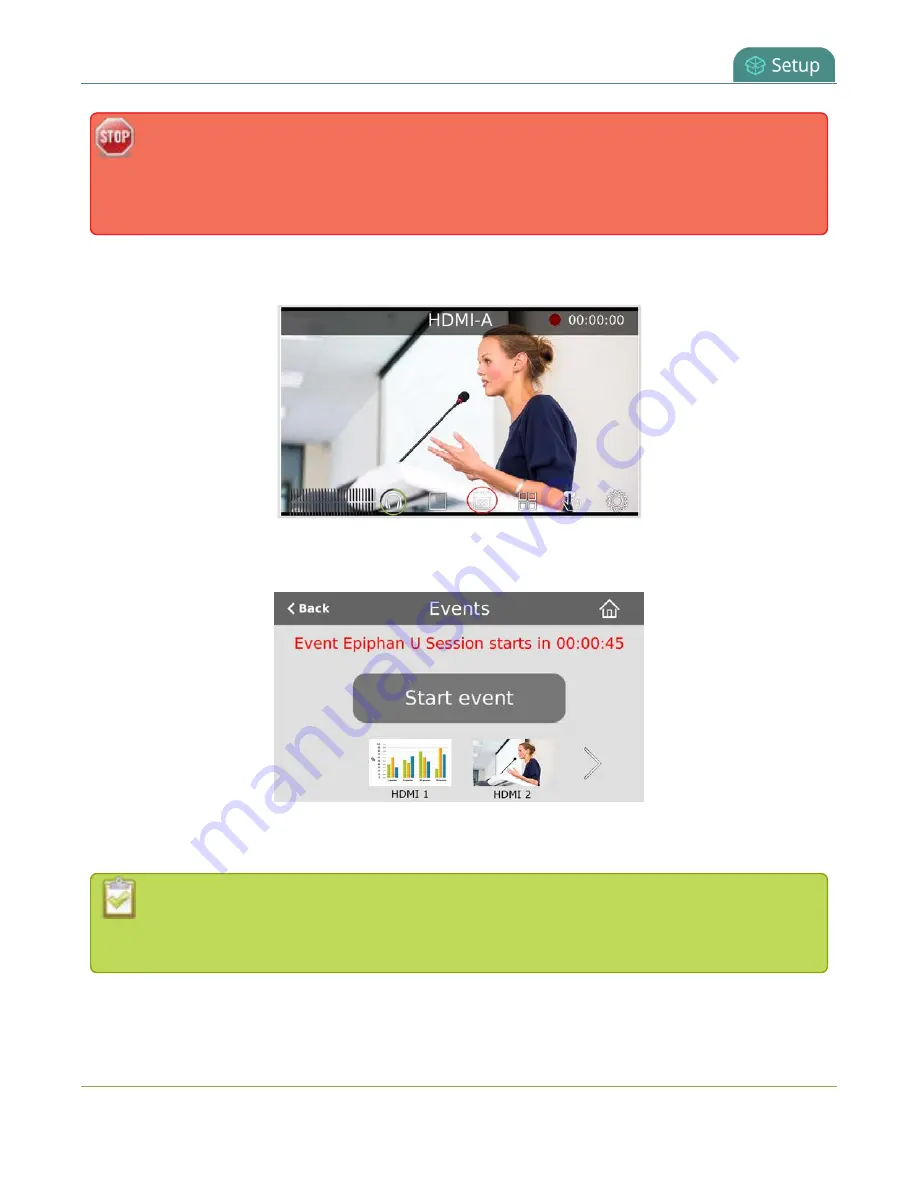
Pearl-2 User Guide
If the time and zone settings of Pearl-2 are out of synchronization with Kaltura's scheduling
server, an error appears on the Events page when you refresh the schedule. Configure the time
settings on Pearl-2 to match the time and zone of Kaltura's scheduling server, see
.
From the touch screen on Pearl-2, you can tap the Scheduled events icon at any time to display the Events
screen. The icon only appears when Kaltura CMS is enabled on Pearl-2.
The Events screen displays automatically on the touch screen of Pearl-2 about five minutes before a
scheduled event starts.
For events with more channels than can be previewed at the same time on the touch screen, an arrow appears
so you can scroll through a carousel of channel previews.
The Events touch screen does not display the health of the VOD or live streaming event. Go to the
Channel view to monitor the health status to ensure that your event is streaming or recording, see
Channel monitoring using the touch screen
.
194
Summary of Contents for Pearl-2 Rackmount
Page 139: ...Pearl 2 User Guide Mute audio 4 Click Apply 126 ...
Page 151: ...Pearl 2 User Guide Mirror the video output port display 138 ...
Page 156: ...Pearl 2 User Guide 4K feature add on 143 ...
Page 180: ...Pearl 2 User Guide Delete a configuration preset 167 ...
Page 440: ...Pearl 2 User Guide Register Pearl 2 427 ...
Page 488: ...l Pro audio inputs l 512 GB data storage SSD l Touchscreen ...
Page 497: ... and 2019 Epiphan Systems Inc ...















































