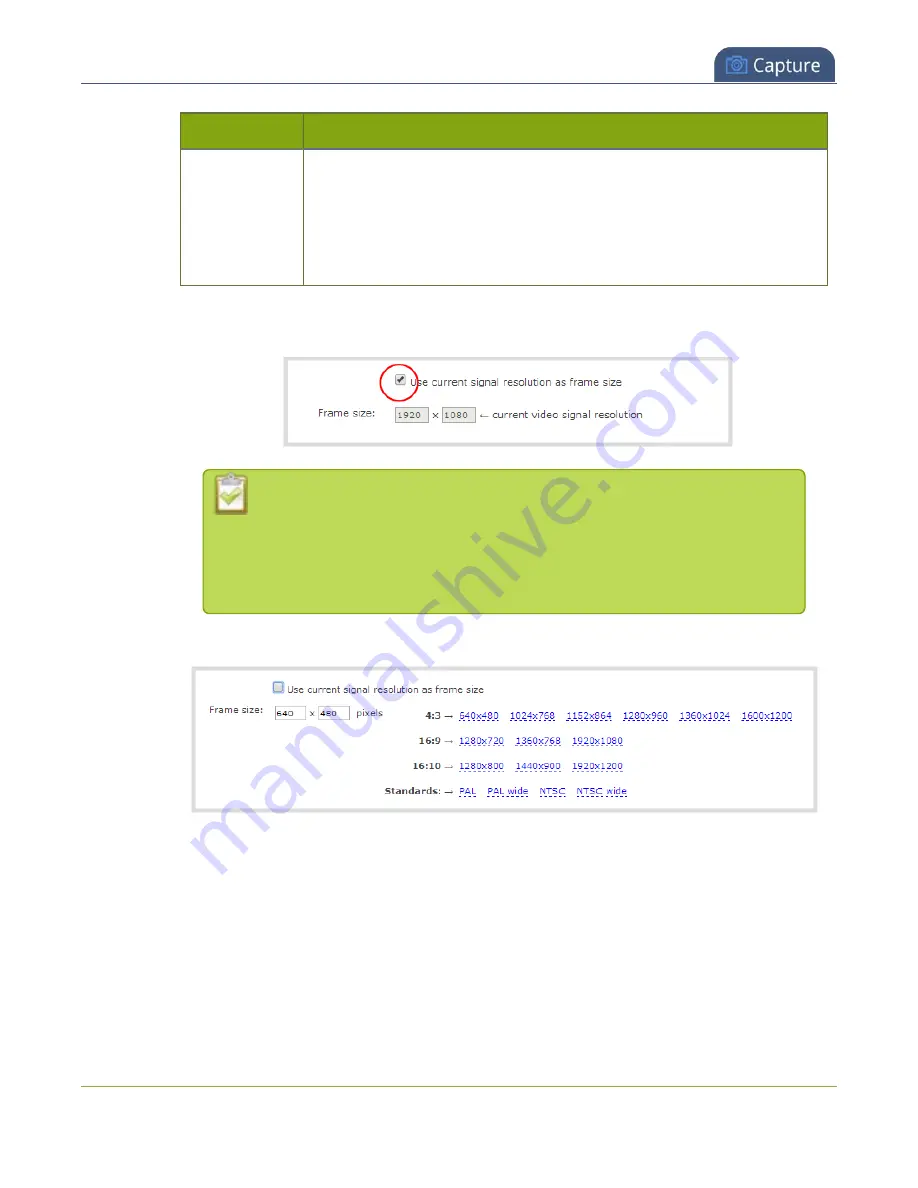
Pearl-2 User Guide
Configure video encoding
Item
Options
Main
: Choose this option for standard-definition broadcasts.
High
: This is the default. Choose this option when video is viewed for
broadcast and disk storage applications, particularly for high definition
television application such as Blu-ray disk storage format and HDTV
broadcast service.
3. Configure the frame size, do the following:
a. Uncheck
Use current signal resolution as the frame size
.
Enabling
Use current signal resolution as the frame size
is not
recommended if the video input resolution changes frequently. An unstable
cable or other disturbance that causes the resolution of the video input signal
to change during a live stream can cause the stream to drop. Unchecking this
feature helps prevent that.
b. Select a
Frame size
from the list of options or enter a custom frame size in pixels.
4. Change the
Limit frame rate
. The default should be adequate in most applications. While decreasing
the limit may improve system performance, you may need to test different values to balance video
smoothness and processing power
5. Change the
Bitrate
. If using H.264 video codec, you can increase or decrease image quality by
increasing or decreasing the target
Bitrate
value. Video with a high level of motion and high resolution,
such as a sporting event, requires a high bitrate.
6. Click
Apply
.
226
Summary of Contents for Pearl-2 Rackmount
Page 139: ...Pearl 2 User Guide Mute audio 4 Click Apply 126 ...
Page 151: ...Pearl 2 User Guide Mirror the video output port display 138 ...
Page 156: ...Pearl 2 User Guide 4K feature add on 143 ...
Page 180: ...Pearl 2 User Guide Delete a configuration preset 167 ...
Page 440: ...Pearl 2 User Guide Register Pearl 2 427 ...
Page 488: ...l Pro audio inputs l 512 GB data storage SSD l Touchscreen ...
Page 497: ... and 2019 Epiphan Systems Inc ...
















































